Exporting a test/question bank for webct – Turning Technologies ExamView User Manual
Page 180
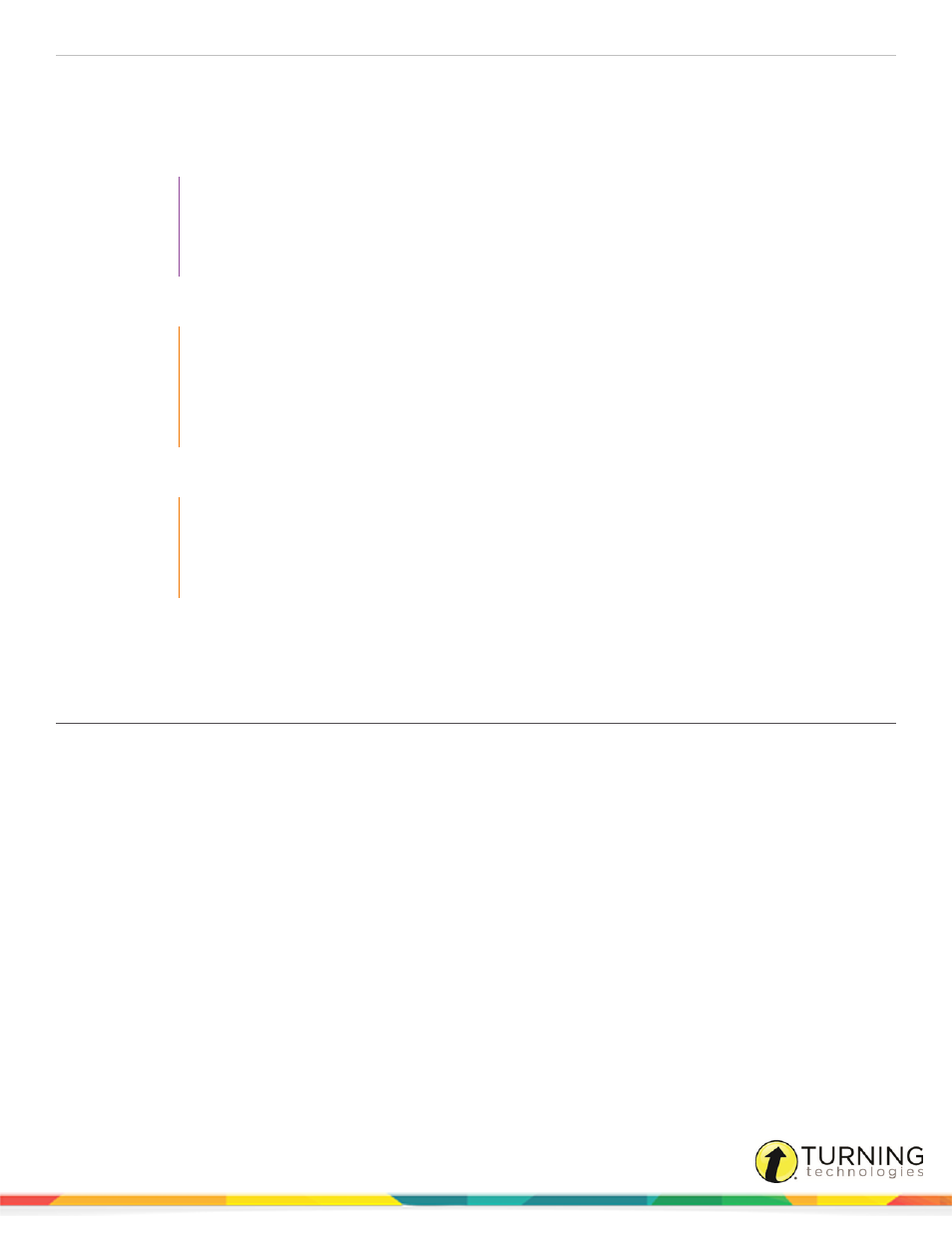
ExamView Test Generator
180
1
Click File from the menu bar, mouse over Publish To and select WebCT CE 6/Vista 3-4.
2
Click Add New.
3
Enter a Profile name that will identify the profile in the list of WebCT servers. This name can be any name that you
choose, its function is just a label for the profile.
TIP
Each server profile is associated with a specific username and password. Select a profile
name that is meaningful and easily recognized to distinguish it from other servers or user
accounts.
4
Enter the WebCT URL by pasting in the described address from the browser into the text box.
IMPORTANT
The URL for this text box should be pasted in from the server's My WebCT page, not the log
in page. To do this, open a browser window, navigate to the desired WebCT server, and log
into the account. The My WebCT page appears immediately following submitting the login
information. Copy this URL and paste it into the text box in ExamView.
5
Click OK. The profile is created if the supplied URL is validated as an WebCT server.
IMPORTANT
Because the server must be validated in order to continue, an internet connection must be
available to create the profile even though nothing is being published to the server at this
time.
6
To modify the server information, select the profile name and click Edit.
7
To delete a profile, select the profile name and click Remove.
Exporting a Test/Question Bank for WebCT
Question banks or tests can be exported to a Blackboard-formatted file for import into the LMS.
How to export a test/question bank for WebCT...
1
Create or open a test/question bank in ExamView Test Generator.
WebCT does not support all of the ExamView question types. For more information, see
2
Click File from the menu bar, mouse over Export and select WebCT CE 6/ Vista 4.
3
Set the location where you want to save the exported file.
4
Enter a file name and click Save.
The file does is not created and saved until the next step is completed. The file will be saved as a ZIP file.
5
Complete the export dialog options:
a
Enter a category name for the content.
WebCT uses the category name to perform operations on groups of questions (e.g., view all questions in a
category, delete all questions in a category, etc.). Choose a category name that will be helpful to you in working
with the questions. For example, you could use Chapter 1 for the category name. In turn, you could easily locate
turningtechnologies.com/user-guides
