Importing a cps lesson (pc only), Generating a test summary report – Turning Technologies ExamView User Manual
Page 34
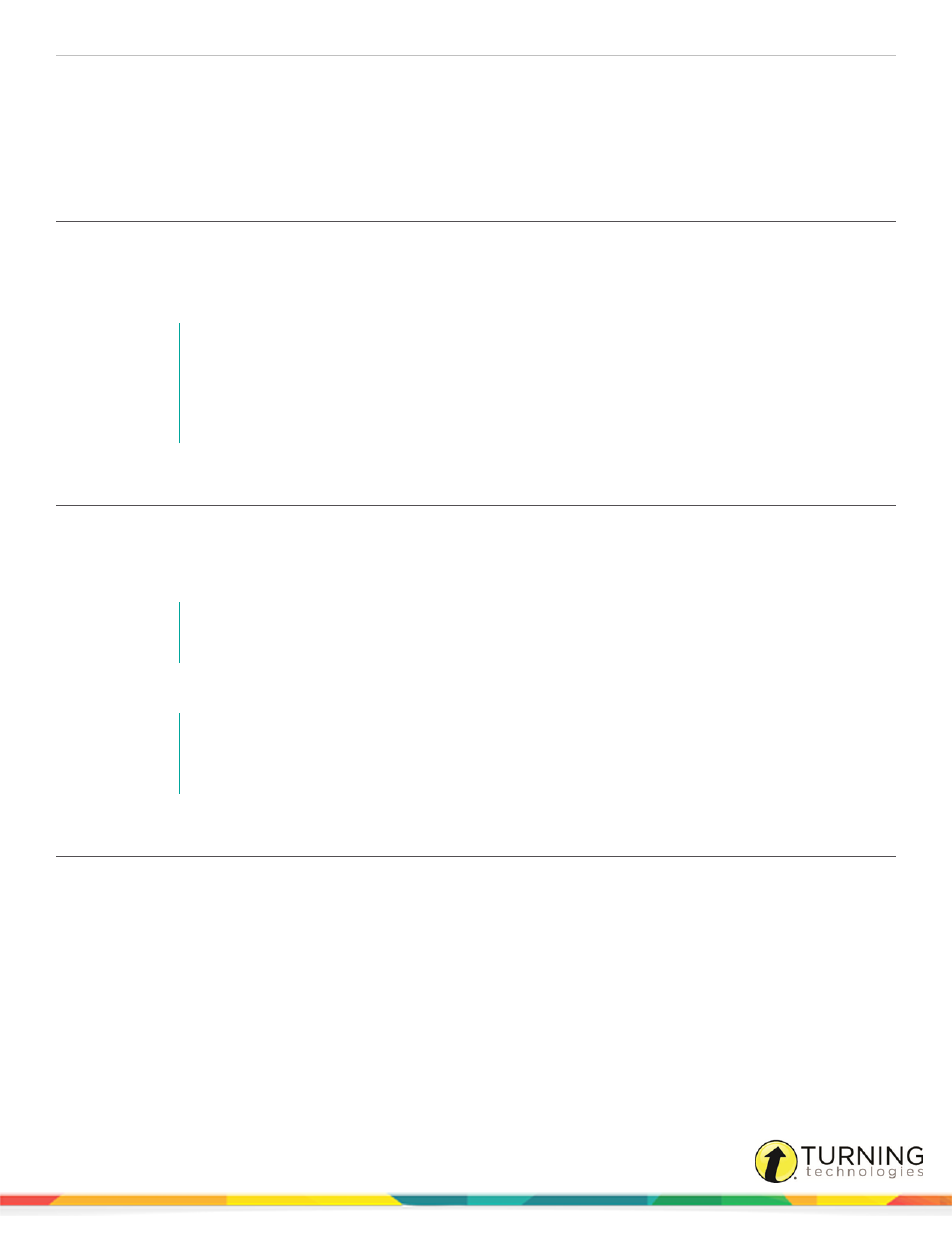
ExamView Test Generator
34
l
The export option supports ANGEL, WebCT, and Blackboard formats. When you export a test using any of
these choices, the program formats the questions and images and then compresses them into one ZIP file that
you can import into your course management system. For direct publishing of the test to the LMS, use the
Publish To menu option (not available for all learning platforms) rather than Export.
Importing an XML Document into the ExamView Test Generator
1
Click File, mouse over Import and select ExamView XML.
2
Select an XML test file to import.
3
Click Open to import the test.
NOTE
If there are errors in the XML file, a message appears to identify the location and nature of the
error. You must edit the file, correct the error, and save the file. Then, repeat the steps to
import the file. The XML specification requires that the file include specific tags and content
in a particular format.
Importing a CPS Lesson (PC Only)
1
Click File, mouse over Import and select CPS Lesson.
2
Locate the CPS database (both CPS and CXM file types are supported) that includes the lesson you want to import.
Select the file and click Open.
NOTE
By default, the CPS file selection window opens the My Documents directory.
3
Select the lesson that you want to import from the directory tree and click OK.
NOTE
Folders and lessons that do not contain questions cannot be imported and are indicated with
an icon that includes a minus sign in a red circle.
Generating a Test Summary Report
The Test Summary Report displays information about the questions included on the test and may provide links for relevant
remediation content. Look for the globe with the orange arrow in the table header to indicate that remedial content links will be
active if the question information is available.
In the first section of the report, a table shows which question banks you selected questions from and their point values. The
second section of the report shows the number of questions for each question type. The third section of the report lists the
Learning Objectives for the questions (if available) along with the associated keywords. Keywords may contain hyperlinks to
remediation content. The last section of the report shows the State Standards (if available) used in the test. State Standards
will hyperlink to remediation content if they contain an alignment code.
turningtechnologies.com/user-guides
