Troubleshooting tips – Turning Technologies ExamView User Manual
Page 188
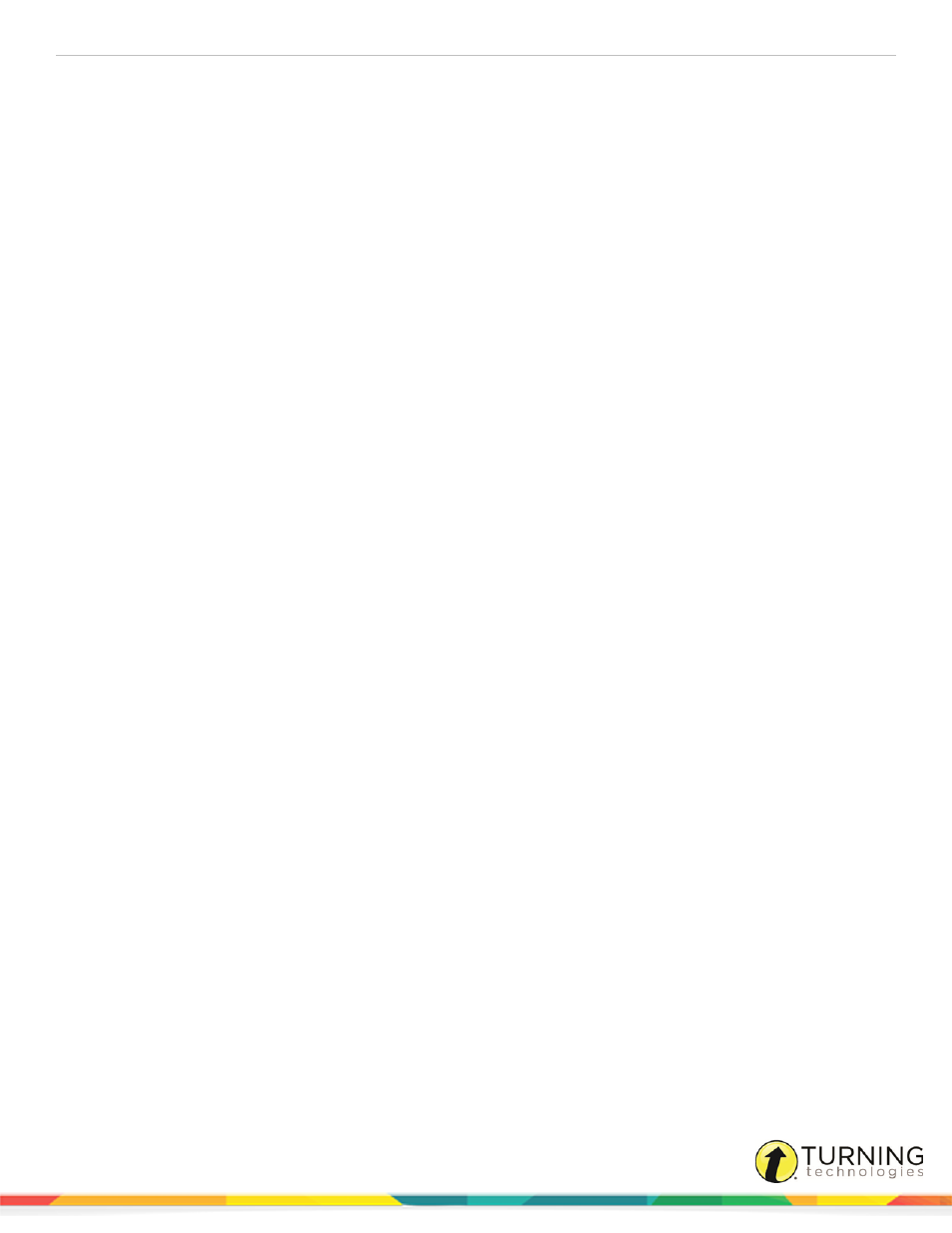
ExamView Test Generator
188
Troubleshooting Tips
If you experience problems using ExamView Test Generator, refer to the list of troubleshooting tips listed below. The tips
include frequently asked questions along with helpful hints to solve your problem. If you do not find a solution to your problem,
contact the technical support or contact the publisher or company who provided you the software.
Before calling for assistance, please record the exact steps that cause the problem. If there are any error messages, write
down the exact wording. Also, be prepared to provide the product title, part number/ISBN (if any), and the operating system
version.
ExamView Test Builder/Question Bank Editor
Question banks do not appear in the QuickTest Wizard or Question Bank Selection list.
After selecting either the QuickTest Wizard or the Select Question Bank command, click the Browse (folder) button and
identify the folder that contains the question bank files.
The question banks for your text should be installed in their own folder inside another folder called banks. Both of these folders
are located in the program folder (e.g., c:\examview\banks\science or c:\examview\banks\history). The question bank folder
name is usually based on the textbook title, author's name, or subject area. (Question bank files have a BNK extension.)
When importing a test (exported from ExamView Test Generator as an RTF file) into a word processor, the format-
ting is not exactly as it appeared in ExamView Test Generator.
There are several different versions of the RTF specification. The files exported by ExamView Test Generator are optimized to
be imported by Microsoft Word 6.0 (or a more recent version). After you import a file, you can change the format as needed
using the features of the host application.
Copying/pasting between certain question types (i.e., multiple choice, matching) does not seem to work properly.
You cannot use the standard Copy/Paste commands to copy the question and answer choices from one multiple choice
question and paste them into another multiple choice question. ExamView Test Generator uses a special table format for the
choices. This is also true for matching questions. Or, you can use the Duplicate command in the Question menu to make a
copy of a matching or multiple choice question.
The formatting or layout of a question does not seem appropriate.
Choose to edit the question. If the ruler is not displayed, turn it on. Then, click in the paragraph you want to check. Look at the
ruler to see if there are any extra tab characters or the indent is set improperly. Make adjustments to the ruler layout as needed.
With a table on the first line of a question, there does not seem to be a way to insert text before the table.
If you have a table on the first line of a question, move the insertion point with the arrow keys to the beginning of the first cell in
the table. Then, press the ENTER key to insert a blank line before the table.
The page number does not show in the footer.
Some printers have a smaller printable area than what is standard. In these cases, the page number may print off the bottom
edge of the printable area. You can change the footer (first page and subsequent pages) to adjust for this problem. Choose to
edit the footer and then enter a carriage return after the page number placeholder. If this does not work, try two carriage returns
after the page number.
turningtechnologies.com/user-guides
