Checking for content updates – Turning Technologies ExamView User Manual
Page 45
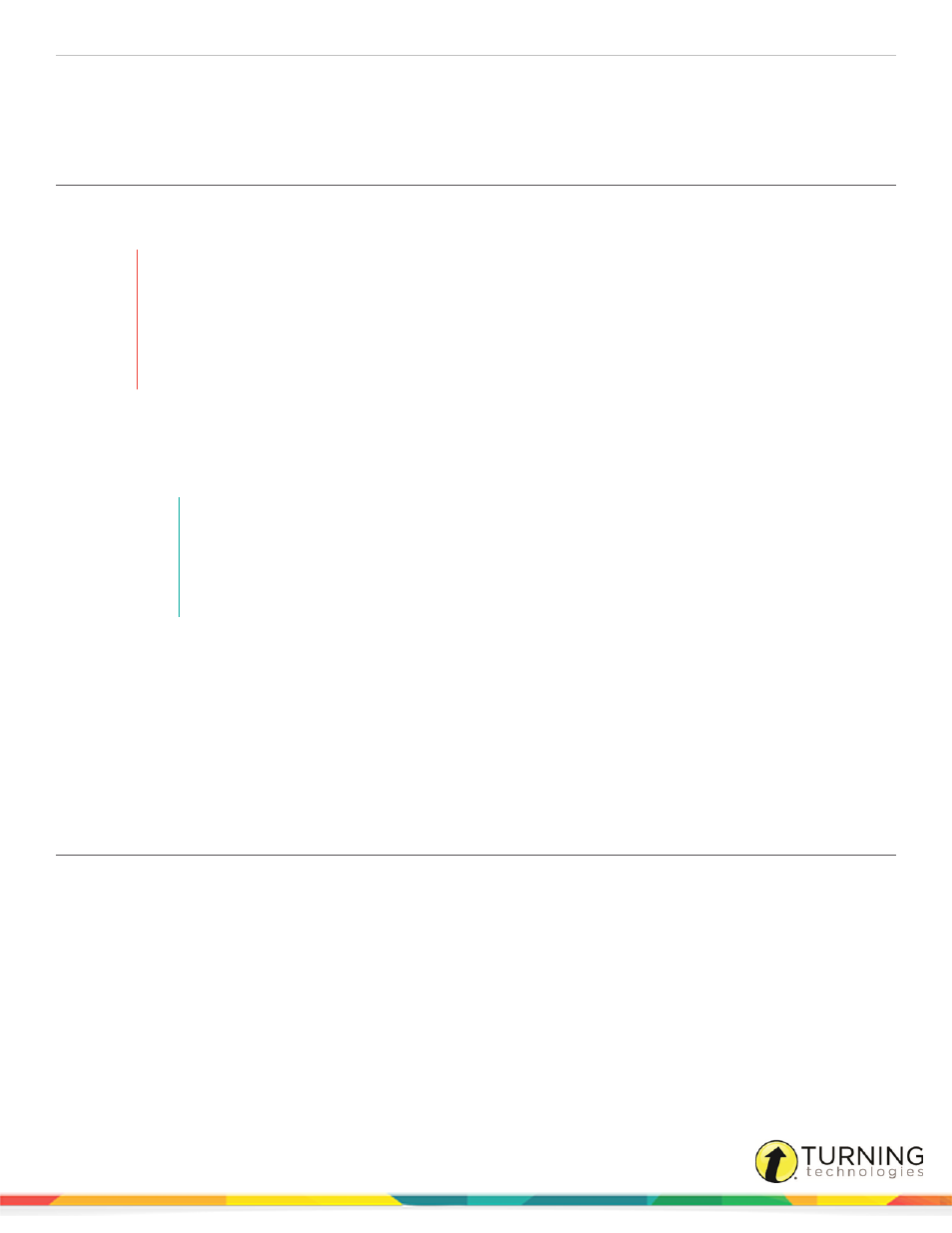
ExamView Test Generator
45
3
Select the question bank and click Open.
4
If you assigned a password to the question bank, you will be prompted to enter the password before you can continue.
Checking for Content Updates
Publisher-provided question banks and tests are periodically updated to keep state standards and question content current.
You can check for content updates as often as you like.
WARNING
Downloaded content will overwrite your existing question banks, state standards within your
question banks, and publisher-created tests (depending on the update type). To avoid losing
changes you may have made to your question banks or the publisher test files, it is recommended
that you make a backup copy of your existing question banks and publisher tests and save them in
a different folder.
An active internet connection is required to download content updates.
1
Click Help from the menu bar and select Check for Content Updates.
2
Click the folder buttons to locate the folder that includes the publisher question banks and tests that you want to update
NOTE
ExamView checks for content updates by comparing the question banks and tests on your
hard drive or network with the updates available online. Make sure that you locate the folder
that includes the question banks that you wish to update before checking for updates. You
can change the default folder location in the Preferences.
3
Click OK.
4
Select the product or products that you wish to update from the list and click Download Now.
A content update indicates that question content has been changed and new question banks/tests will be downloaded.
A state standard update indicates that only the state standards have changed. The new state standards will be
downloaded and merged into your existing question banks/tests. This update will not affect any existing tests unless it
is a test supplied by the publisher.
5
Click Close when the update is complete.
Creating, Editing and Deleting Questions in a Question Bank
How to create a new question in a question bank...
1
While working in the Question Bank Editor, click New located at the bottom of the question bank window or use the
keyboard shortcut, press Ctrl+N (PC) or Cmd+N (Mac).
2
Select the question type.
3
Enter the new question, answer, and information (optional). See the Entering/Editing Questions help topic for more
detailed instructions.
4
Click Record.
turningtechnologies.com/user-guides
