Selecting questions while viewing – Turning Technologies ExamView User Manual
Page 36
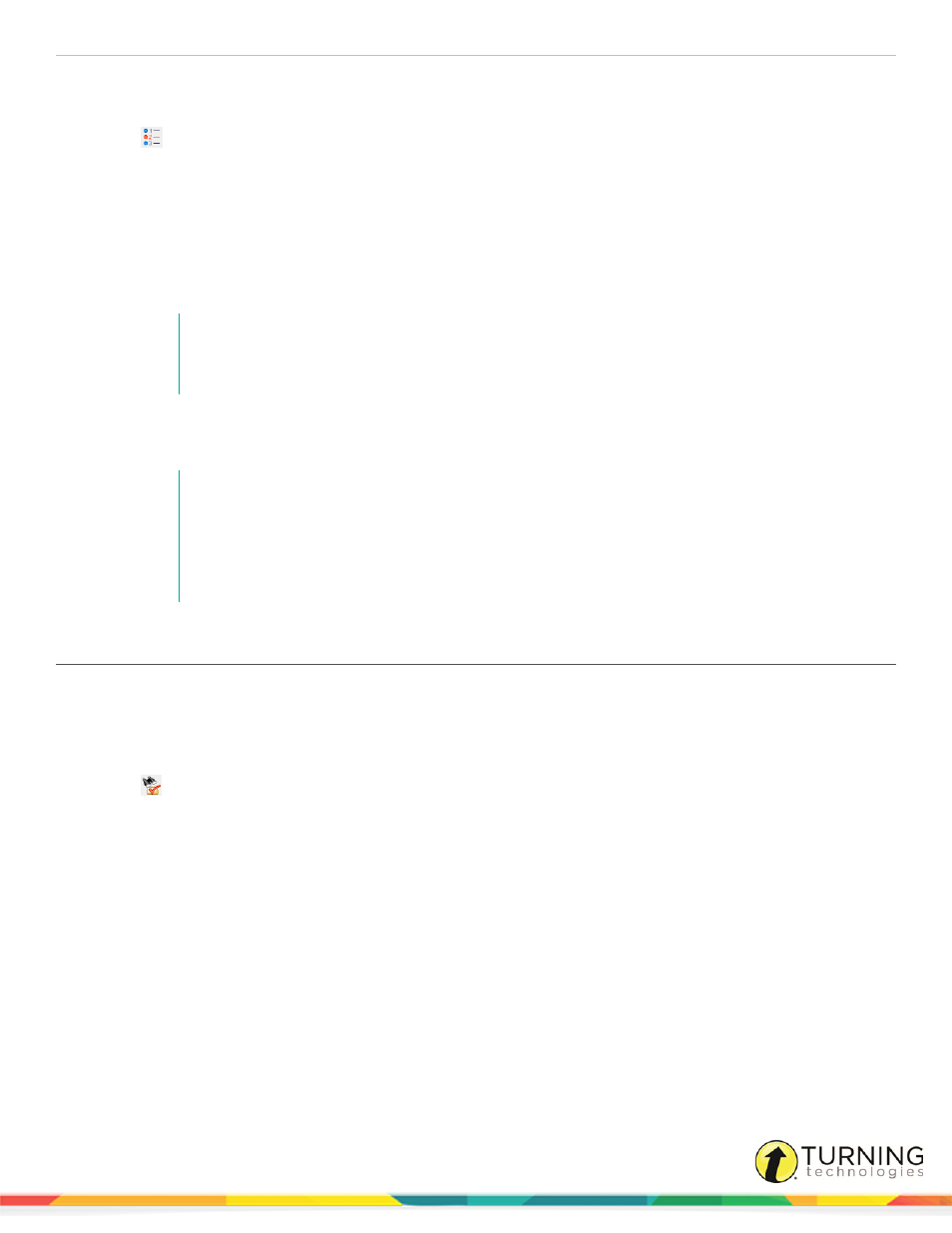
ExamView Test Generator
36
Write down the question types and the question numbers. Later, while working with the software, you can use the From a List
command to select those questions you already identified.
1
Click
or click Select from the menu bar and select From a List.
2
Select the question bank or banks you want to use and click Select. You may also click Select All to use all question
banks within the selected folder. If necessary, click the folder button to navigate to the folder containing your question
banks.
3
Click Next.
A window with two columns appears. The first column shows the question type and question number. The second
column changes depending on the current sort by setting. For example, you can sort by: question order, difficulty,
reference, learning objective, national standard, state standard, local standard, topic, keywords or item ID number.
NOTE
The availability of a difficulty code, objectives, reference, or topic depends on each particular
question bank.
4
Select the box next to each question you want use.
5
Click Finish to select the questions you identified.
NOTE
Using the question information option, you can mark questions not to be used on a test
instead of deleting a particular question. Question numbers will not appear in the list for those
questions that you have marked not to be included on a test.
A black dot appears next to any bimodal multiple choice or short answer questions in the list.
Selecting Questions While Viewing
The Select Questions While Viewing command lets you view the questions on the screen and choose which ones you want to
include on a test. It's an easy way to preview questions before you add them to a test. You can see the question and answer
together, along with the question information (if available). You may also use the Options button to customize which question
information fields are shown in the preview.
1
Click
or click Select from the menu bar and select While Viewing.
2
Select the question bank or banks you want to use and click Select. You may also click Select All to use all question
banks within the selected folder. If necessary, click the folder button to navigate to the folder containing your question
banks.
3
Click Next.
When you use this option, the program displays a window with all of the questions in the current bank. A selection
check box appears next to each question. Check boxes also appear next to the question bank title, each question type
title, and each narrative.
turningtechnologies.com/user-guides
