Getting started, Installing the examview assessment suite software – Turning Technologies ExamView User Manual
Page 11
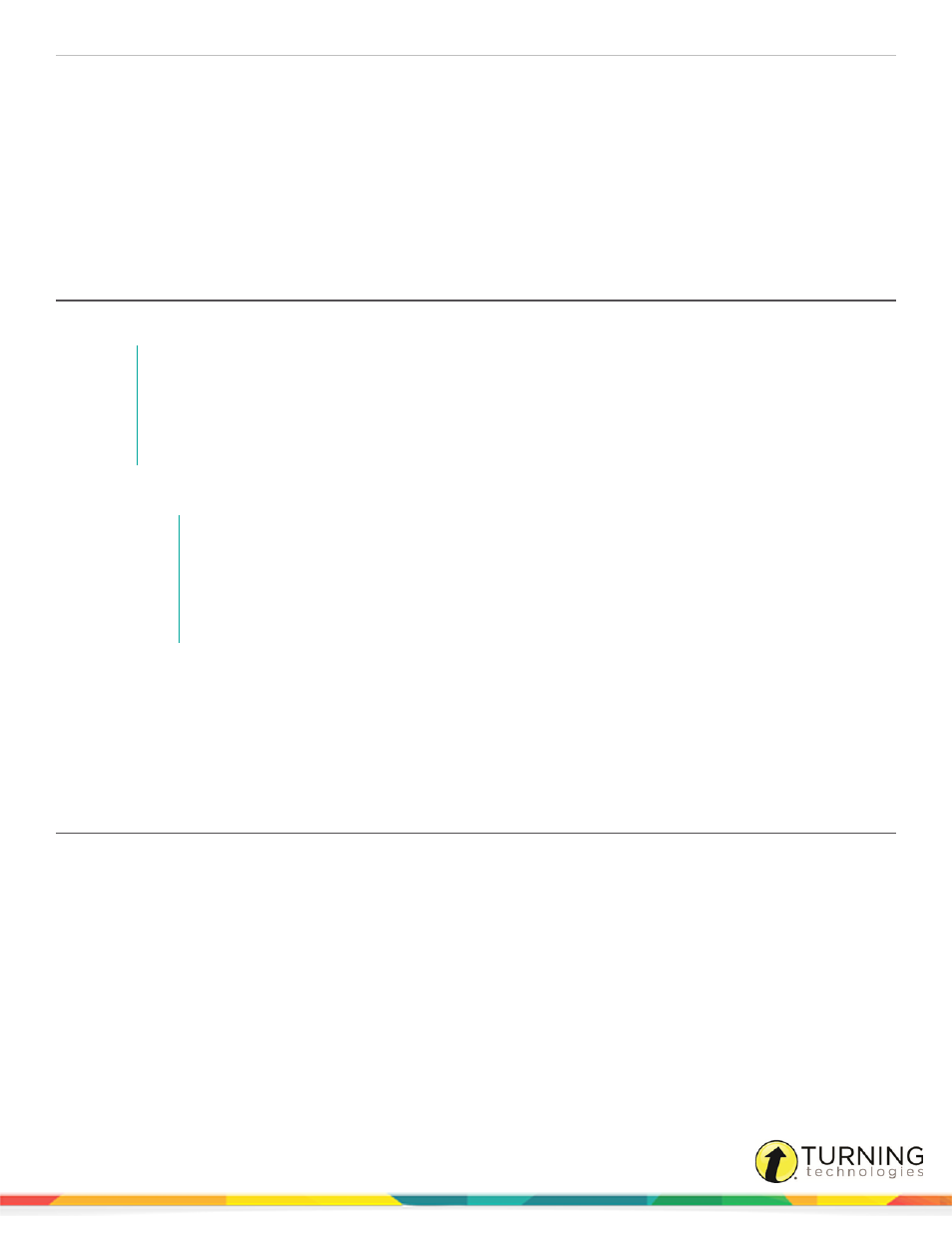
ExamView Test Generator
11
Getting Started
This section covers the following topics:
Installing the ExamView Assessment Suite Software
Downloading the ExamView Assessment Suite Trial Software (PC Only)
Switching Between the Test Builder and the Question Bank Editor
Installing the ExamView Assessment Suite Software
The ExamView Assessment Suite software includes the Test Generator, Test Manager and Test Player.
NOTE
If you received the ExamView Assessment Suite software from a publisher, the installer
automatically copies the publisher-supplied question banks to a new folder within the Banks folder.
It may install an additional Publish folder for storing files that are needed for publishing questions to
the publisher-hosted server.
1
To install the program, follow the on-screen prompts.
NOTE
The program installs the program to these paths:
PC - C:\Program Files\eInstruction\ExamView OR
C:\Program Files (x86)\eInstruction\ExamView
Mac - HD:\Applications\eInstruction\ExamView
Next Steps
The first time you open the software, you are prompted to enter your name, school/organization name, city and state. This
information is used to help identify the files you create. Enter as much information as possible.
Each time you open the ExamView Test Generator software, the Welcome screen is displayed. You can choose to create a
test using the
on page 14 or enter your own questions using the
Downloading the ExamView Assessment Suite Trial Software (PC Only)
The ExamView Assessment Suite Trial software is accessible through the Turning Technologies website.
Prerequisites
Please verify that your computer meets the
on page 10 before downloading.
1
Go to
.
2
Click ExamView and then click the ExamView® Player - Windows to download the program.
Release notes are available in PDF format to the right of the download link.
3
Enter the required information and click Submit.
4
Click the link to start the download.
5
Save the file to a specified location.
turningtechnologies.com/user-guides
