Archiving snapshots, Managing backup devices, Playing back archived files on a pc – Interlogix DVR 42 User Manual User Manual
Page 74
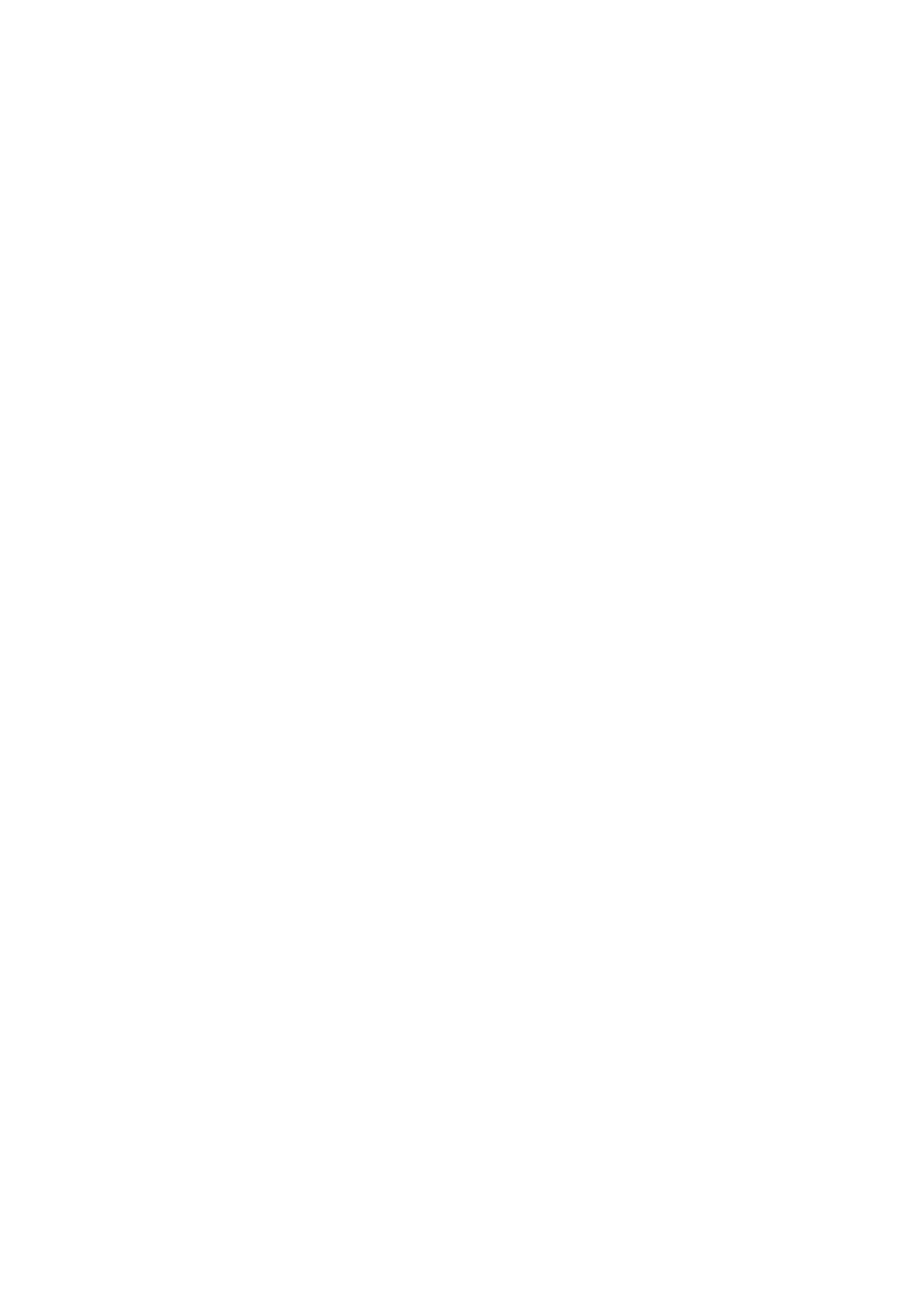
72
TruVision DVR 42 User Manual
Archiving snapshots
You can save all the video snapshots recorded to a backup device.
To manually archive snapshots:
1. Connect the backup device to the DVR.
2. Search for the required snapshot files to play back. See “Slideshow of
snapshots” on page 63. The list of snapshots appears.
3. Select the snapshots to backup.
4. Click
Archive
. Select the archiving device, if different from that listed.
5. Click
Archive
. Export starts immediately.
6. When completed, click
OK
. Click
Cancel
to return to the previous window.
Managing backup devices
You can manage backup devices from the Archive window (see Figure 29 on
page 68.)
The Archive window allows you to:
• Create New Folder: Create a new folder on the backup device.
• Delete: Delete a file or folder from the backup device.
• Play: Play the selected video file from the backup device.
• Format: Format the backup device.
• Erase: Erase files from a re-writable CD/DVD.
Playing back archived files on a PC
Use the standard file player software to play back the archived video on your PC.
It is downloaded automatically from the TVR 42 when archiving files onto a
backup device.
