Changing the camera sequence – Interlogix DVR 42 User Manual User Manual
Page 43
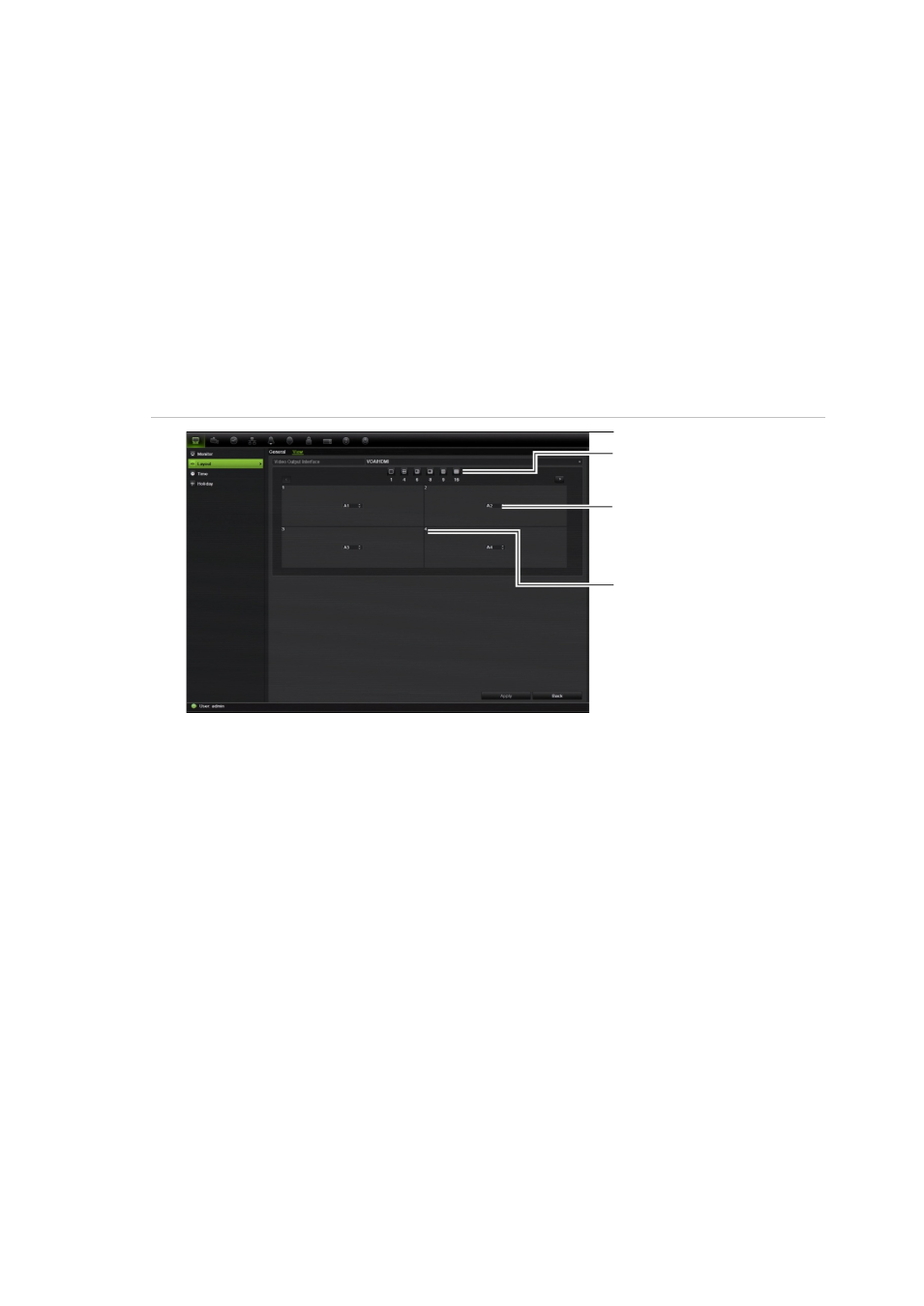
TruVision DVR 42 User Manual
41
Changing the camera sequence
The cameras are sequenced in numeric order by default. You can change the
sequence order of the cameras for VGA/HDMI, analog, and spot monitors.
You can switch the channel of a camera with that of another camera in the
system. This lets you, for example, have the images of camera 1 appear on
channel 10, and the images of camera 10 appear on channel 1. This feature is
useful when you want to watch the sequence of images from specific cameras so
that they are next to each other on-screen.
See Figure 17 below. Each video tile displays both the order of the camera in the
sequence and the camera number.
Figure 17: Camera layout and sequence window
Multiview layout selection bar
Camera order in the
sequence
Camera number selection
To set the camera sequencing:
1. Click the
Display Mode Settings
icon in the menu toolbar.
2. Select
Layout
>
View
.
3. From
Video Output Interface
, select
the desired monitor from the drop-down
list.
4. From the multiview layout selection bar, select the desired multiview layout.
5. Select the video tile of the camera whose order you want to change. The
selected tile is highlighted green.
6. In the selected tile, select the new camera sequence order by scrolling the
through the list of available camera numbers.
Note:
“X” means that the camera is not displayed.
7. Click
Apply
to save the settings.
8. Click
Back
to return to live view.
