Sequencing cameras, Accessing frequently used commands – Interlogix DVR 42 User Manual User Manual
Page 39
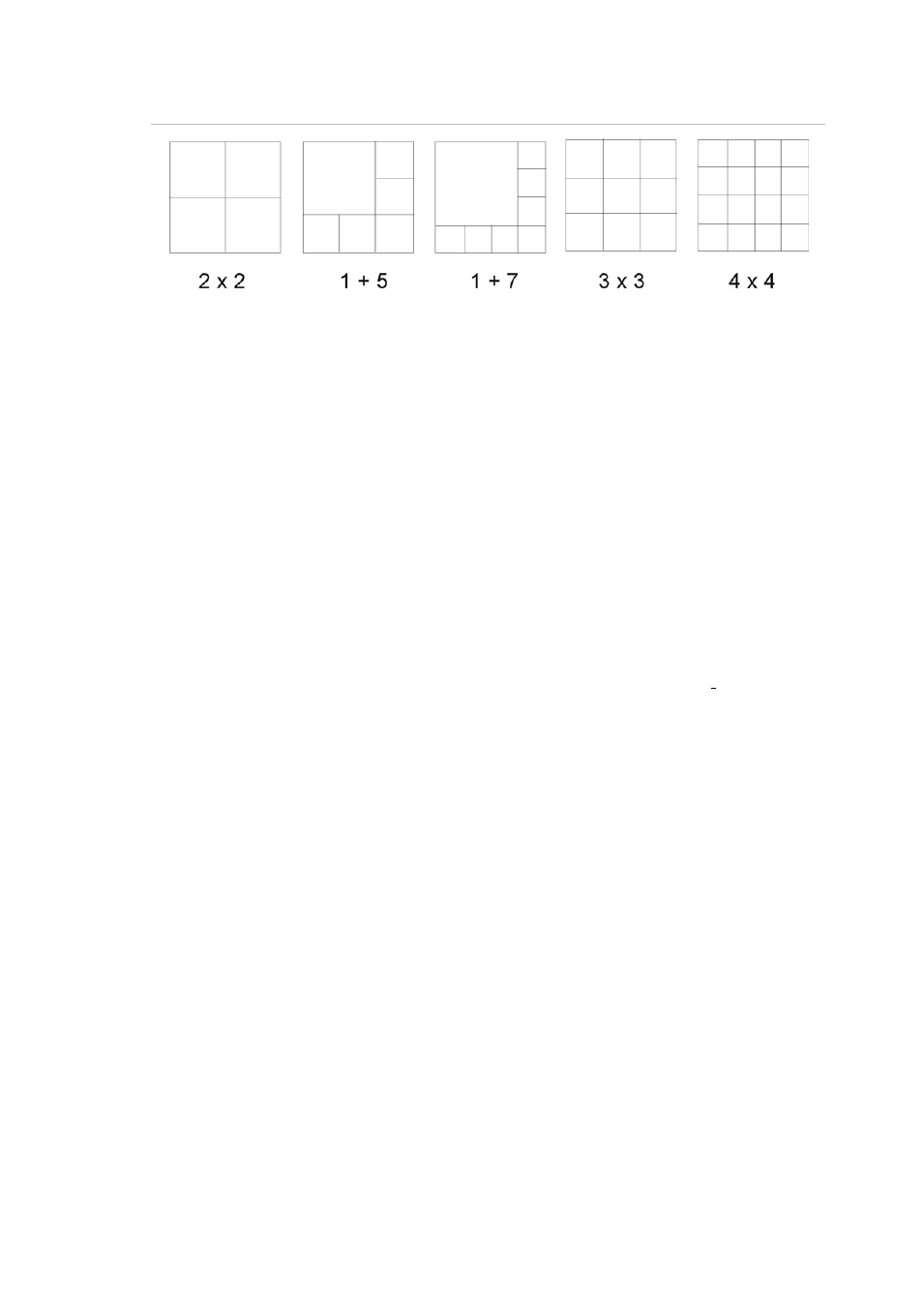
TruVision DVR 42 User Manual
37
Figure
13
: Multiview display formats
To select a multiview format:
1. Press the Display button on the front panel to cycle through different display
formats.
You can also right-click the mouse and select
Multi Camera
from the menu.
Select the desired multiview display layout.
Sequencing cameras
The sequencing feature allows a camera to be displayed briefly on screen,
before advancing to the next camera in the sequence list. Sequencing can only
be done in full screen mode.
The default sequence displays each camera in numerical order. However, each
camera on the main and spot monitors can have a pre-programmed sequence
order. See “Changing the camera sequence” on page 41 for more information.
Note: Dwell time must not be set to zero for sequencing to function.
Sequencing live view mode using the front panel:
1. Select the camera where you want to start sequencing.
2. Press the
Seq
button on the front panel to start sequencing.
3. Press the
Seq
button again to stop the sequencing.
Sequencing live view mode using the mouse:
1. Select the camera where you want to start sequencing.
2. Right-click the mouse and select
Start Sequence
to start the sequencing.
3. Right-click the mouse and select
Stop Sequence
to stop the sequencing.
Accessing frequently used commands
The quick access toolbar in live view lets you quickly access regularly used
commands. Position the cursor over a video image and left-click the mouse. The
toolbar appears (see Figure 14 below).
