Previous-day playback – Interlogix DVR 42 User Manual User Manual
Page 60
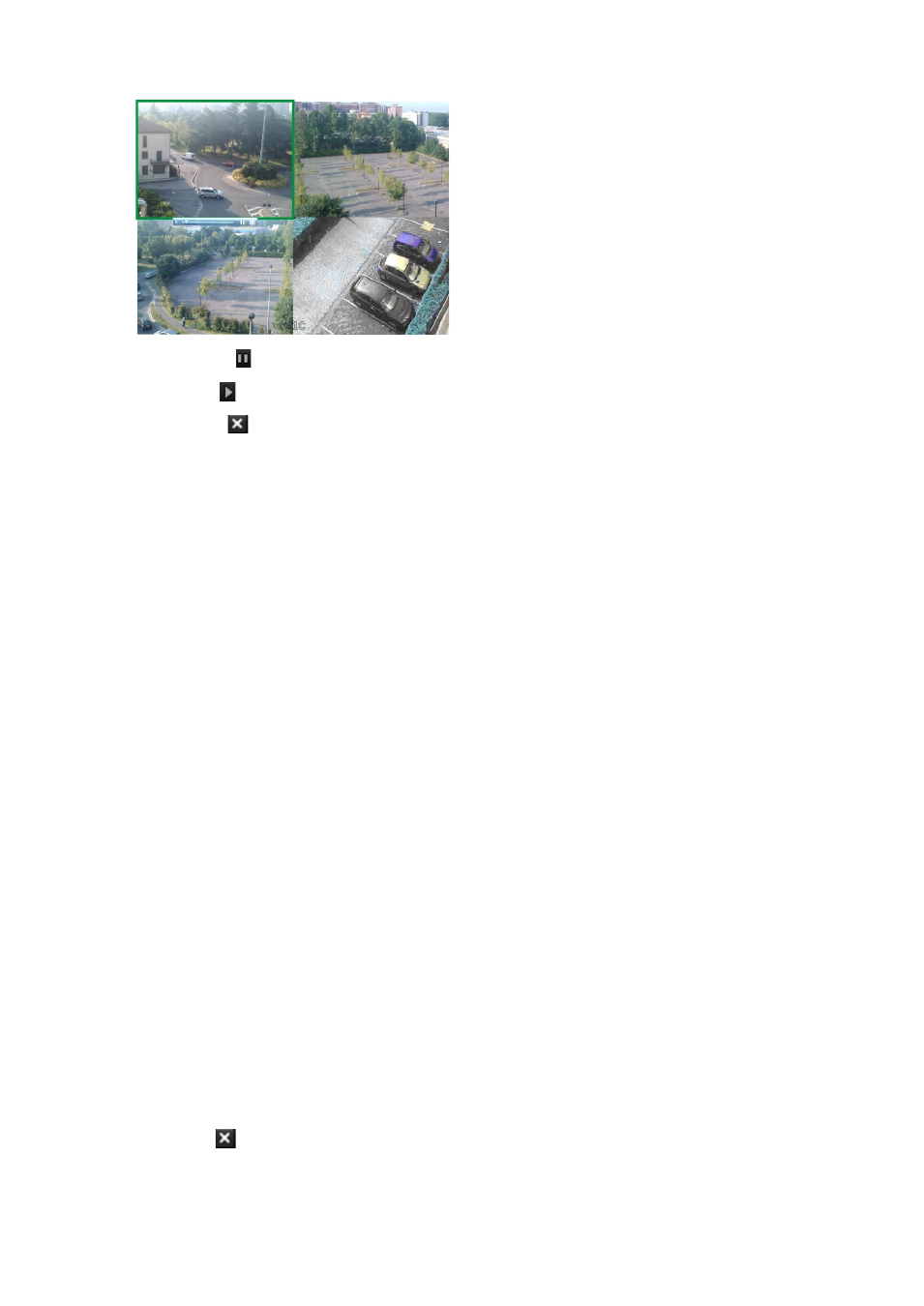
58
TruVision DVR 42 User Manual
3. Click
Pause
on the toolbar to pause playback.
Click
Play
to restart playback.
Click
Stop
to stop playback and return to live view.
To change the instant playback time period:
1. Click
Display > Monitor > More Settings
in the menu toolbar.
2. Select the desired instant playback time: 5, 10, 20, or 30 minutes. The default
time is 5 minutes.
3. Click
Apply
.
Previous-day playback
Use this option to play back recorded video from the previous day. Playback
starts at midnight and runs for the 24-hour period. Previous-day playback is
shown in full screen view. See Figure 24 on page 55 for a description of the
playback control toolbar.
• Using the mouse:
1. In live view mode, right-click the mouse on the desired camera image. In the
mouse toolbar click
All-day Playback
.
The playback window appears. By default, the camera is in full-screen mode.
2. To select more than one camera for multiview playback or to select playback
from a different day, move the mouse to the right edge of the window. The
camera list and calendar appear. Check the desired cameras and/or another
day. Up to 16 cameras can be selected.
Playback starts immediately.
Note:
A message appears if there are no recordings found during this period.
3. Use the playback control toolbar to manually control playback.
4. Click
Exit
to return to live view.
– Or –
