Creating and playing back bookmarked recordings – Interlogix DVR 42 User Manual User Manual
Page 64
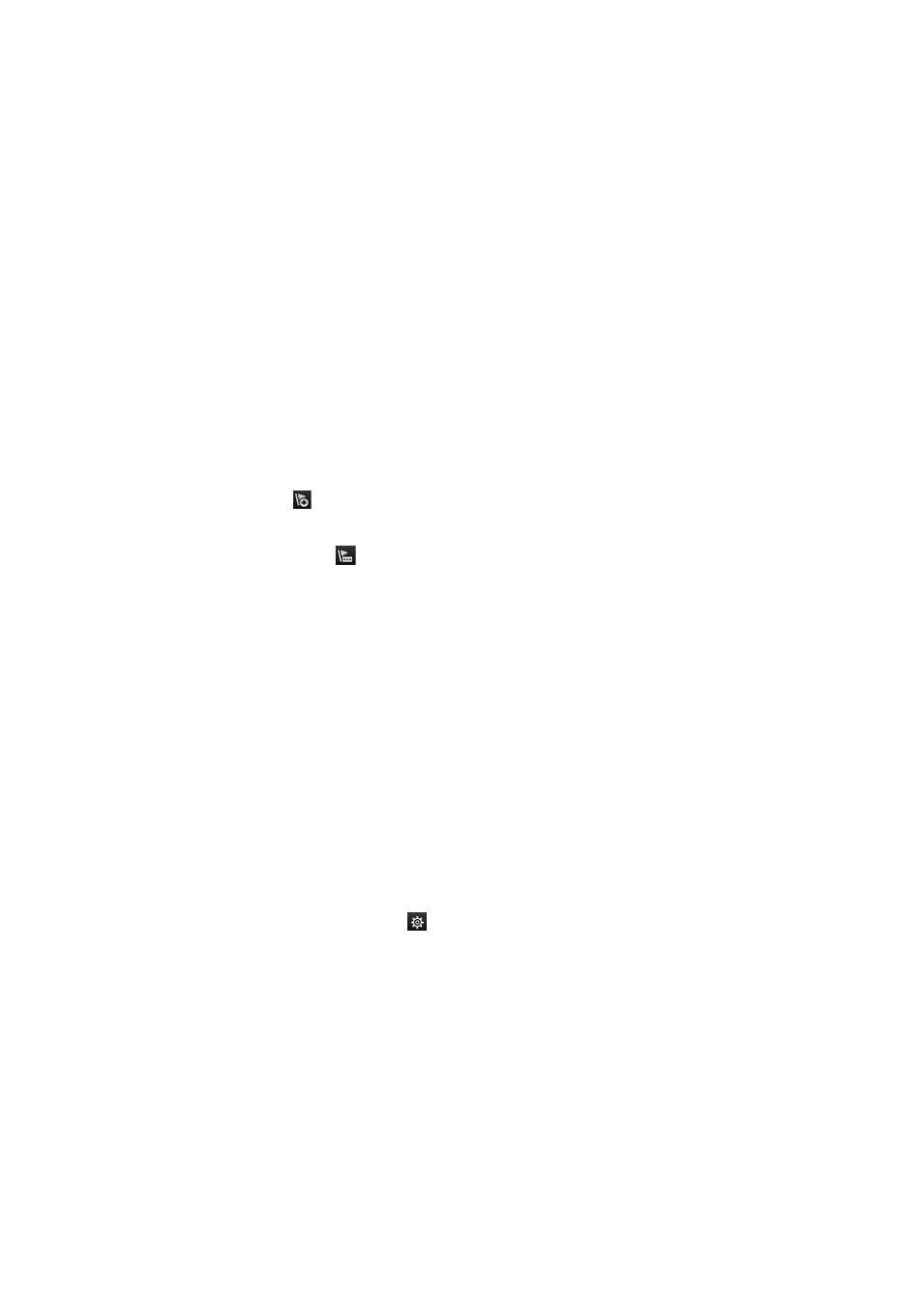
62
TruVision DVR 42 User Manual
- Or -
Right-click the mouse and select
Exit
from the list to return to the search
results window.
- Or -
Right-click the mouse and select
Video Search
from the list to return to the
search window.
Creating and playing back bookmarked
recordings
You can bookmark the important scenes in a recorded file for later reference.
Bookmarks flag the start of a scene. Up to 64 bookmarks can be saved in a video
file. There are two types of bookmarks:
• Default bookmark : All default bookmarks have the same generic name,
“Bookmark”.
• Customized bookmark
: The bookmark is given a name for easy
identification. The same name can be used for several bookmarks.
Both types can be searched.
To create a bookmark:
1. Open an all-day playback window or the playback window from a search
result.
2. In the all-day playback recording, click the timeline bar where you want the
bookmark to be. The green time line jumps to this position. Click the button
for the type of bookmark you want, and enter the bookmark name if required.
In the playback recording from a search, click the scroll bar where you want
the bookmark to be. The scroll bar ball jumps to this position. Click the button
for the type of bookmark you want, and enter the bookmark name if required.
The bookmark is saved.
3. Click the bookmark management
button to see the list of bookmarks
saved. The name of a bookmark can be edited. The bookmark can also be
deleted.
To play back a bookmark:
1. In live view mode right-click the mouse and select
Advanced Search >
Bookmark
in the mouse menu.
2. Select the desired cameras as well as start and end time of the recording to
be searched. Also select the type of bookmark to be searched.
If searching for customized bookmarks, enter a keyword from the bookmark
name.
