Interlogix DVR 42 User Manual User Manual
Page 42
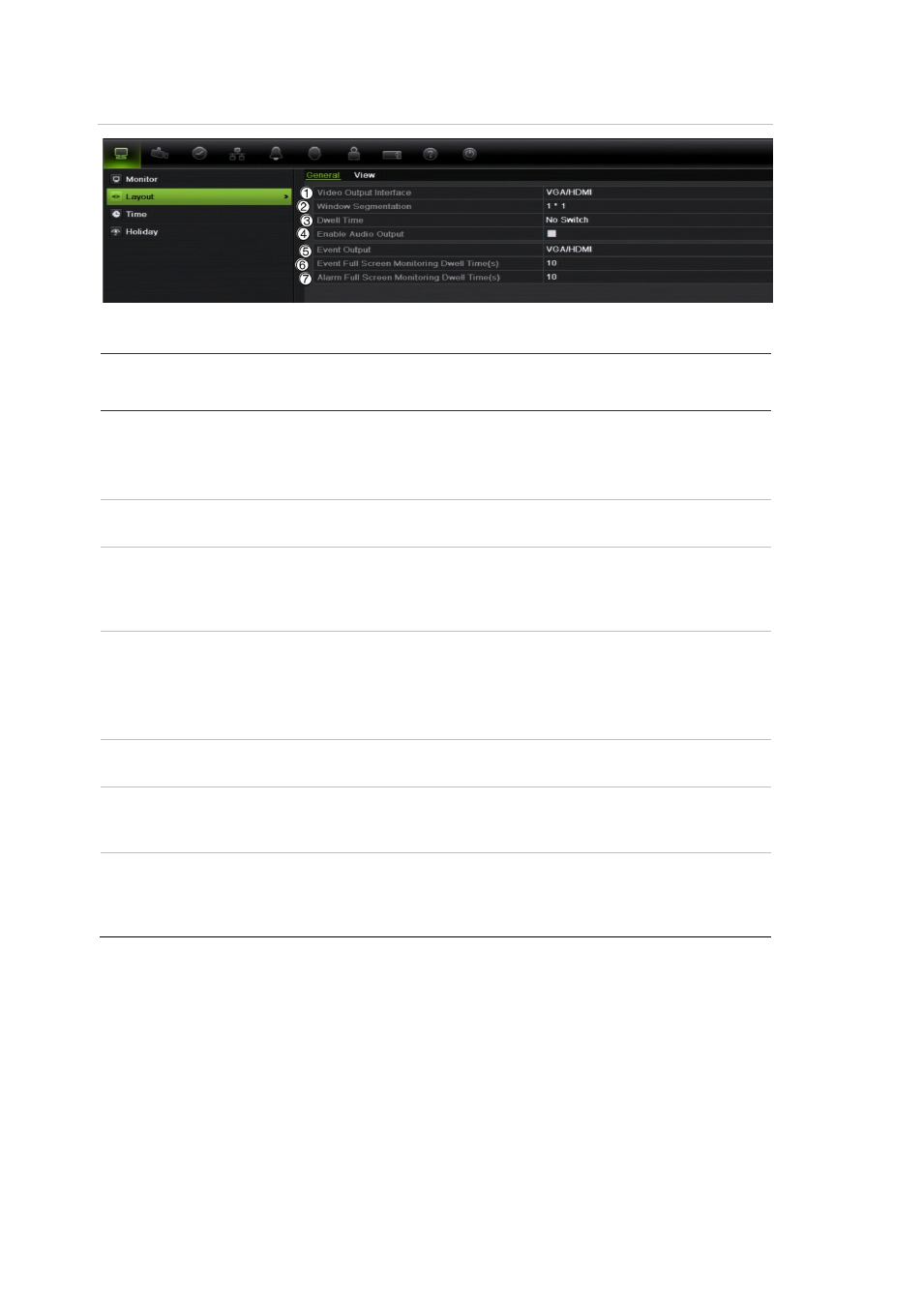
40
TruVision DVR 42 User Manual
Figure 16: Layout window
Table 9: Description of the layout window
Submenu name
Description
General tab
1. Video output interface
Select which monitor will be the main monitor: HDMI
(depends on DVR model), VGA, main analog or spot
output.
Default is VGA, if connected.
2. Live view mode
Select which multiview layout will be default in live view
mode. Default is 4x4 multiview layout.
3. Dwell time
Set the length of time for which a camera image is
displayed on the selected monitor before moving to the
next camera during sequencing. Default is off (“No
switch”).
4. Enable audio output
You can hear audio from cameras in both live and
playback mode. However, in order to be able to hear
audio in playback you must enable the audio output
setting.
Check the box to enable/disable audio output.
5. Event output
Select which monitor will be the spot monitor. Default is
the spot monitor (Spot output 1).
6. Event full screen monitoring
dwell time
Set the length of time for which an event appears on the
selected monitor before moving to the next camera during
sequencing. Default is 10 seconds.
7. Alarm full screen monitoring
dwell time
Set the length of time for which a camera that has an
alarm event appears on the selected monitor before
moving to the next camera during sequencing. Default is
10 seconds.
To set up the display options:
1. Click the
Display Mode Settings
icon in the menu toolbar.
2. Select
Layout
>
General
.
3. Specify the desired settings for each of the menu options.
4. Click
Apply
to save the settings.
5. Click
Back
to return to live view.
