Slideshow of snapshots – Interlogix DVR 42 User Manual User Manual
Page 65
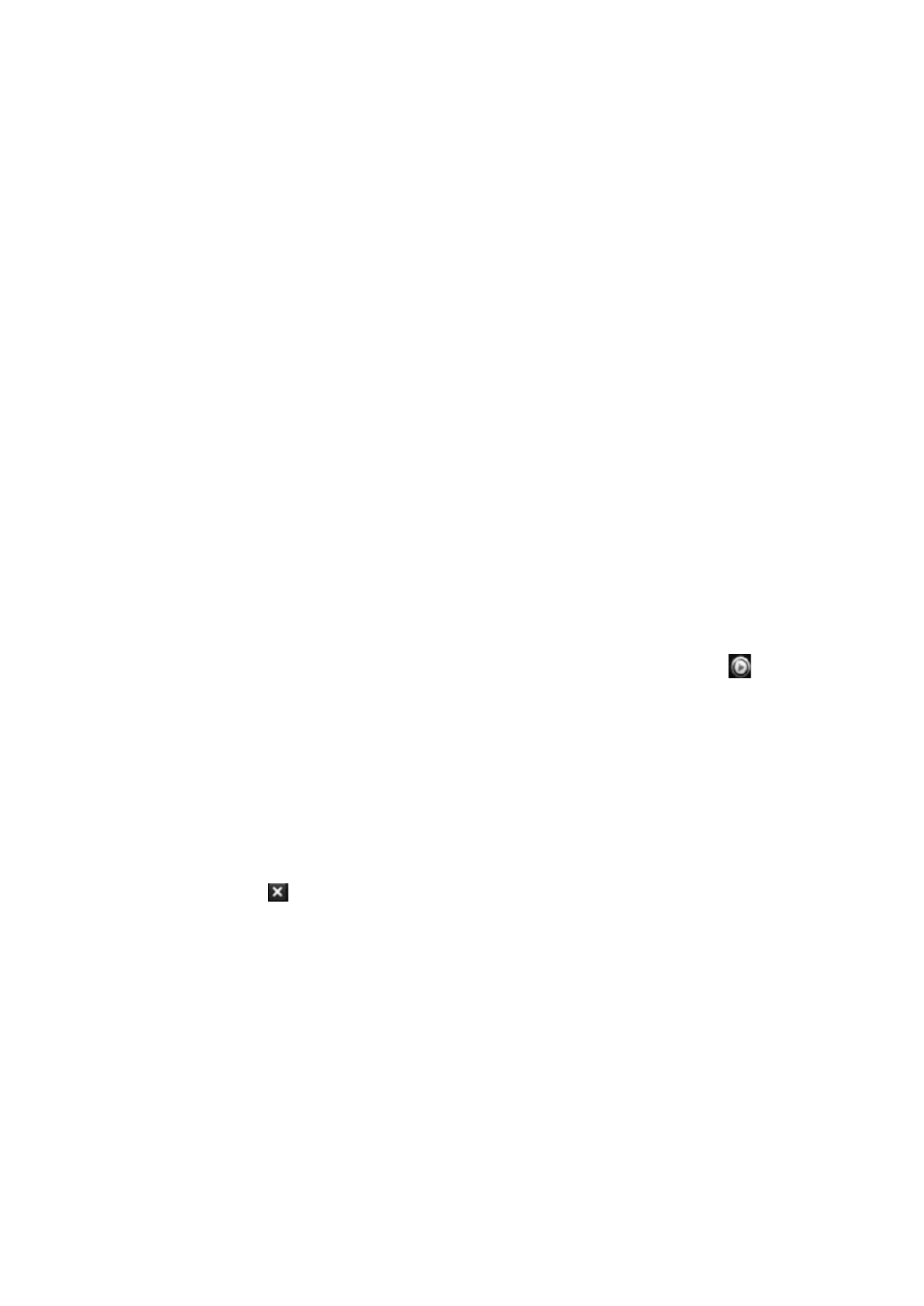
TruVision DVR 42 User Manual
63
Click
Search
. The list of bookmarks appears.
3. Select a bookmark and do one of the following:
Click the
Edit
button to edit a bookmark’s name.
Click the
Delete
button to delete a bookmark.
- Or -
Click the
Play
button to play back a bookmark.
4. When finished, click
Exit
.
Slideshow of snapshots
You can search recorded for video snapshots. See “Accessing frequently used
commands” on page 37 on how to create snapshots.
To play back search results:
1. In live view mode right-click the mouse and in the pop-up menu select
Advanced Search
>
Snapshot
.
2. Select the desired cameras as well as start and end time of the recording to
be searched.
3. Click
Search
. The list of snapshots appears.
4. Select a snapshot to see it in the thumbnail window. Click its
Play
button
to see it in full-screen mode.
5. When in full-screen mode, move the cursor to the right edge of the window to
see the complete list of snapshot s found in the search. Click their Play
buttons to see them in full-screen mode.
6. To see a slideshow of all the snapshots found, click the
or buttons on
the snapshot toolbar to sequence forwards or backwards through the shots.
7. To do another search:
Click
Exit
in the snapshot toolbar to return to the search results window.
- Or -
Right-click the mouse and select
Exit
from the list to return to the search
results window.
- Or -
Right-click the mouse and select
Snapshot Search
from the list to return to
the search window.
