Recording dual streaming, Setting the hdd property – Interlogix DVR 42 User Manual User Manual
Page 125
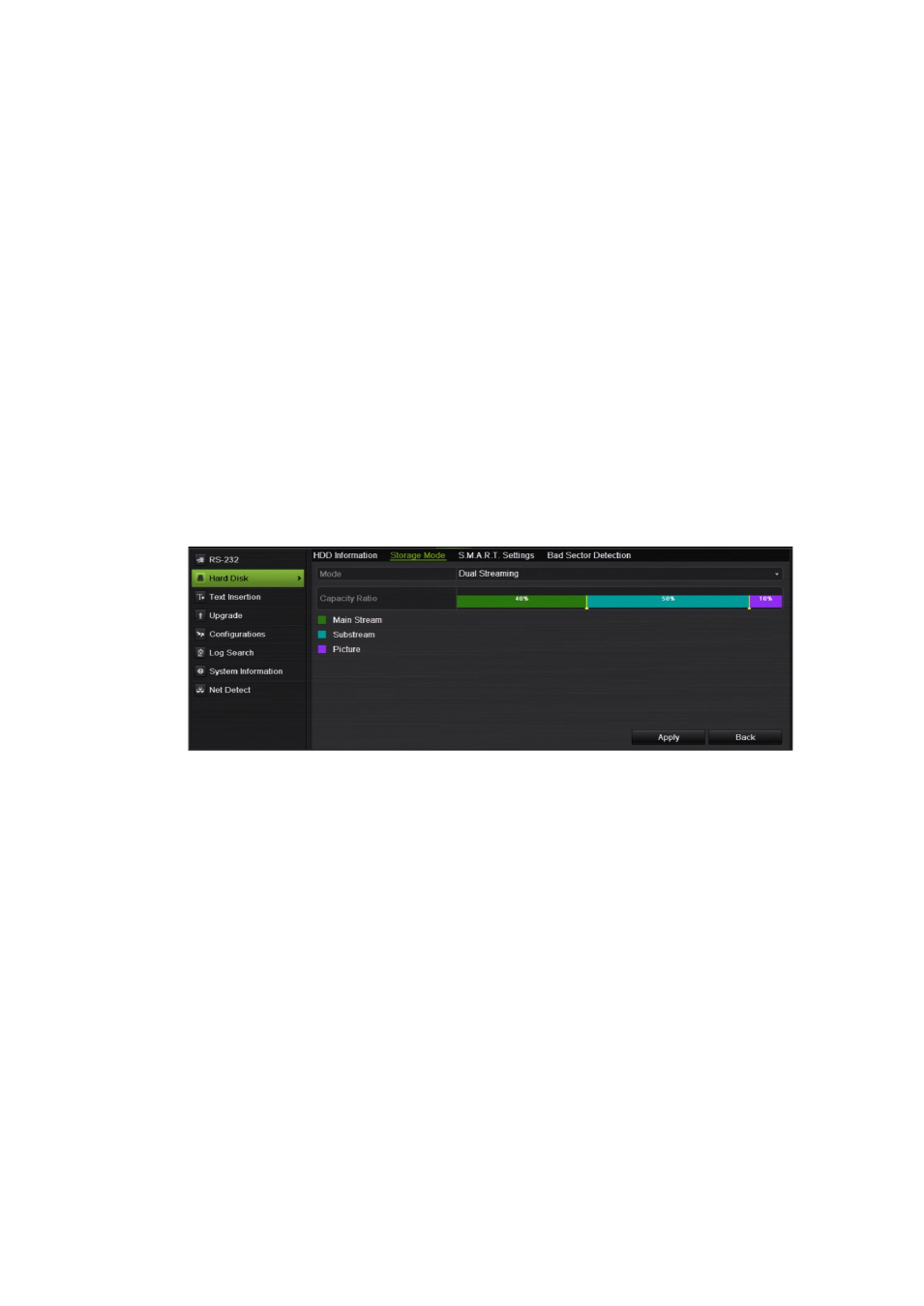
TruVision DVR 42 User Manual
123
Recording dual streaming
Dual streaming allows high quality video to be recorded in one stream (main
stream) and lower quality video to be recorded in another stream (substream)
that can be easily streamed through a narrow bandwidth.
The normal stream has the frame rate, quality, and resolution as configured in
the encoding menu. However, in a thin stream data thinning has been carried out
so that it has a lower quality and storage requirements. This allows more video to
be recorded on the HDD.
To record dual streaming:
1. From the menu toolbar, click
System Settings
>
Hard Disk
.
2. Select the
Storage Mode
tab.
3. Under
Mode
, select
Dual Streaming
.
4. Drag the markers to specify the percentage of the HDD that should be used
to store main stream recordings (green), substream recordings (blue), and
snapshots (pink).
5. Click
Apply
to save the settings.
Setting the HDD property
You can change the behavior of your HDD by changing its property. It can be set
to redundancy, read-only, or read/write (R/W).
An HDD can be set to read-only to avoid important recorded files from being
overwritten when the HDD becomes full.
Before changing the HDD property to “Redundancy”, there must be at least two
HDDs installed in the DVR. You need to set the storage mode to “Group” and
one of the other HDDs must be set to R/W. See “Setting up HDD groups” on
page 122 for more information.
Note: Ensure that the HDD storage mode is “Group” before setting the HDD to
read-only.
