Deleting a user, Modifying a user, Changing the admin password – Interlogix DVR 42 User Manual User Manual
Page 144
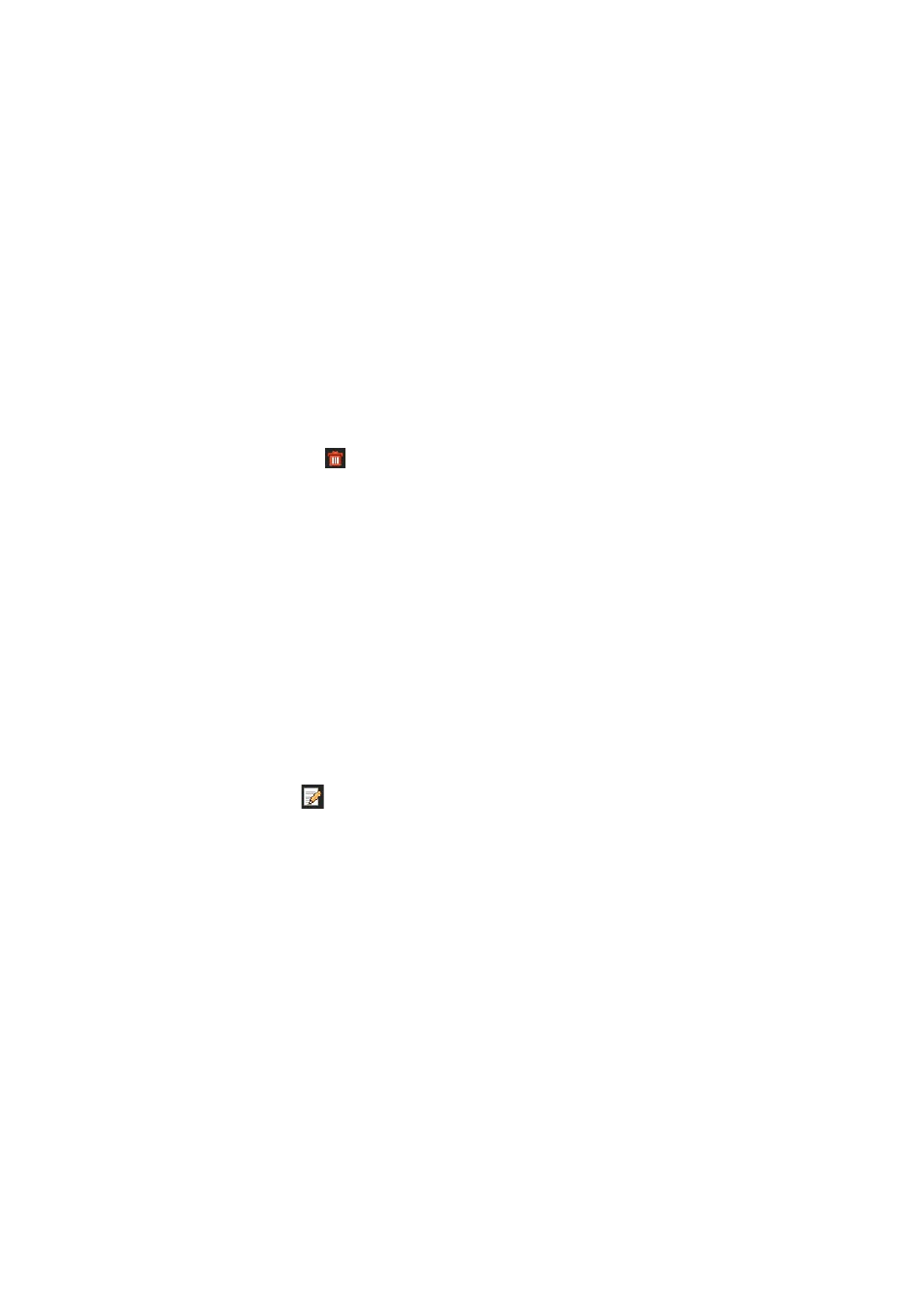
142
TruVision DVR 42 User Manual
3. Select the desired access privileges from the three tabs: Local Configuration,
Remote Configuration, and Camera Configuration.
4. Click
Apply
to save the settings
.
5. Click the
OK
button to return to the previous window.
8. Click
Back
to return to live view.
Deleting a user
Only a system administrator can delete a user.
To delete a user from the DVR:
1. Click the
User Management
icon in the menu toolbar to display its window.
2. Click the
Delete
button
for the user to be deleted.
3. Click
Yes
in the pop-up screen to confirm deletion. The user is immediately
deleted.
4. Click
Back
to return to live view.
Modifying a user
A user’s name, password, access level and MAC address can be changed. Only
a system administrator can modify a user.
To modify a user:
1. Click the
User Management
icon in the menu toolbar to display its window.
2. Click the Edit button
for the user whose access privileges need to be
changed. The Edit User pop-up screen appears.
3. Edit the user information and click
Apply
to save the settings
.
.
4. Click the
OK
button to return to the previous window.
5. Click
Back
to return to live view.
Changing the Admin password
The administrator’s password can be changed in the
User
Management
menu.
Click the
Change Password
tab and enter the new information. The
administrator’s MAC address can be changed here too. Once completed, click
Apply
to save the settings.
