Configuring time and date, Camera sequencing for alarms and events – Interlogix DVR 42 User Manual User Manual
Page 44
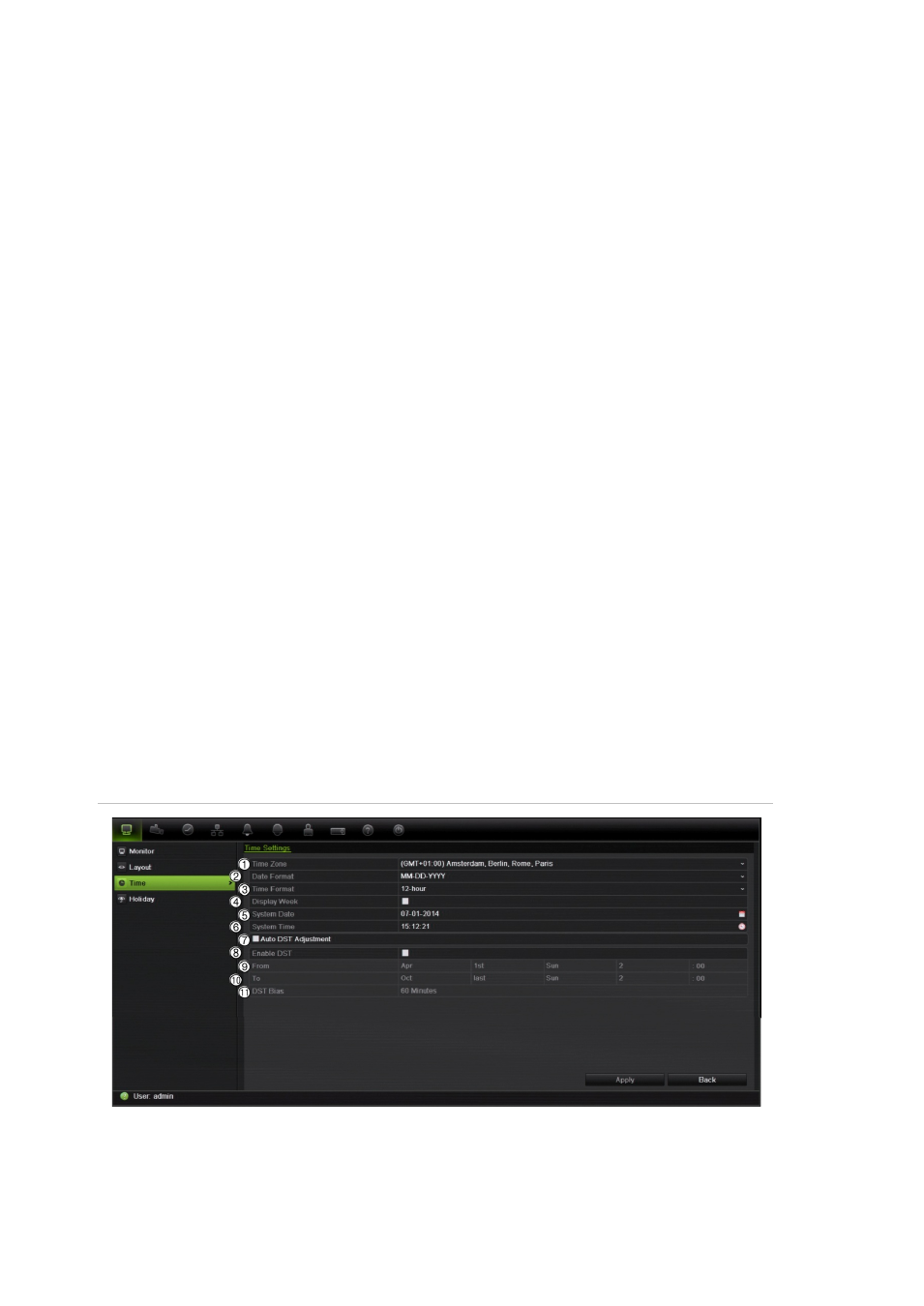
42
TruVision DVR 42 User Manual
Camera sequencing for alarms and events
You can select which monitor is used to sequence alarm and event cameras in
full screen mode. Normally this is the spot monitor. When an alarm or event
occurs, the selected monitor will sequence through the alarm/event cameras
depending on the dwell time set up. You can set up different dwell time for
alarms and events.
To set the camera sequencing for alarms and events:
1. Click the
Display Mode Settings
icon in the menu toolbar.
2. Select
Layout
>
General
.
3. From
Event Output
, select the desired monitor from the drop-down list.
Default is VGA, if connected
4. Select the dwell times for the alarm and event cameras. Default is 10
seconds. The dwell time can range between 10 and 300 seconds.
5. Click
Apply
.
Configuring time and date
You can set up the date and time that will appear on-screen. It is not included in
recordings. This time and date display is separate from the embedded one that
appears for each camera (see “Configuring the camera OSD settings” on page
128 for more information on embedded camera time and date).
The start and end time of daylight savings time (DST) in the year can also be set.
DST is deactivated by default. See Figure 18 below for the Time settings window.
Figure 18: Time and date settings window
