Playback skip time, Motion search – Interlogix DVR 42 User Manual User Manual
Page 67
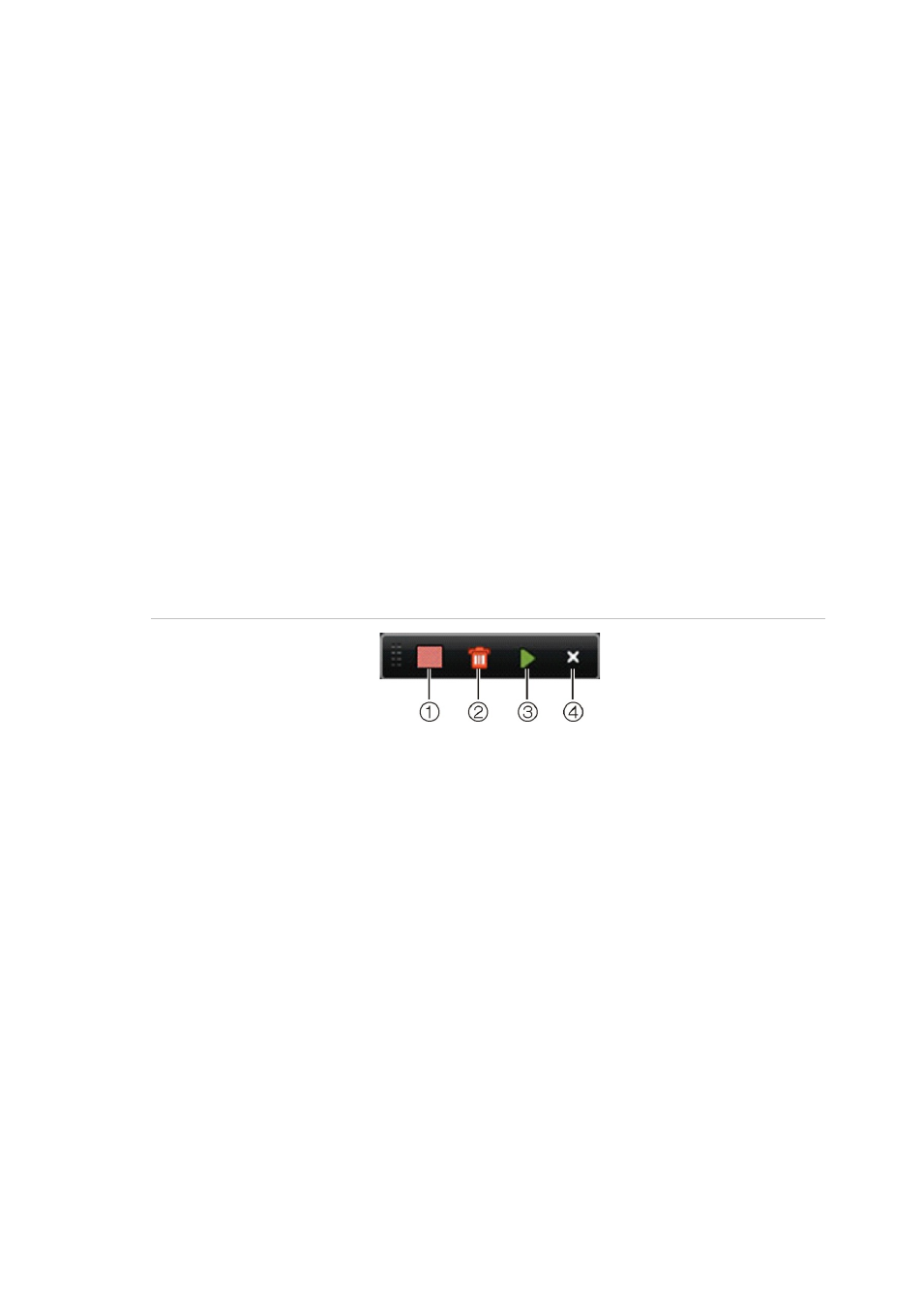
TruVision DVR 42 User Manual
65
Playback skip time
By moving the joystick up and down during playback, you can jump forwards or
backwards by a defined skip time period.
To change the playback skip time:
1. In playback mode, right-click the mouse and click
Skip Time
on the pop-up
menu. The Skip Time menu appears.
2. Select a skip time between 10 and 300 seconds. The default skip time is 30
seconds.
Motion search
You can quickly and easily search playback recording for incidents of motion
detection. Motion can be searched over the whole playback window or just for
specific areas on it. This allows you to search, for example, whether any motion
was detected a few days ago near a particular door.
The option is not available in instant playback.
Figure 28: Motion search toolbar
1. Full screen detection: The motion-sensitive red grid automatically appears over the whole
window.
2. Delete all: Delete the motion grid.
3. Search: Search the playback recording for motion detection.
4. Exit: Quit motion search mode and return to play back.
To search for motion in playback:
1. In playback mode, right-click the mouse and click
Motion Search
on the
mouse menu. The motion search toolbar appears and the playback control
toolbar disappears.
2. Select an area of the window to be searched:
Drag the mouse over the desired area. A red grid appears. More than one
area can be selected.
- Or -
Click the full-screen detection icon in the toolbar. The whole window is
covered in the red grid.
