Exporting network packet data – Interlogix DVR 42 User Manual User Manual
Page 121
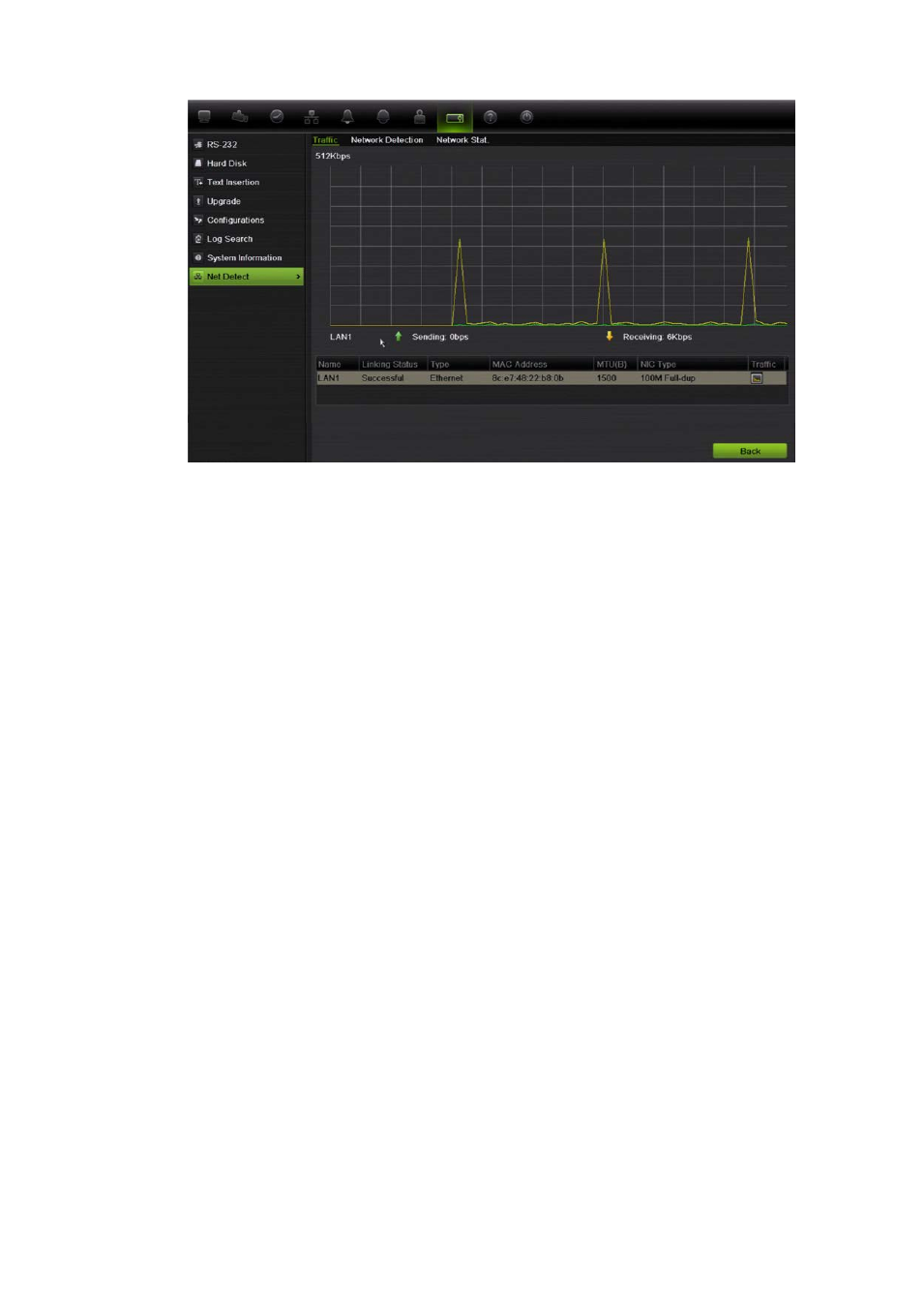
TruVision DVR 42 User Manual
119
To check network delay and packet loss:
1. From the menu toolbar, click
Network Settings
>
Net Detect
>
Network
Detection
.
2. Under the section “Network delay, Packet loss test”, enter the destination
address and click
Test
.
The test result appears in a pop-up screen.
3. If you need to check the current network parameters, click the
Network
button to get an overview.
To check network statistics:
1. From the menu toolbar, click
System Settings
>
Net Detect
>
Network Stat
.
2. The latest information is displayed on the bandwidth used by remote live and
playback as well by Net Receive Idle and Net Send Idle. Click
Refresh
to
update the information.
Exporting network packet data
When the DVR is connected to a network, you can export the captured data
packet to a, USB-flash disk, SATA/eSATA CD-RW and other local backup
devices.
To export network packet data:
1. From the menu toolbar, click
System Settings
>
Net Detect
>
Network
Detection
.
2. Under the section “Network packet export”, click
Refresh
to get a list of the
local backup devices available. Select one from the list.
