Detecting video loss – Interlogix DVR 42 User Manual User Manual
Page 111
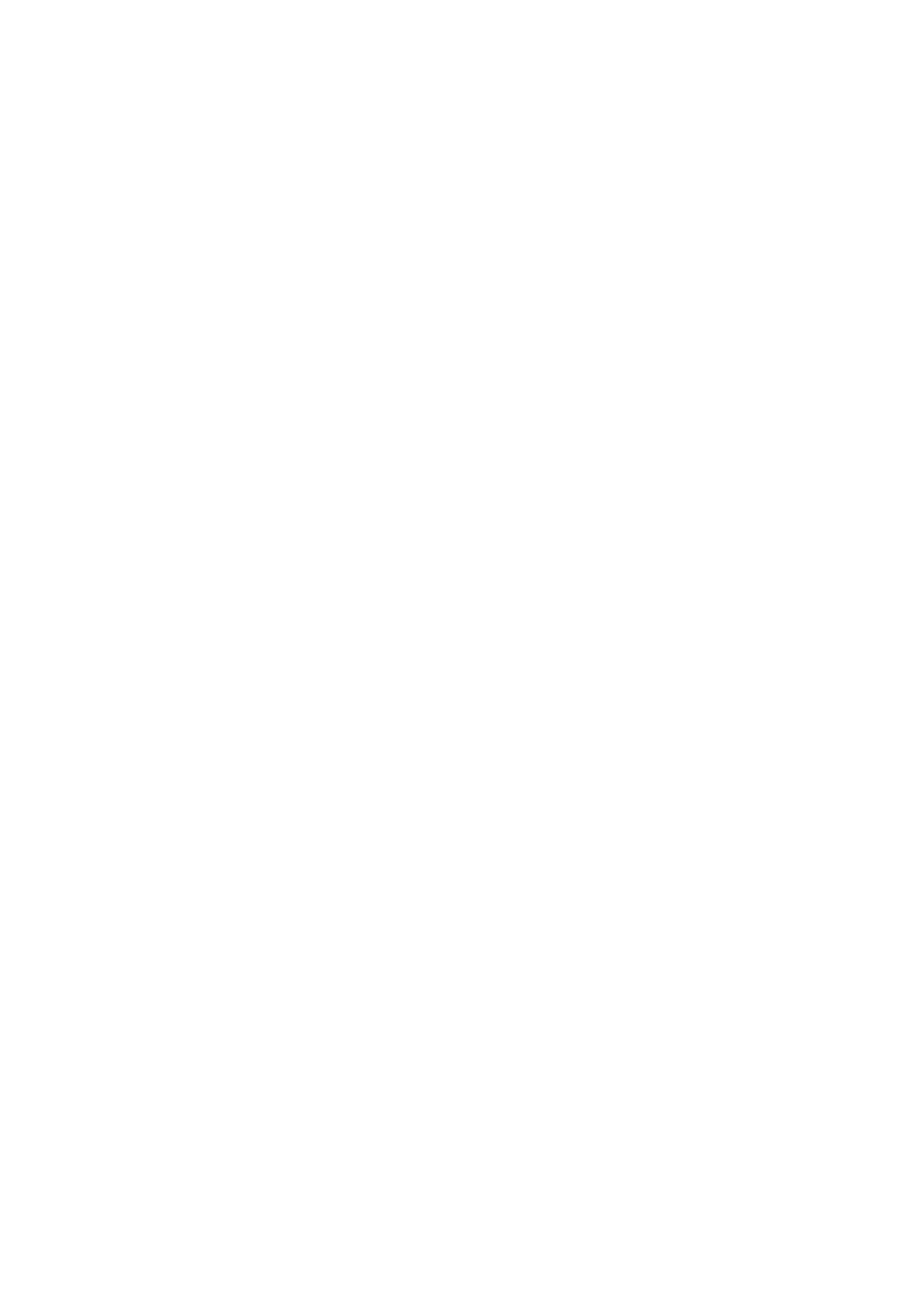
TruVision DVR 42 User Manual
109
The system notifications include:
• HDD Full:
An installed HDD is full
(
Overwrite option is disabled).
• HDD Error: Errors occurred while files were being written to the HDD, no
HDD installed or HDD had failed to initialize.
• Network Disconnected: Disconnected network cable.
• IP Conflicted: Conflict in IP address setting.
• Illegal Login: Wrong user ID or password used.
• Abnormal Video Signal: Unstable video signal or video loss detected.
• Input/output Video Standards Mismatch: I/O video standards do not
match.
• Abnormal Record: Recording failed due to encoder or HDD problems.
See “Description of alarm notification types” on page 100 for information on the
different alarm notification types available.
To set up system notifications:
1. From the menu toolbar, click
Alarm Settings
>
Notification
.
2. Select a notification type. See “Description of alarm notification types” on
page 100 for more information.
3. Check one or more response options: Full screen monitoring, audible
warning, notify surveillance center, send e-mail, upload captured pictures to
FTP, play audio file, and trigger alarm output.
4. Click
Apply
to save the settings.
Detecting video loss
Video may be lost if the video cable or camera develop a fault or are damaged.
You can set up the DVR to detect video loss and trigger a system notification.
To setup video loss detection:
1. From the menu toolbar, click
Camera Management
>
Video Loss
.
2. Select a camera to configure for video loss detection.
3. Check the
Enable
Video Loss Alarm
box to enable the feature.
4. Click
Rules
next to the Video Loss Detection box to enter the Rules window.
5. Click the
Rule
tab and select how you want the DVR to notify you of video
loss. Click
Apply
to save the settings and then clock
OK
to return to the
previous window.
6. Click the
Arming Schedule
tab and select the schedule of when you want
video loss detection to be enabled. Schedule can be set for all week or any
day of the week with up to 8 time periods per day.
