Using the mouse – Interlogix DVR 42 User Manual User Manual
Page 29
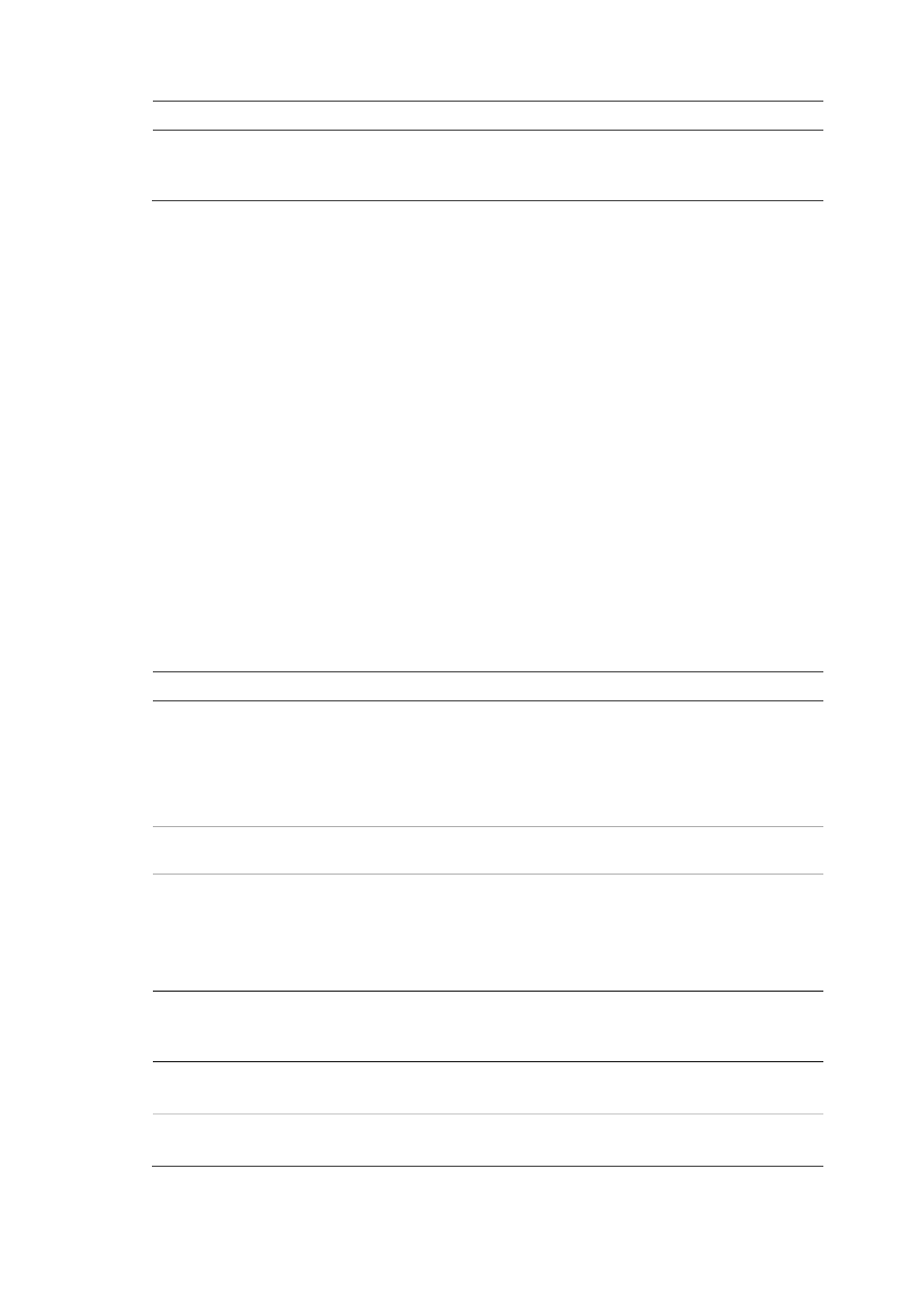
TruVision DVR 42 User Manual
27
Item
Name
Description
14.
Menu and Search buttons Menu: Enter/exit the main menu.
Search: In live view mode, enter the advanced search
menu.
Using the mouse
The USB mouse provided with the DVR can be used to operate all the functions
of the DVR, unlike the front panel which has limited functionality. The USB
mouse lets you navigate and make changes to settings in the user interface.
Connect the mouse to the DVR by plugging the mouse USB connector into the
USB port on the back or front panel. The mouse is immediately operational and
the pointer should appear.
Note:
Use a USB 1.1 or higher mouse.
Move the pointer to a command, option, or button on a window. Click the left
mouse button to enter or confirm a selection.
You can purchase a spare mouse by ordering part number TVR-MOUSE-1.
See Table 4 below for a description of the mouse buttons.
Table 3: Mouse buttons
Item
Description
Left button
Single-click
Live view: Select a camera to display the quick
access toolbar (see “Accessing frequently used
commands” on page 37).
Menu: Select a component of a menu, such as a
button or an input field. This is similar to pressing the
Enter button on the remote/front panel controls.
Double-click
Live view: Switch between single screen and multi-
screen mode in live/ playback mode.
Click and drag
Live view: Drag channel/time bar.
PTZ control: Adjust pan, tilt and zoom.
Tamperproof, privacy masking and motion
detection functions: Select the target area.
Digital zoom-in: Drag and select target area.
Right button
Single-click
Live view: Display menu.
Menu: Exit the current menu and return to higher
level.
Scroll-wheel
Scroll up
Live view: Return to the previous window.
Menu: Move the selection to the previous item.
Scroll down
Live view: Move to the next window.
Menu: Move the selection to the next item.
