Searching recorded video, Search results – Interlogix DVR 42 User Manual User Manual
Page 61
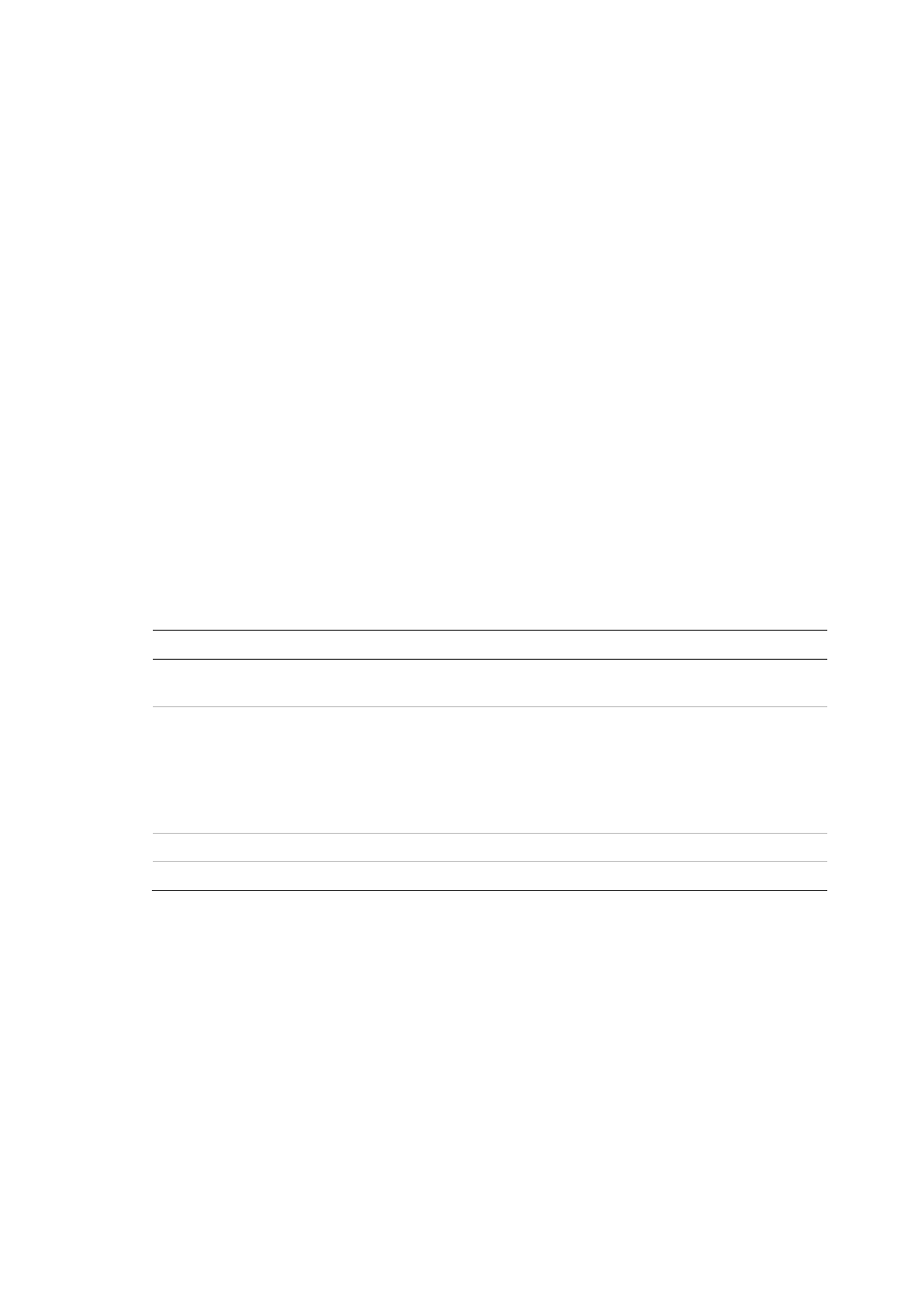
TruVision DVR 42 User Manual
59
Right-click the mouse and click
Exit
from the mouse menu to return to the
previous window.
• Using the front panel:
1. Select the camera for playback and press the
Replay
button. Playback from
the selected camera starts immediately.
Note:
Multiview playback is only available using the mouse. If live view was
showing multiview, only the camera in the top-left channel on screen will be
played back.
2. To select a different camera for play back, press the numerical button of the
desired camera.
3. Click
Live
to return to live view.
Searching recorded video
You can easily search and play back recorded videos by time, events,
bookmarks, and snapshots.
The Search window has four submenus that allow you to carry out different
searches by theme:
Search type
Description
Normal
Search all recorded video by cameras, recording type, type of file
protection (locked or unlocked), and time period.
Event
Search only event recorded files. Files can be searched by alarm inputs,
motion detection, or POS/ATM text insertion.
Note: Only motion detection and POS/ATM text insertion that have been
recorded as events will be listed in this search. Motion and text insertion
that is recorded as a non-event can be searched under the Normal
menu.
Bookmark
Search only recorded files with bookmarks.
Snapshot
Search only recorded files with snapshots.
Search results
A search will usually produce a list of files, which may extend to several pages.
The files are listed by camera, and then for each camera by date and time. The
oldest file is listed first. See Figure 26 on page 60 for an example of a search.
Only one file can be played back at a time.
