Troubleshooting procedures for connection problems, Aerco protonode gateway – AERCO ProtoNode Gateway Rev 3 (with external LEDs) User Manual
Page 43
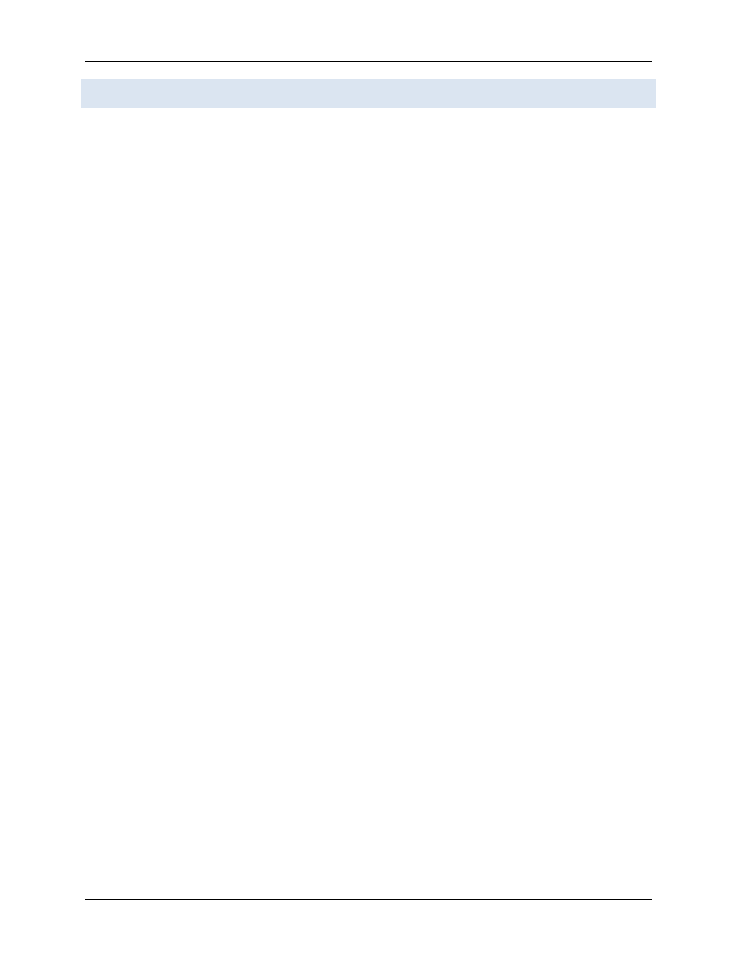
AERCO ProtoNode Gateway
User Manual
OMM-0080_0H
AERCO International, Inc. • 100 Oritani Dr. • Blauvelt, NY 10913
Page 43 of 126
GF-129
Ph.: 800-526-0288
11/06/2014
7.6 Troubleshooting Procedures for Connection Problems
• Confirm that the network cabling is correct.
• Confirm that the computer network card is operational and correctly configured.
• Confirm that there is an Ethernet adapter installed in the PC’s Device Manager List, and
that it is configured to run the TCP/IP protocol.
• Check that the IP netmask of the PC matches the ProtoNode. The Default IP Address of
the ProtoNode is 192.168.1.24, Subnet Mask is 255.255.255.0
1) Go to Start > Run.
2) Type in “ipconfig”.
3) The account settings should be displayed.
4) Ensure that the IP address is 192.168.1.xxx and the netmask 255.255.255.0
• Ensure that the PC and ProtoNode are on the same IP Network, or assign a Static IP
Address to the PC on the 192.168.1.0 network using the Remote User Interface Utility.
• If Using Windows XP, ensure that the firewall is disabled.
• Ensure that all other Ethernet cards active on the PC, especially wireless adapters are
disabled.
• Refer to the Field Server Troubleshooting Guide which can be found at
www/protocessor.com/downloads/ under documentation.
• Confirm that the network cabling is correct.
• If write values are lost from time to time, check that the timeout values for the ACS, BMS II,
C-More and the host system are compatible. Refer to Section 4.5 in this manual for more
information.
