3 set ip address for bacnet/ip and modbus tcp, Set ip address for bacnet/ip and modbus tcp, Aerco protonode gateway – AERCO ProtoNode Gateway Rev 3 (with external LEDs) User Manual
Page 30
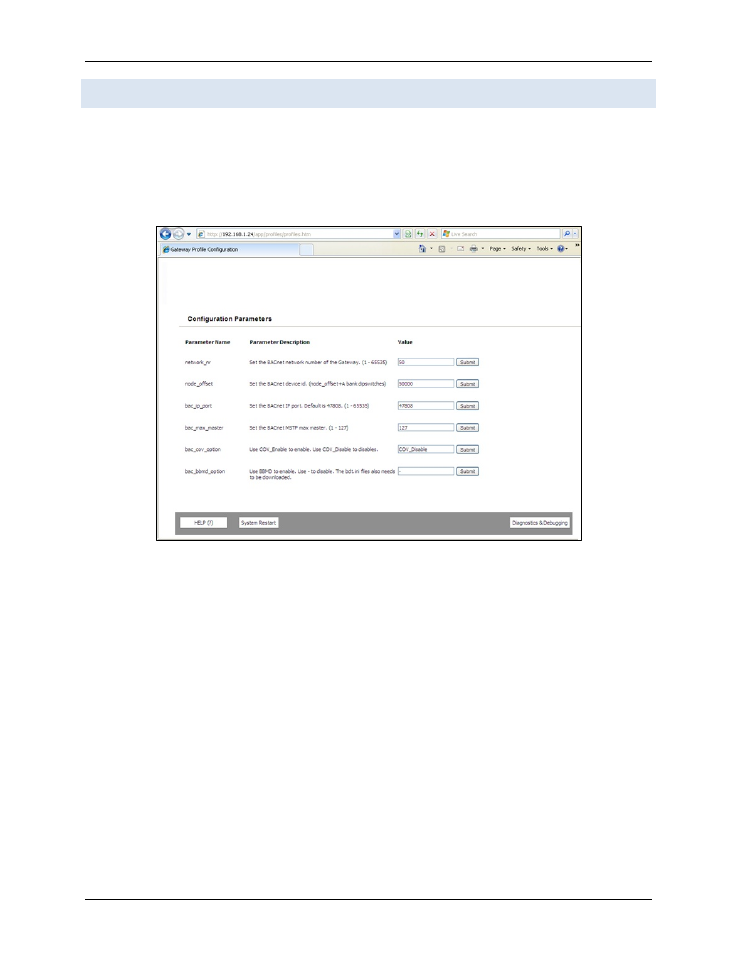
AERCO ProtoNode Gateway
User Manual
Page 30 of 126
AERCO International, Inc. • 100 Oritani Dr. • Blauvelt, NY 10913
OMM-0080_0H
11/06/2014
Ph.: 800-526-0288
GF-129
5.3 Set IP Address for BACnet/IP and Modbus TCP
• Open a PC web browser, enter the default IP address of the ProtoNode 192.168.1.24
and connect to the ProtoNode.
• From the GUI main landing, click on Diagnostics and Debugging to get to the Utilities
section of the GUI (to change IP Address and other capabilities). (Figure 5-3)
Figure 5-3: Changing IP Address using Main Landing Page for ProtoNode
• From the GUI’s Utility page, click on setup and then Network Settings to enter the Edit
IP Address Settings menu.
• Modify the IP address (N1 IP address field) of the ProtoNode Ethernet port.
• If necessary, change the Netmask (N1 Netmask field).
• Type in a new Subnet Mask
• If necessary, change the IP Gateway (Default Gateway field)
• Type in a new IP Gateway
• Note: If the ProtoNode is connected to a router, the IP Gateway of the ProtoNode
should be set to the IP address of the router that it is connected to
• Reset ProtoNode by selecting “System Restart” or cycling the power.
• Unplug Ethernet cable from PC and connect it to the network hub or router
