Panelview 900 monochrome terminal screen setup, Screen saver intensity, Reset video – Rockwell Automation 2711 Standard PanelView Operator Terminal User Manual User Manual
Page 95: Exit, Normal intensity, Video mode
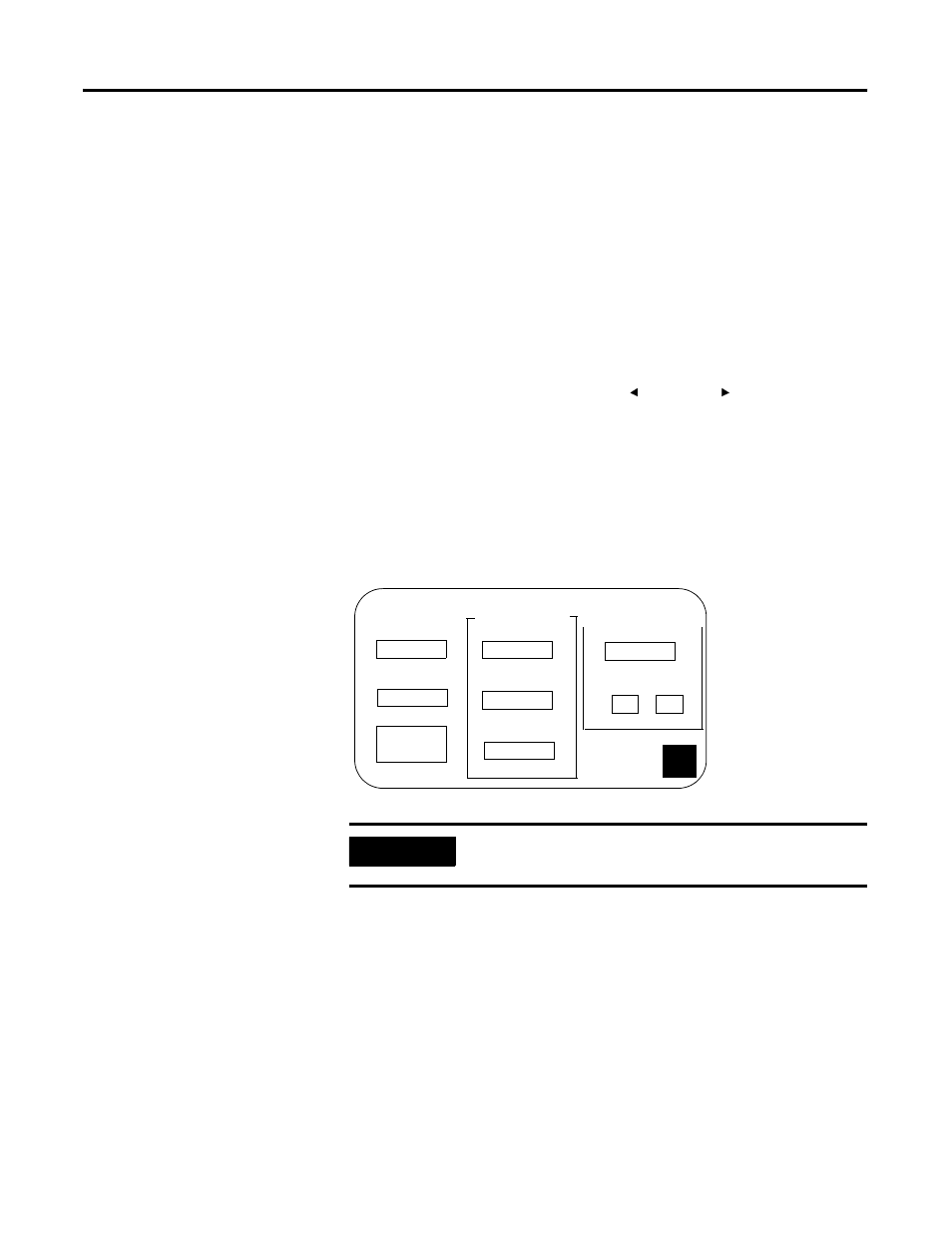
Publication 2711-UM014G-EN-P - September 2008
95
Configuring the Terminal Chapter 3
Screen Saver Intensity
Adjusts the intensity of the display during screen saver mode.
PV600/1000 settings are 0…100, in 10 step increments. PV600
touch-screen only settings are 0 or 100. PV900 settings are 0, and
50…100, in 10 step increments. It is recommended that you set the
intensity to a value less than 100 to prolong the life of the backlight.
Reset Video
Resets the display to normal video (default settings). The reset video
[F9] and [F15] keys are active on the Configuration Mode menu. If the
screen is non-viewable, press the left and right arrow keys
simultaneously. Then press [F9] or [F15] to reset the screen.
Exit
Returns to the Configuration Mode menu.
PanelView 900 Monochrome Terminal Screen Setup
Normal Intensity
Adjusts the intensity of the display with each key press: 35, 40, 50, 60,
70, 80, 90, 100. A new setting takes effect immediately.
Video Mode
Toggles between normal video (light text/graphics on a dark
background) and reverse video (dark text/graphics on a light
background). The change takes effect immediately. Normal video is
recommended.
IMPORTANT
Certain settings may make viewing the screen difficult. Do not
exit this screen until viewing adjustments are acceptable.
SCREEN SETUP
SCREEN SAVER
Mode
Timed
10 min.
Timeout
80
Intensity
F3
F4
F5
Mode
Disabled
F6
##
:
Hour
0#
Minute
F7
F8
SCREEN
Normal Intensity
80
F1
Video Mode
Normal
F2
Reset
Video
F15
F16
EXIT
CONDITIONER
