Panelview 600/900/1000 color terminal screen setup, Exit, Normal intensity – Rockwell Automation 2711 Standard PanelView Operator Terminal User Manual User Manual
Page 94: Contrast (pv600 touch-screen terminal only), Screen saver mode, Screen saver timeout
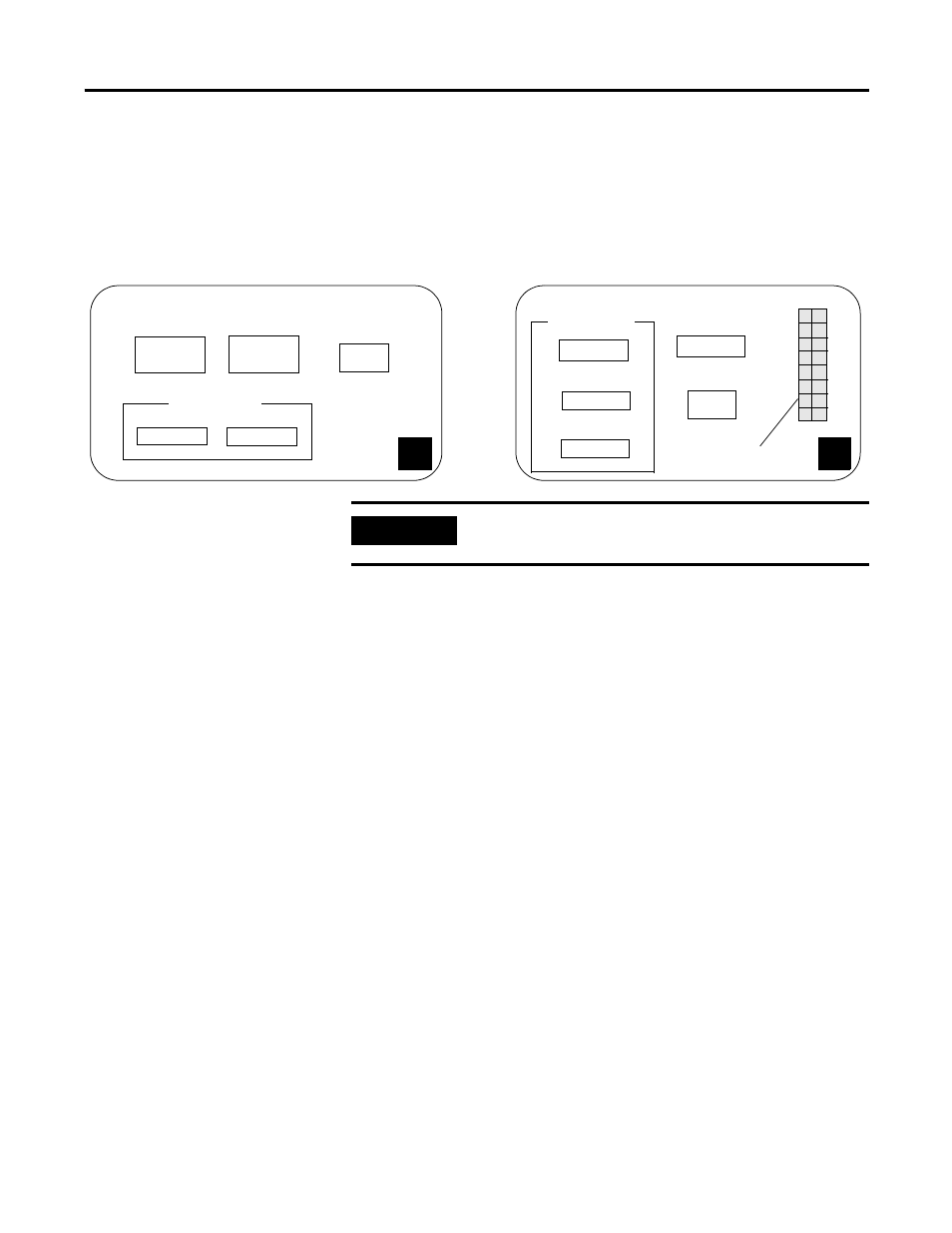
94
Publication 2711-UM014G-EN-P - September 2008
Chapter 3 Configuring the Terminal
Exit
Returns to the Configuration Mode menu.
PanelView 600/900/1000 Color Terminal Screen Setup
Normal Intensity
Adjusts the intensity of the display with each key press. PV600/1000
terminal settings are 10…100, in 10 step increments. PV900 terminal
settings are 50…100, in 10 step increments.
Contrast (PV600 touch-screen terminal only)
Adjusts the contrast of the display with each key press. Valid settings
are 1…32. The initial default is 14.
Screen Saver Mode
Sets the screen saver to Timed or Off. When Timed, the screen
intensity is reduced if user input or a controller screen change is not
received within the time specified in the Screen Saver Timeout box.
Screen Saver Timeout
Specifies when an inactive screen enters screen saver mode. The
timeout is adjusted in steps with each key press: 5, 10, 15, 20, 25, or
30 minutes.
SCREEN SETUP
Screen
10 min.
Timeout
0
Intensity
F9
F10
Off
F1
F16
EXIT
Saver
SCREEN SAVER
100
F2
Normal
Intensity
Reset
Video
F15
10 min.
0
F9
F10
F1
F16
EXIT
14
F2
F15
PV600 color touch-screen only
PV600/900/1000 color
SCREEN SAVER
Timed
Timeout
Intensity
Video
Reset
Contrast
SCREEN SETUP
color palette
adjusts with contrast
IMPORTANT
Certain settings may make viewing the screen difficult. Do not
exit this screen until viewing adjustments are acceptable.
