Rockwell Automation 2711 Standard PanelView Operator Terminal User Manual User Manual
Page 120
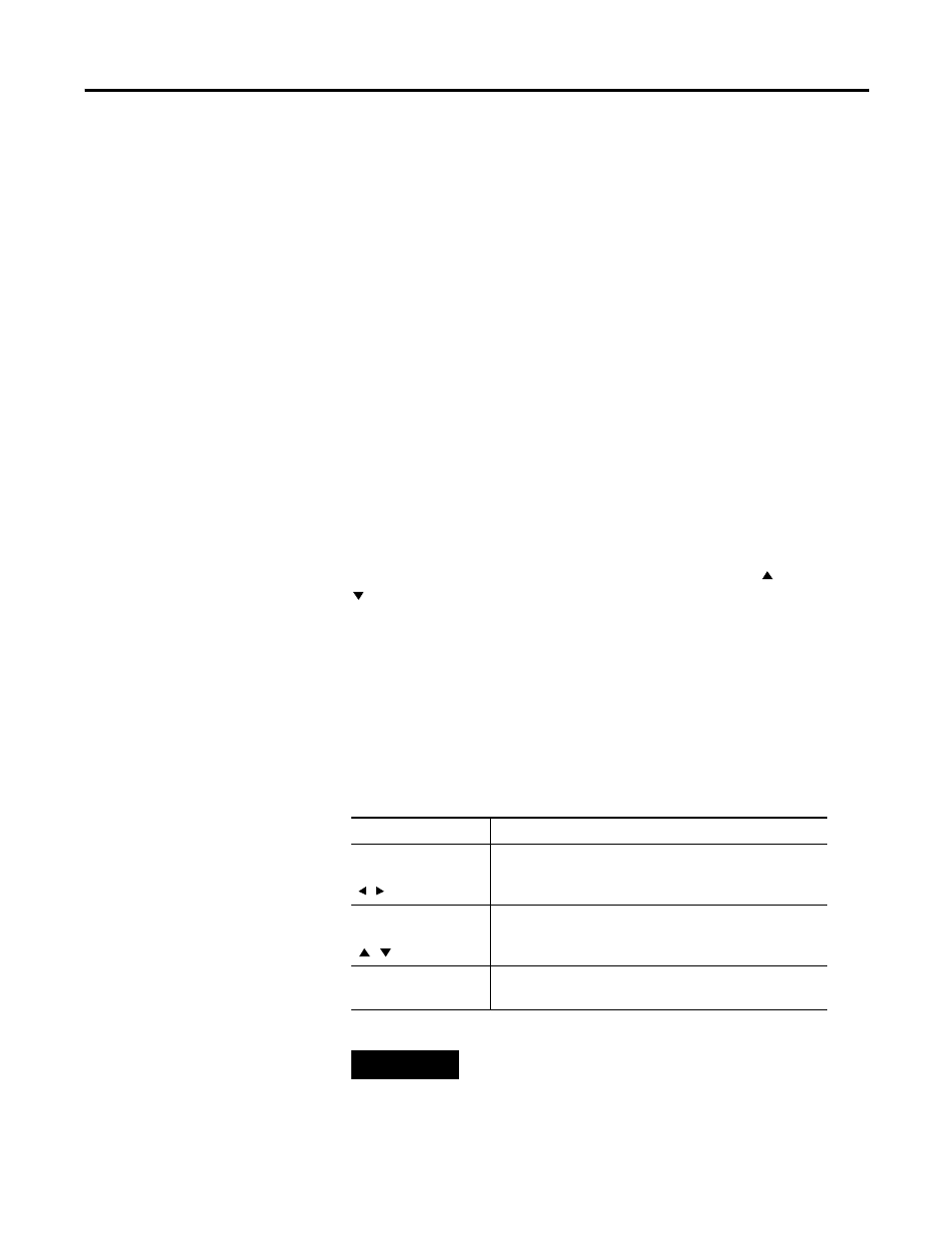
120
Publication 2711-UM014G-EN-P - September 2008
Chapter 5 Running Applications
Follow these steps to enter a value by using the keypad enable
button.
1. Press the keypad enable button.
The scratchpad opens.
2. Enter the value by using the terminal keypad and press Enter
↵
.
Follow these steps to change an entry on a scratchpad.
1. Press the backspace
←
key to delete one character at a time.
2. Enter a new value and press Enter
↵
.
Follow these steps to cancel a scratchpad.
1. Press the Backspace
←
key to delete one character at a time.
When pressing the Backspace
←
key in an empty scratchpad
PanelView 300, 300 Micro Terminal Thumbwheel Scratchpad
The thumbwheel scratch pad lets you enter values on terminals
without a numeric keypad or touch screen by cycling through the
available characters one position at a time. Use the Up
and Down
cursors to cycle through the available characters. The thumbwheel
scratchpad shows:
•
display area where the value is entered or modified
•
ESC - F1 key to exit the scratchpad without saving any changes
or sending a value
Scroll through and select digits 0…9. You can select the sign (+, -)
from the leftmost column. If the decimal point is keypad controlled,
you can also select a decimal point (if one has not been previously
selected).
Keys
Function
Left / Right Cursor
Moves the cursor one position to the left or right in the
display area. The cursor wraps around to the opposite
side when reaching the leftmost or rightmost character,
Up /Down Cursor
Cycles through the available characters at the cursor
position.
Enter Key
Send the numeric value to the logic controller. Leading
and trailing spaces are removed.
TIP
The Up/Down/Left/Right cursor keys can have an autorepeat
configured. If you hold down the key, the key is repeated at the
set key repeat rate.
