Reset the terminal – Rockwell Automation 2711 Standard PanelView Operator Terminal User Manual User Manual
Page 66
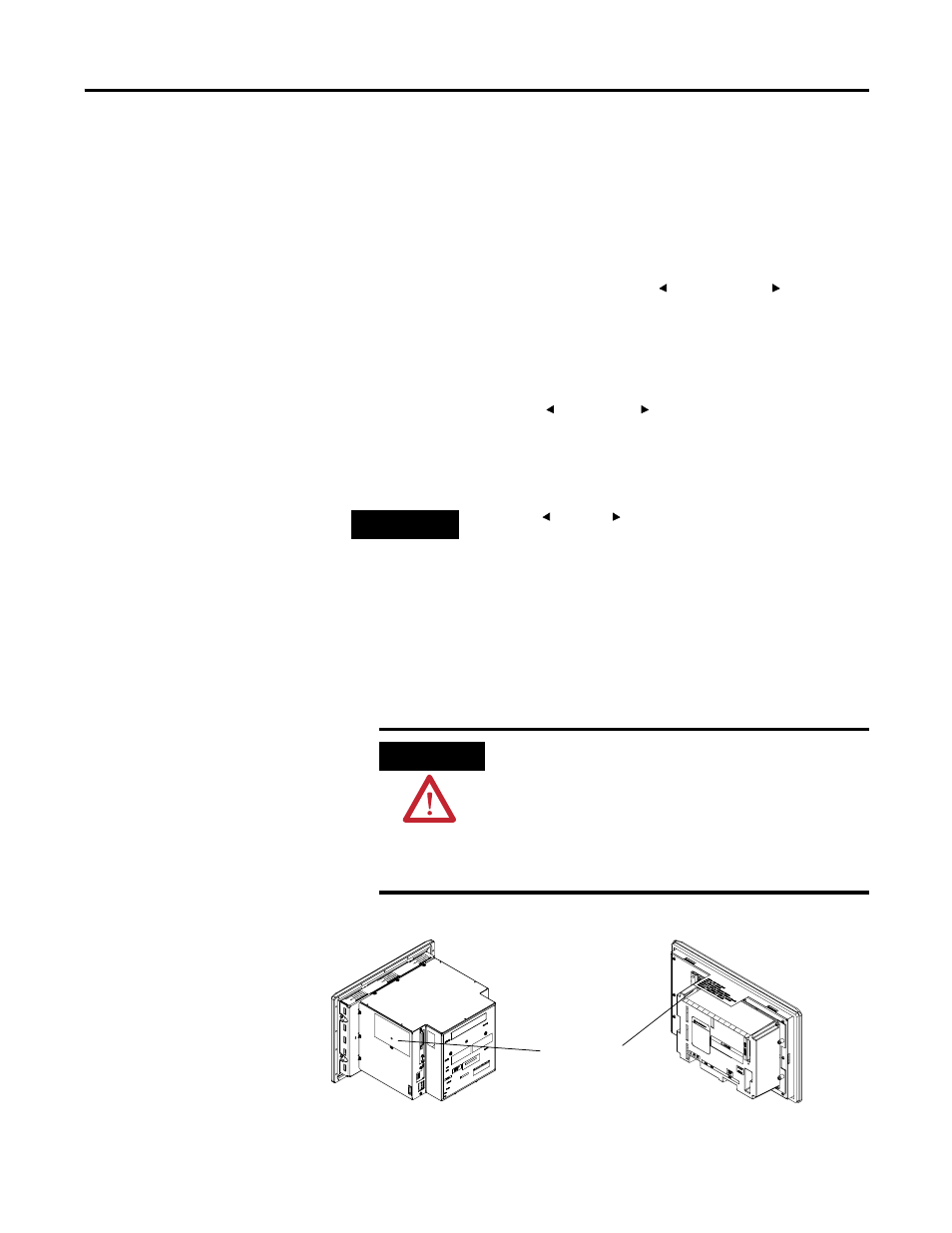
66
Publication 2711-UM014G-EN-P - September 2008
Chapter 2 Applying Power and Resetting Terminal
Reset the Terminal
Resetting the terminal re-initializes the PanelView terminal (same as
cycling power).
Follow these steps to reset the PV300, PV300 Micro, PV550 (keypad,
keypad and touch) or the PV600 (keypad, keypad and touch)
terminals.
•
Simultaneously press the Left arrow , Right arrow , and Enter
↵
keys. The terminal performs its powerup sequence.
The sequence in which keys are pressed (while running an
application), determines what appears after the reset.
•
If you press the Left and Right arrow keys before the Enter
↵
key, the Configuration Mode menu appears.
•
If you press the Enter
↵
key before the arrow keys, the terminal
runs the loaded application.
Follow these steps to reset the PV550 and PV600 (touch only)/
PV900/PV1000/PV1400 terminals.
1. Use a narrow, non-conductive tool to press the reset button.
The terminal performs its powerup sequence.
TIP
If the Left or Right arrow keys on the PanelView 300
Micro are assigned as function keys, you must use the GoTo
Configuration Screen button.
ATTENTION
Use a nonconducting object to press the Reset button. Do
not use a conducting object such as a paper clip that may
damage the terminal. Do not use the tip of a pencil;
graphite may damage the terminal. The normally-open,
momentarily-closed Reset button is designed for only 1.3 N
(0.29 lb) operating force. Use of excessive force may
damage the button or cause it to stick.
On the PV550/PV600 touch screen terminals, the Reset button is on the right, below the Memory Card slot.
Reset Button
PanelView 900/1000
PanelView 1400
