Ascii entry controls – Rockwell Automation 2711 Standard PanelView Operator Terminal User Manual User Manual
Page 121
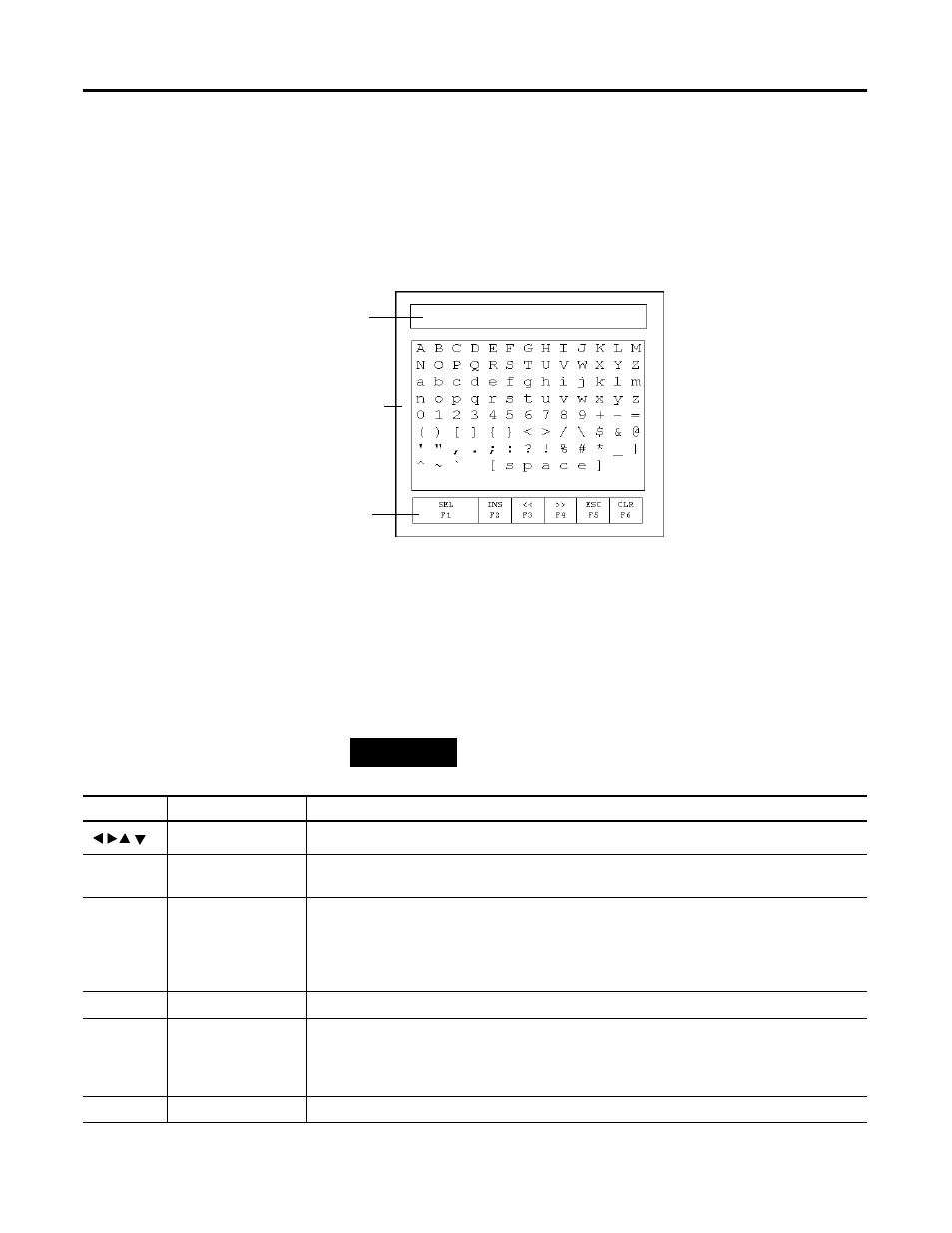
Publication 2711-UM014G-EN-P - September 2008
121
Running Applications Chapter 5
ASCII Entry Controls
ASCII entry controls let you send an alphanumeric string (up to 128
characters) to a controller. Like numeric entry controls, the ASCII entry
control can appear on a screen as a keypad enable button or a cursor
point. When either object is activated, the ASCII scratchpad opens.
The look of the scratchpad depends on the terminal.
ASCII Scratchpad - Keypad or Keypad/Touch Screen Terminals
Select characters from the Character Keyboard by moving the cursor
(with the keypad arrows) over a character and pressing the Sel-F1
function key. The character appears in the Display Area. This area
scrolls so you can enter a string that is longer than the Display Area.
All characters are sent to the controller even if not visible.
After entering characters, press
↵
to send the string to the controller.
The leftmost character is placed in the high byte of the first word (of
the write tag), the next character in the low byte, and so on.
Display Area
Character Keyboard
Controls
TIP
DeviceNet ASCII entry allows for byte swapping.
Controls
Location
Function
Terminal Keypad
Moves the cursor up, down, left, or right in the Character Keyboard.
¨
Terminal Keypad
Deletes the character to the left of the cursor in the Display Area. If the cursor is at the leftmost
position when you press
←,
the scratchpad closes.
ø
Terminal Keypad
Sends the character string to the assigned write tag address in the controller.
When opening the ASCII scratchpad, the string is highlighted. If you select a character
immediately, the terminal clears the Display Area and displays the selected character. If you press
a control key, the terminal continues to display the existing string, allowing you to edit it.
SEL F1
Function Keys
Selects the highlighted character and places it at the cursor position in the Display Area.
INS F2
Function Keys
Toggles between Insert and Overstrike mode. Overstrike mode appears in reverse video. In Insert
mode, the selected character is inserted before the cursor in the Display Area. If the maximum
number of characters is entered in the Display Area, new characters are ignored. In Overstrike
mode, the selected character replaces the character at the cursor in the Display Area.
<< F3
Function Keys
Moves the cursor one character to the left in the Display Area.
