Active control list cursor, Active control list, Cursor – Rockwell Automation 2711 Standard PanelView Operator Terminal User Manual User Manual
Page 116
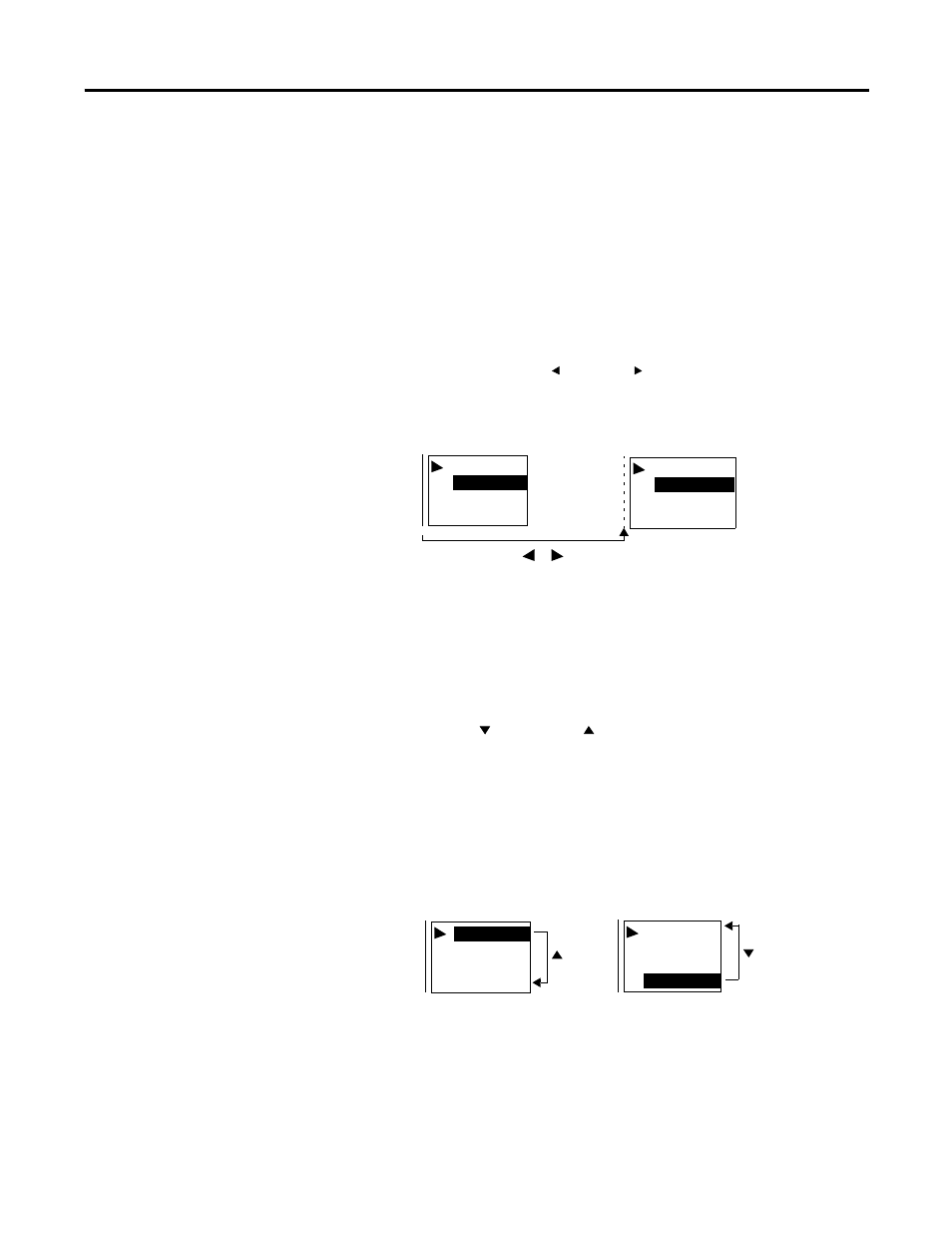
116
Publication 2711-UM014G-EN-P - September 2008
Chapter 5 Running Applications
Active Control List
Has a vertical indicator bar on the left side of the list. Only one control
list or numeric entry cursor point can be active on a screen.
To activate a control list:
•
touch the object (touch screen terminals only)
•
or press the assigned function key
•
or on a screen with multiple control lists or numeric entry cursor
points, press the Left or Right arrows to move the indicator
bar between the objects.
Cursor
Indicates the selected item. Move the cursor up or down the control
list using the Up and Down
arrow keys. Cursor operation is
configured by the application designer. If the cursor is at the first or
last item in a control list, pressing the Up arrow (when at the top) or
the Down arrow (when at the bottom) will either:
•
cause no movement of the cursor.
•
move the cursor to the top or bottom of the list.
If the list contains more items than can appear at one time, the list
scrolls. If the cursor is at the top or bottom of a scrolling list, the list
scrolls one row at a time as the arrow keys are pressed.
Empty Tank
1/2 Fill Level
Full Tank
1/4 Fill Level
Open Hopper 1
Open Hopper 2
Close Hopper 2
Open Hopper 2
Hopper Control
Tank Level Control
Moves the vertical bar
1/2 Fill Level
Full Tank
1/4 Fill Level
1/4 Fill Level
Empty Tank
1/2 Fill Level
1/4 Fill Level
1/4 Fill Level
Full Tank
Empty Tank
Tank Level Control
Tank Level Control
