Obtaining inspection result information, Cvim module configuration instructions – Rockwell Automation 5370 CVIM Communications Manual User Manual
Page 44
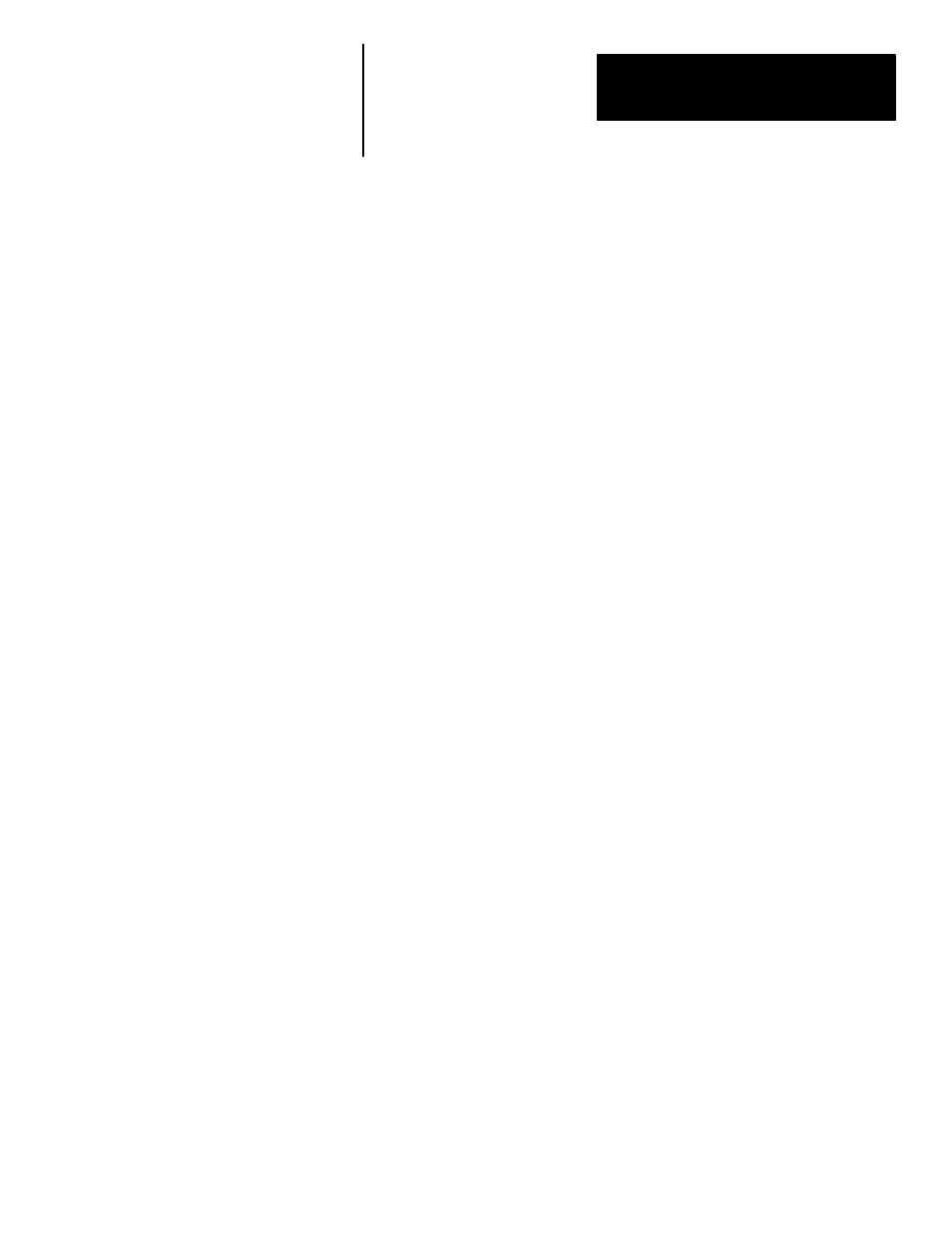
Chapter 4
Using the Remote I/O Link
(Node Adapter)
4–7
You can obtain inspection result information for each of the inspection tools
over the Remote I/O link. There are two levels of access to this information:
•
Discrete Bits. These bits indicate pass/fail/warning data.
•
Result Data Words. These words contain actual inspection result data such
as measured lengths, number of black pixels, etc.
Note: Refer to Appendix B for a description of the discrete bit results and
Appendix C for a description of numerical results data blocks.
If you are using the Remote I/O link to communicate with a PLC–2, –3, or
–5 (or PLC–5/250 in another rack), you must configure the CVIM module as
follows:
Select the Remote I/O port for communications:
Note: This step is not required if you are only reading results.
4. Select the setup menu
5. Select the environment menu
6. Select the system menu
7. Select a Host menu
8. Select remote I/O option
Note: Unless a separate configuration host is being used, set both the CFG
Host & SYS Host for Remote I/O.
Configure CVIM module I/O parameters:
9. Select the I/O menu .
10.Select <1771 Remote I/O> option.
11. Enable the Remote I/O port by selecting
12.Select the rack address (octal) using the keypad.
13.Select the baud rate <57.6Kbaud> or other options.
Select the CVIM module trigger source:
14.Select the trigger source menu
15.Select the trigger source menu for the appropriate toolset Source>. 16.Select either , Note: The example connection diagram shown on Figure 4.9 shows a trigger Obtaining Inspection CVIM Module
using the local I/O board.
Result Information
Configuration Instructions
