Rockwell Automation 25B PowerFlex 525 Embedded EtherNet/IP Adapter User Manual
Page 91
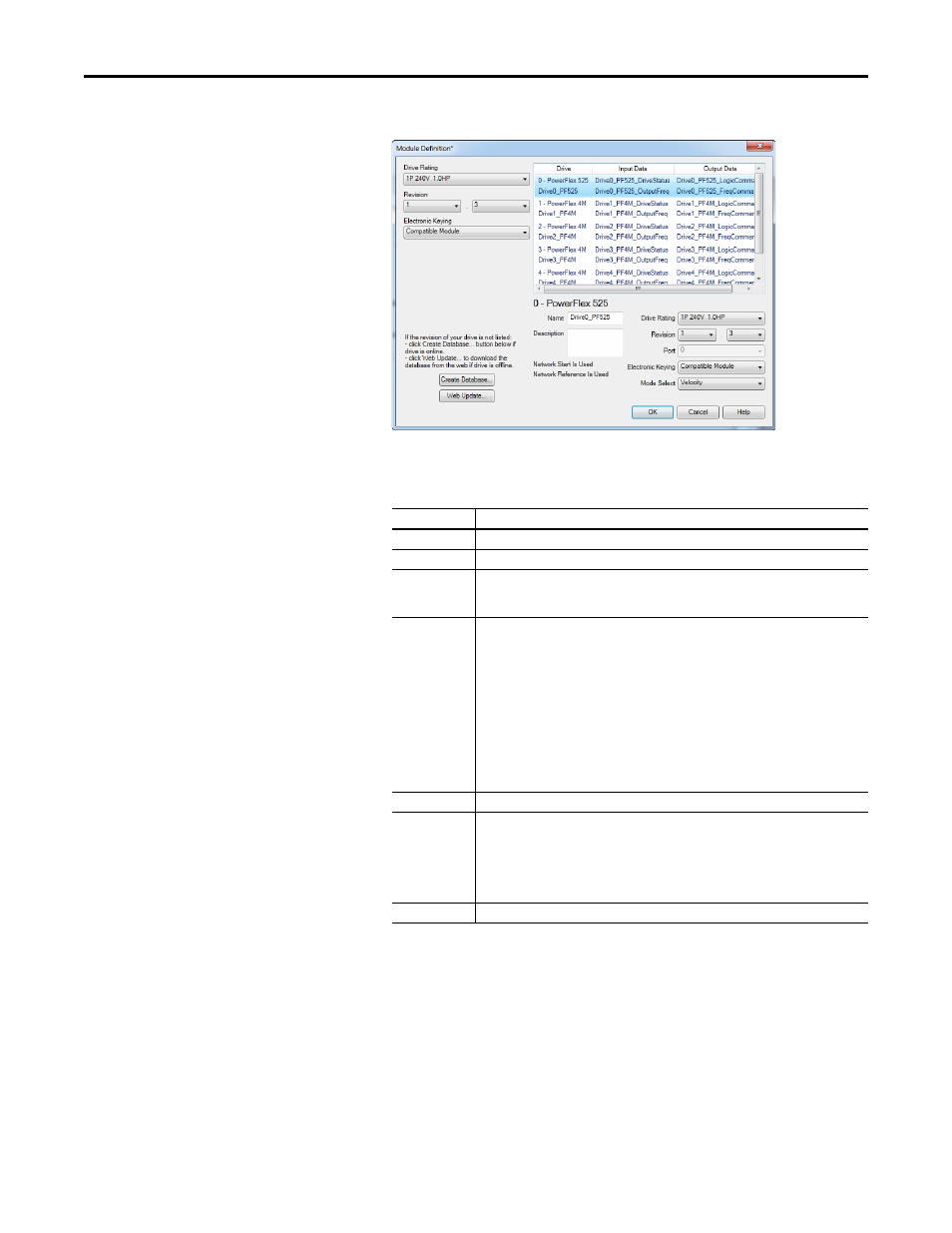
Rockwell Automation Publication 520COM-UM001B-EN-E - March 2013
91
Using Multi-Drive Mode
Chapter 7
6.
Click Add to select and define each daisy-chained drive:
7.
Click OK on the Module Definition window to save the drive
configuration and close the window. The drive’s New Module window
reappears.
TIP
You may create a database from a network accessible drive using the
Create Database... button (Recommended).
Box
Setting
Name
A name to identify an individual drive.
Description
Optional – description of an individual drive.
Drive Rating
The voltage and current rating of the drive. If the drive rating is not listed, the drive
database is not installed on your computer. To get the drive rating, use the Create
Database…, or Web Update… button described above.
Revision
The major and minor revision of the firmware (database) in the drive. If the drive’s major
and minor revision is not available, the drive database is not installed on your computer. To
get the correct database revision, use one of the following buttons at the bottom left of the
Module Definition window:
• Create Database… Creates a database from an online network multi-drive. Clicking
this button displays an RSLinx RSWho window. Browse to the online drive (PowerFlex
525), select it, and click OK. The database will be uploaded and stored on the computer.
Thereafter, close the Module Definition window and then re-open it to display the new
revision.
• Web Update… When a drive is not available online, opens the Allen-Bradley Drives
Web Updates web site to download a specific database file. After downloading the file,
close the Module Definition window and then re-open it to display the new revision.
Port
Port assignment for each drive
Electronic Keying Compatible Module. The “Compatible Module” setting for Electronic Keying ensures the
physical module is consistent with the software configuration before the controller and
bridge make a connection. Therefore, ensure that you have set the correct revision in this
window. See the online Help for additional information on this and other Electronic Keying
settings. If keying is not required, select “Disable Keying.” Drives do not require keying, and
so “Disable Keying” is recommended.
Mode Select
Sets the I/O configuration to either Velocity or Position mode.
