Rockwell Automation 25B PowerFlex 525 Embedded EtherNet/IP Adapter User Manual
Page 46
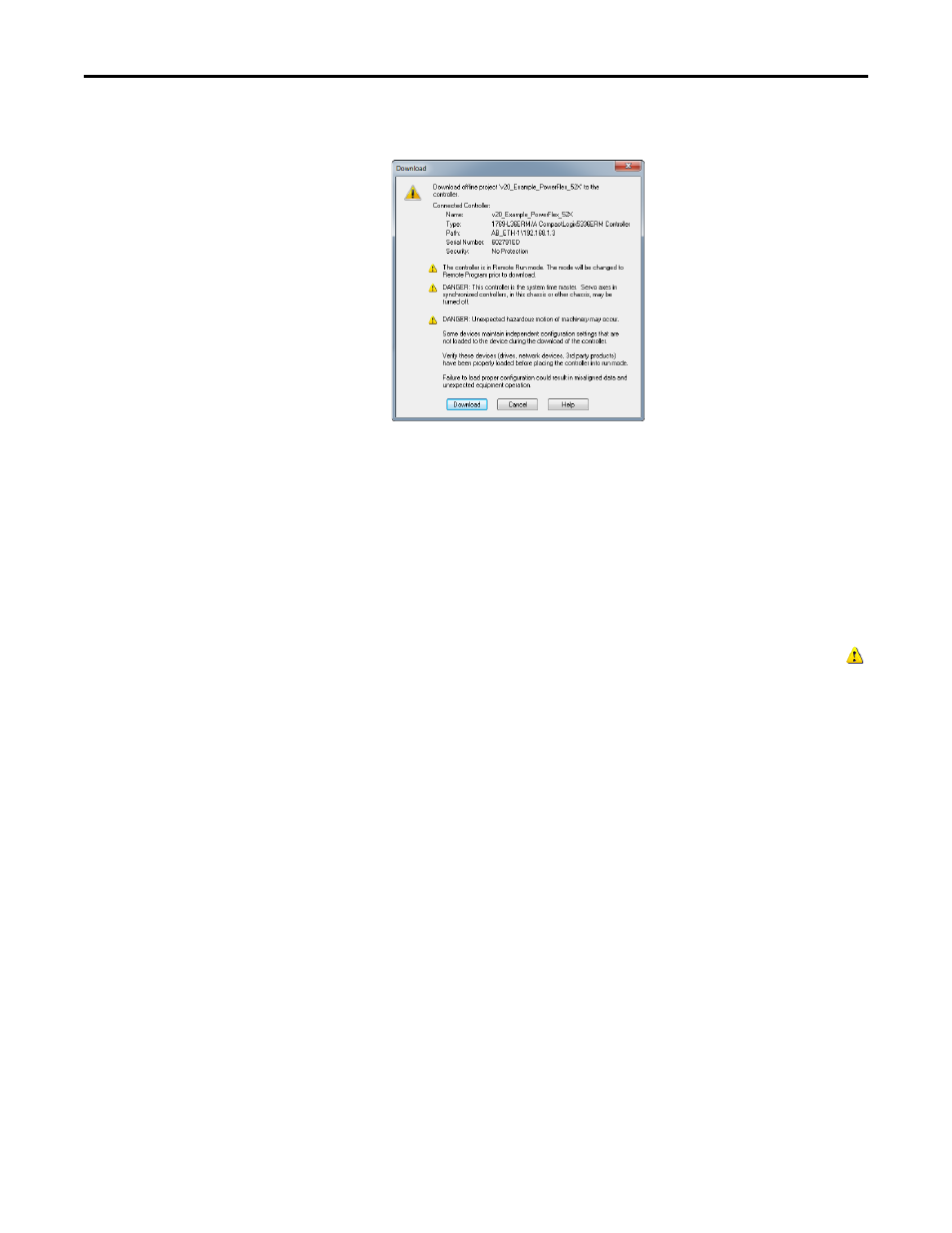
46
Rockwell Automation Publication 520COM-UM001B-EN-E - March 2013
Chapter 4
Configuring the I/O
1.
In the RSLogix 5000/Logix Designer window, select Communications >
Download
. The Download dialog box appears.
2.
Click Download to download the configuration to the controller. When
the download is successfully completed, RSLogix 5000/Logix Designer
goes into Online Mode and the I/O Not Responding box in the upper-left
of the window should be flashing green. Also, a yellow warning symbol
should be displayed on the I/O Configuration folder in the treeview and
on the drive profile.
3.
If the controller was in Run Mode before clicking Download,
RSLogix 5000/Logix Designer prompts you to change the controller
mode back to Remote Run. In this case, choose the appropriate mode for
your application. If the controller was in Program Mode before clicking
Download
, this prompt will not appear.
4.
Select File > Save. If this is the first time you saved the project, the Save As
dialog box appears. Navigate to a folder, type a file name, and click Save to
save the configuration to a file on your computer.
5.
To ensure that the present project configuration values are saved,
RSLogix 5000/Logix Designer prompts you to upload them. Click Yes to
upload and save them.
Correlating the Drive with the Controller
You must now correlate the drive settings to the RSLogix 5000/Logix Designer
project I/O settings so that they match. This requires loading the project I/O
settings into the drive.
TIP
If a message box reports that RSLogix 5000/Logix Designer is unable to
go online, select Communications > Who Active to find your
controller in the Who Active screen. After finding and selecting the
controller, click Set Project Path to establish the path. If your
controller does not appear, you need to add or configure the EtherNet/
IP driver in RSLinx. See the RSLinx online help.
