Configuring the user interface security features – Allied Telesis AT-S41 User Manual
Page 39
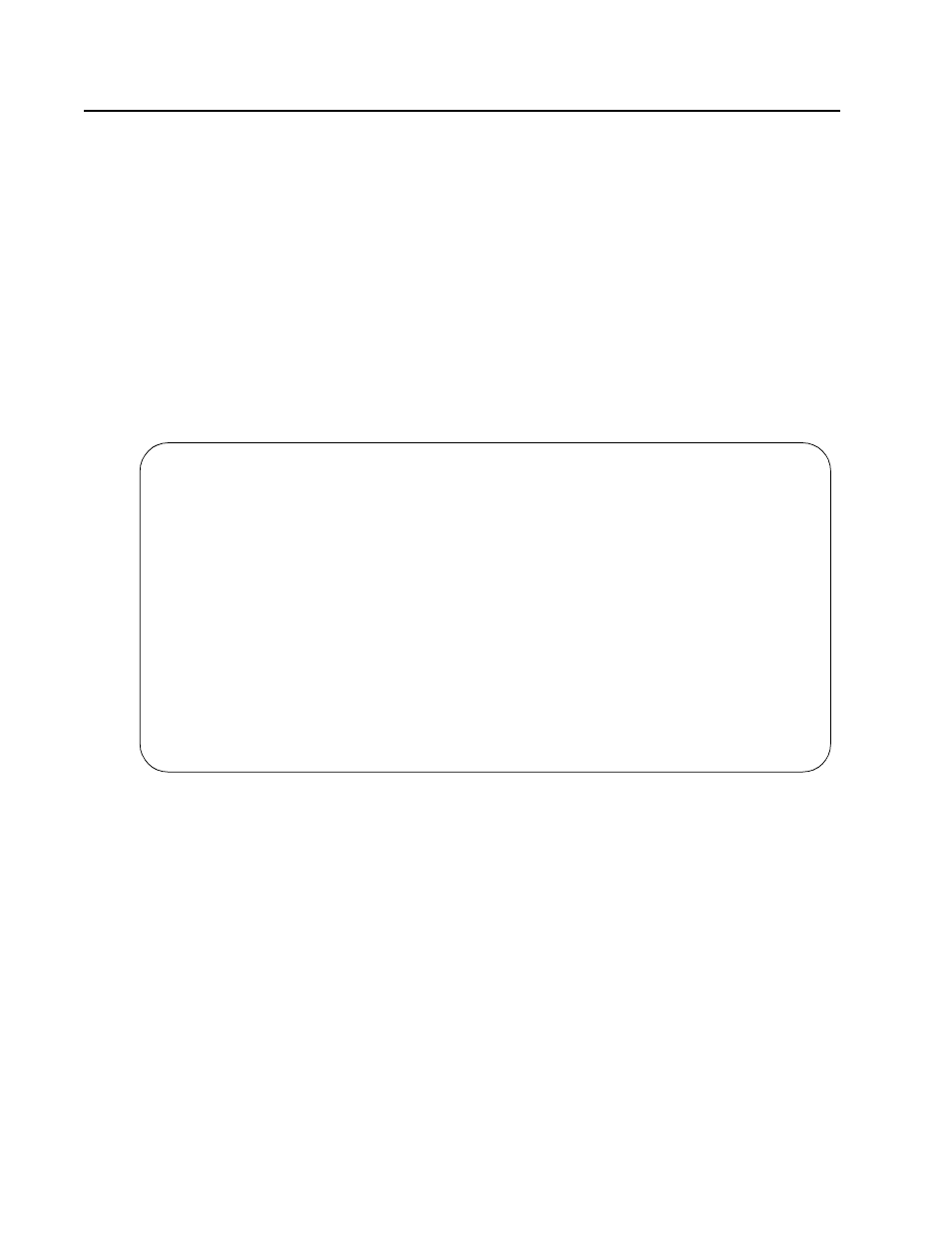
AT-S41 User’s Guide
39
Configuring the User Interface Security Features
The procedure in this section explains how to set the AT-S41 user
interface security features, including idle timeouts. It also explains how
to enable and disable the different management session options and
how to change the login user name and password.
To configure a stack’s user interface security features, perform the
following procedure:
1. From the Main Menu, type B to select Basic Switch Configuration.
2. From the Basic Switch Configuration Menu, select U for User Interface
Configuration.
The User Interface Configuration Menu is displayed in Figure 4.
Figure 6 User Interface Configuration Menu
3. Change the parameters as desired. To change a parameter, type the
bracketed letter in the corresponding command and, when
prompted, enter the new information.
The commands for changing the parameters in the User Interface
Configuration Menu are described below:
Set [C]onsole UI Timeout
This command causes the management software to automatically
end a management session if it does not detect any activity from
the local management station after the specified period of time.
This security feature can prevent unauthorized individuals from
using your management station should you step away from your
AT-8350GB Local Management System
Basic Switch Configuration->User Interface Configuration
Menu
Console UI Idle Timeout: 5 Min.
Telnet UI Idle Timeout: 5 Min.
Telnet Server: Enabled
SNMP Agent: Enabled
Web Server: Enabled
User Name: manager
------------------------
Set [C]onsole UI Time Out
Enable/Disable
Te[l]net Server
