Configuring qos – Allied Telesis AT-S41 User Manual
Page 218
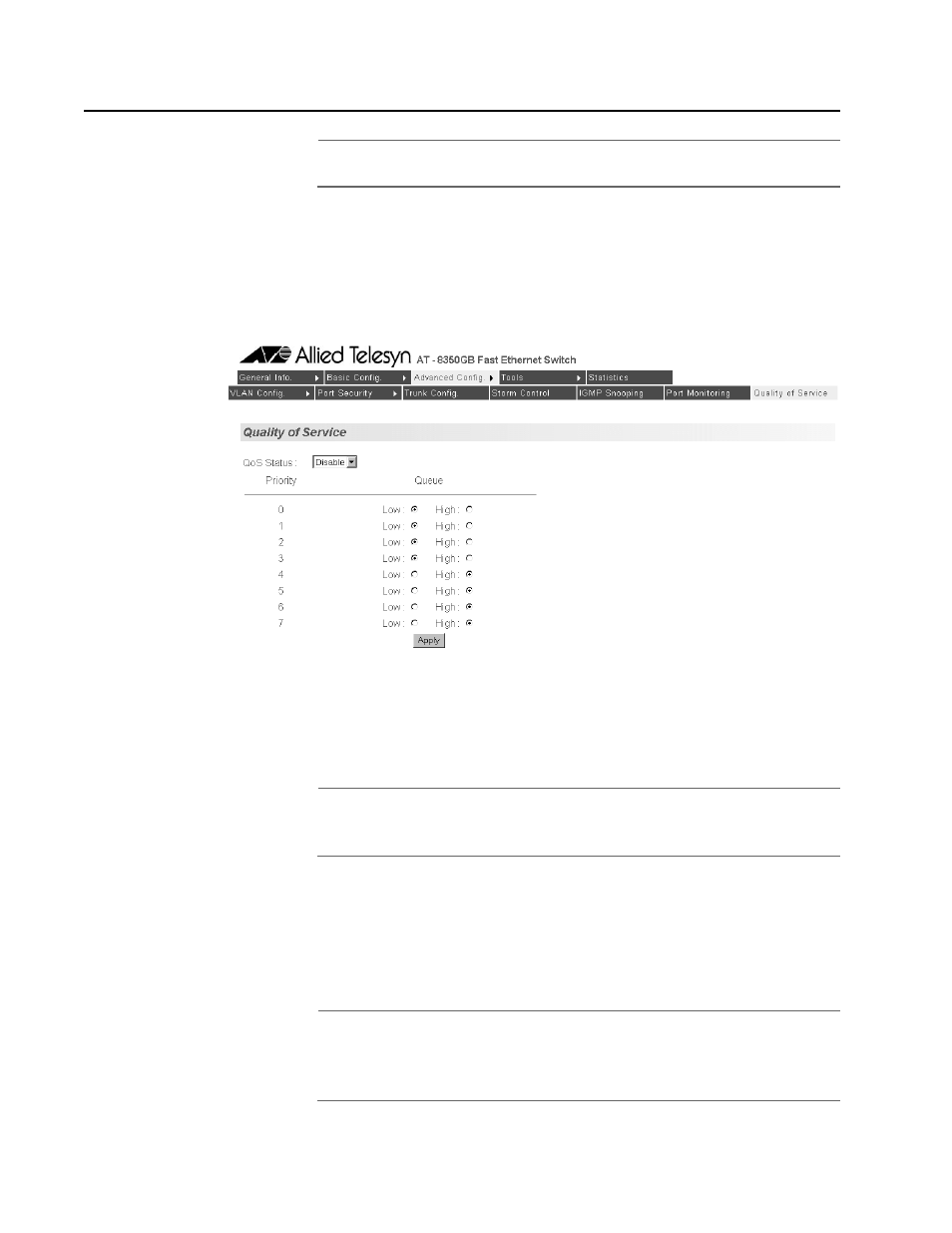
AT-S41 User’s Guide
218
Configuring QoS
Note
Quality of Service is not supported in port-based VLAN mode.
To configure QoS, perform the following procedure:
1. Click on the Advanced Config menu tab and select Quality of Service
from the sub-menu.
The Quality of Service page will appear, as displayed in Figure 87.
Figure 87 Quality of Service
2. Select a Low or High priority queue for the traffic classes whose
priority you wish to change.
Note
The default setting for traffic classes 0 - 3 is the low priority queue.
The default setting for traffic classes 4 - 7 is the high priority queue.
3. Select Enable from the QoS Status pull-down menu.
4. Click the Apply button.
All tagged frames will be directed to either the low or high priority
queue specified in Step 2.
Note
The tagged information in a frame is not changed as the frame
traverses the switch. A tagged frame exits the switch with the same
priority level that it had when it entered.
- AT-GS908M (54 pages)
- AT-x230-10GP (80 pages)
- AT-GS950/48PS (64 pages)
- AT-GS950/10PS (386 pages)
- AT-GS950/16PS (386 pages)
- AT-GS950/48PS (386 pages)
- AT-9000 Series (258 pages)
- AT-9000 Series (1480 pages)
- IE200 Series (70 pages)
- AT-GS950/48 (60 pages)
- AT-GS950/48 (410 pages)
- AT-GS950/8 (52 pages)
- AT-GS950/48 (378 pages)
- SwitchBlade x8106 (322 pages)
- SwitchBlade x8112 (322 pages)
- SwitchBlade x8106 (240 pages)
- SwitchBlade x8112 (240 pages)
- AT-TQ Series (172 pages)
- AlliedWare Plus Operating System Version 5.4.4C (x310-26FT,x310-26FP,x310-50FT,x310-50FP) (2220 pages)
- FS970M Series (106 pages)
- 8100L Series (116 pages)
- 8100S Series (140 pages)
- x310 Series (116 pages)
- x310 Series (120 pages)
- AT-GS950/24 (404 pages)
- AT-GS950/24 (366 pages)
- AT-GS950/16 (44 pages)
- AT-GS950/16 (404 pages)
- AT-GS950/16 (364 pages)
- AT-GS950/8 (52 pages)
- AT-GS950/8 (404 pages)
- AT-GS950/8 (364 pages)
- AT-8100 Series (330 pages)
- AT-8100 Series (1962 pages)
- AT-FS970M Series (330 pages)
- AT-FS970M Series (1938 pages)
- SwitchBlade x3112 (294 pages)
- SwitchBlade x3106 (288 pages)
- SwitchBlade x3106 (260 pages)
- SwitchBlade x3112 (222 pages)
- AT-S95 CLI (AT-8000GS Series) (397 pages)
- AT-S94 CLI (AT-8000S Series) (402 pages)
- AT-IMC1000T/SFP (23 pages)
- AT-IMC1000TP/SFP (24 pages)
- AT-SBx3106WMB (44 pages)
