Horner APG SmartStack I/O HE800DNS600/HEDNS600 User Manual
Page 23
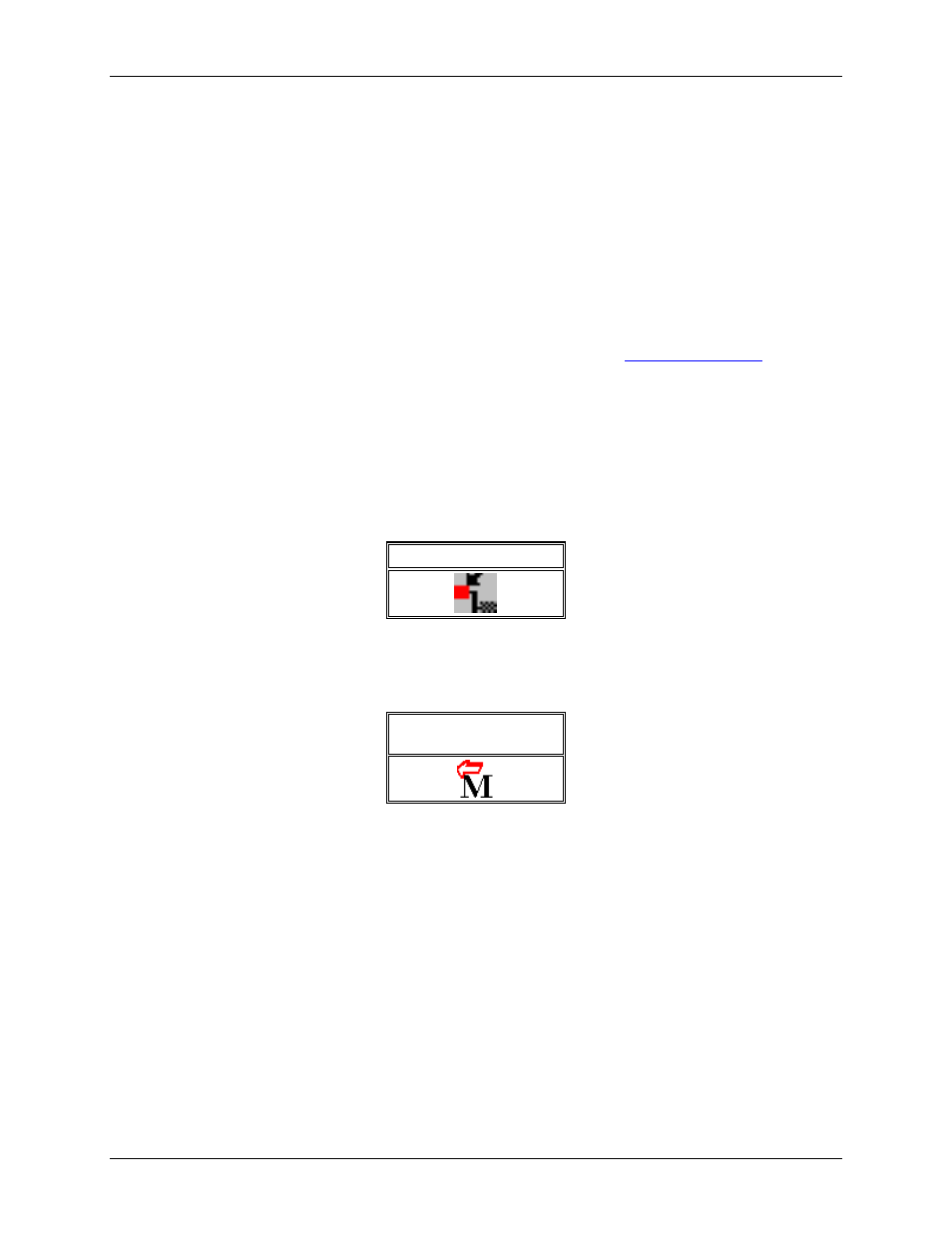
MAN0577-03-en
Page 23 of 98
EO 09-0009
DeviceNet Modules
HE800DNM650 & HE800DNS600
4.3
EDS Files and HSyCon
When HSyCon is started, it automatically retrieves all the EDS files stored in the EDS directory. The
device names are placed in an internal list. During the configuration, the device-specific data is retrieved
directly from the EDS files.
If a DeviceNet device does not appear in the selection list (Insert Master or Insert Device), the required
EDS file may be copied into the EDS directory with File > Copy EDS. Another method is to copy the
EDS file into the HSyCon EDS directory with Windows Explorer and then access the EDS files in the EDS
directory with Settings > Path and OK.
Horner devices: The EDS files for Horner devices are included and already installed.
Other devices: The respective device manufacturer provides the EDS files for other devices.
The EDS files of some vendors are available on the DeviceNet homepage
http://www.odva.org
or visit the homepage of the manufacturer.
The EDS directory is adjustable. In order to alter the directory from a previous setting in another
directory, use the menu Settings > Path. All EDS files must be placed in this directory.
4.4 Insert
Master
To insert a Master into the configuration, choose the Insert > Master menu, this will open the selection
window, or click on the symbol :
Insert > Master Symbol
Figure 1: Symbol Insert > Master
The mouse pointer automatically changes to the Insert Master pointer.
Insert Master Mouse
Pointer
Figure 2: Mousepointer insert Master
Click on the position where the Master should be inserted. The dialog box from which one or more
Masters can be chosen opens. The following types of Masters may be selected:
