Red Lion IndustrialPr 6000 Router User Manual
Page 94
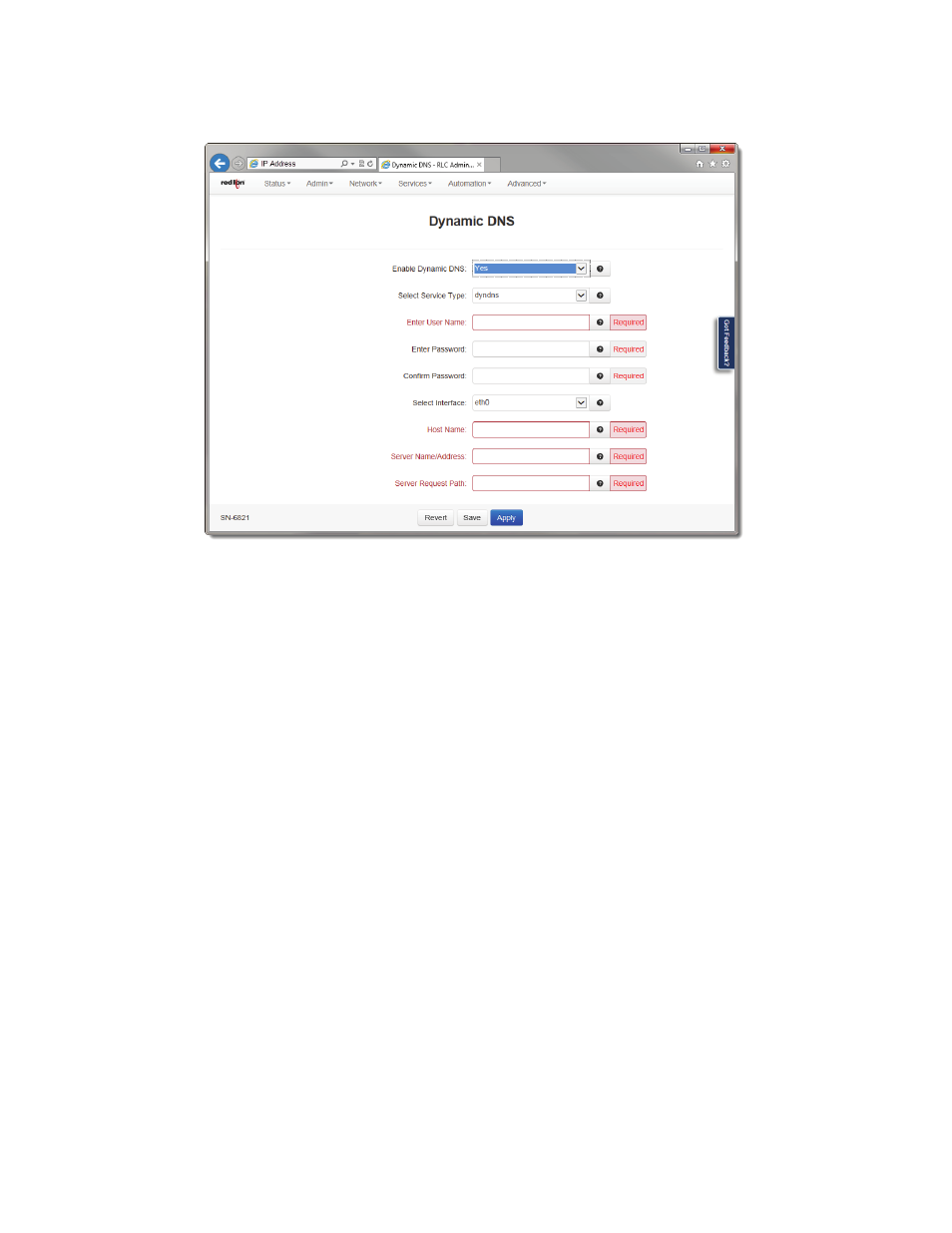
Software User Guide
94
Services Tab
•
Click on the Dynamic DNS menu item and the following dialog window will appear:
Enable Dynamic DNS: Select Yes to enable the Dynamic DNS Service.
Select Service Type: Select the desired Dynamic DNS Service from the list provided.
Enter User Name (Required): Enter the User Name used to access your Dynamic DNS Service in this field.
Enter Password (Required): Enter the password used to access your Dynamic DNS Service in this field.
Confirm Password (Required): Re‐enter the password entered in the field above. The password must match exactly.
Select Interface: Specify the interface you want to access via Dynamic DNS. Changes made to the interface configura‐
tion after enabling Dynamic DNS will result in updates being sent to your Dynamic DNS service provider.
Host Name (Required): Enter the host name and domain you which to be assigned by the Dynamic DNS Service.
Server Name/Address (Required): Enter the host name or IP Address (along with port number, if needed) for user to
access the Dynamic DNS Server. Example: members. dyndns.com:80
The recommended setting for this field is automatically displayed when you select a Service Provider. If you require a
value other than the recommended value, your Network Administrator or Dynamic DNS Service Provider should be
able to provide the appropriate value, which can be entered manually.
Server Request Path (Required): Enter the Request URL required to connect to the Dynamic DNS Service in this field.
The recommended setting for this field is automatically provided when a Service type is selected. If you require a value
other than the recommended value, your Network Administrator or Dynamic DNS Service Provider should be able to
provide the appropriate value, which can be entered manually.
•
Click on the “Save” button for changes to be saved without activating the interface until you reboot the unit, the
“Apply” button will save your settings and apply them immediately. To revert to the previous defaults, click on the
“Revert” button.
