5 expert mode, 5 expert, Mode – Red Lion IndustrialPr 6000 Router User Manual
Page 167
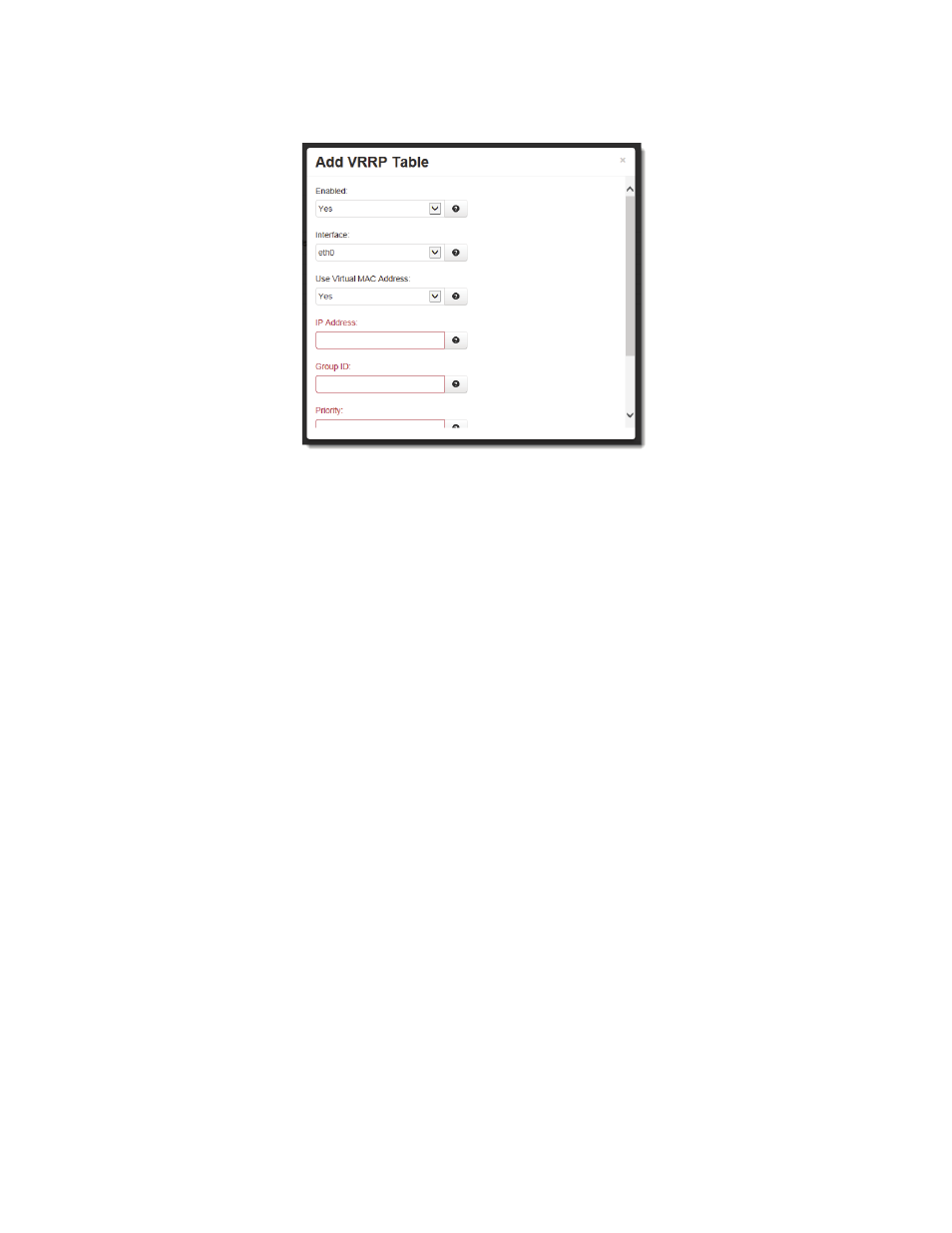
Software User Guide
167
Advanced Tab
•
Click on the Add button and the following dialog window will appear:
Enabled: Specify whether you want to enable the VRRP service on this device. The service will be started after clicking
the Apply, and on each subsequent boot. VRRP is designed to work with multiple systems. Enable only if you intend to
setup other VRRP partners.
Interface: Specify the interface the VRRP service should use for communication.
Use Virtual MAC Address: Specify whether you want to allow the VRRP service to handle virtual MAC addresses. The
recommended setting for this field is YES.
IP Address: Specify the IP address of the virtual server. This value must not be currently assigned to any other network
interface on the subnet. Furthermore, this value must match in any VRRP partner’s configuration for redundancy to
operate correctly.
Group ID: Specify the ID number of the virtual server. This value must match in any VRRP partner’s configuration for
redundancy to operate correctly. Multiple VRRP Virtual interfaces can operate on the same subnet, as long as each set
of redundant partners uses a different ID.
Priority: Specify the priority to use in VRRP negotiations. Valid values are 1‐255. Note: If this is the “Master” device,
the priority should be sent higher than the “Backup” device.
Peer Notification Interval: Specify the amount of time, in seconds, between VRRP broadcast packets.
•
Once you have entered the desired default settings for the VRRP, click on the Finish button and you will return to
the VRRP dialog window. The Configuration Table will be populated with the information entered.
•
To modify settings, select the line to be edited and click the Edit button. To remove settings from the table, select
the desired line and click on the Delete button.
•
Click SAVE to store the settings for the next reboot, or click APPLY for the settings to take effect immediately.
Selecting Revert, will reset all fields to previously saved defaults.
3.7.5
Expert Mode
The Expert Mode menu allows you to edit the configuration fields of Red Lion IndustrialPro/EnterprisePro router directly.
This option provides the ability to perform advanced configuration capabilities for complex organizations.
