Red Lion IndustrialPr 6000 Router User Manual
Page 71
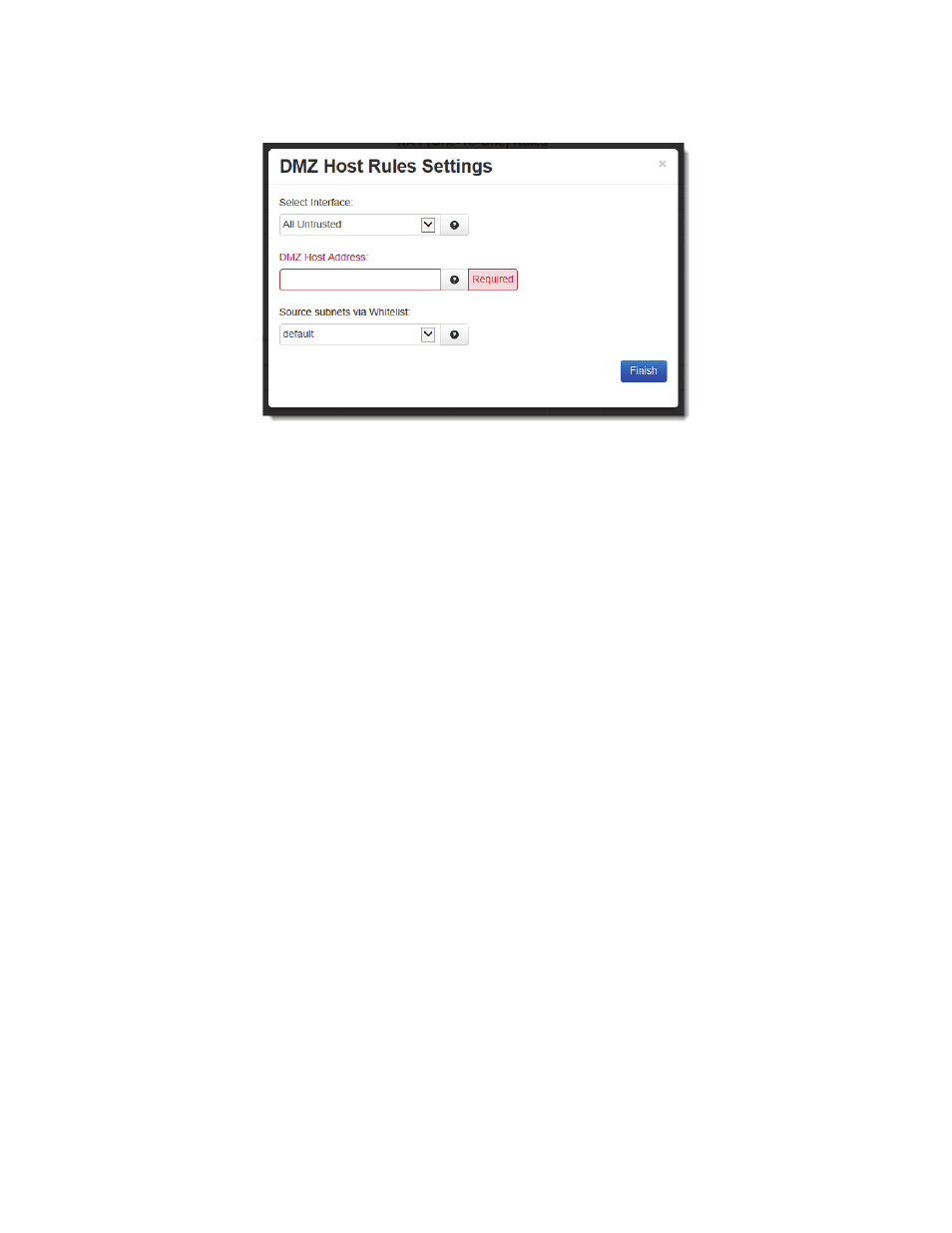
Software User Guide
71
Network Tab
•
Click on the Add button and the following dialog window will appear:
Select Interface: Click on the pull down‐down menu to choose an interface that will be forwarded to a DMZ Host. All
incoming packets (TCP/UDP/ICMP/etc) will be forwarded to the DMZ Host specified.
Note: Host Redirect and Service Access rules will apply first, and may prevent certain ports from reaching the DMZ Host
.
DMZ Host Address (Required): Enter the IP address of the DMZ Host. This IP address will receive all packets destined
for the interface specified. Note: Host Redirect and Service Access rules will apply first, and may prevent certain ports
from reaching the DMZ Host.
Note: Host Redirect and Service Access rules will apply first, and may prevent certain ports from reaching the DMZ Host.
Source subnets via Whitelist: Select a whitelist name from the list of names available in the drop‐down list box pro‐
vided. Whitelists may be viewed/defined via the Network/Firewall/ACL Rules screen.
•
Click on the Finish button. You will be returned to the Masquerade/NAT/DMZ Rules dialog window and the NAT
Rules table will now be populated with the recently entered data.
•
To delete an existing rule, select it in the table and click on the Delete button. To edit an existing rule, select it in
the table and click on the Edit button.
•
Click on the “Save” button for changes to be saved without activating the interface until you reboot the unit, the
“Apply” button will save your settings and apply them immediately. To revert to the previous defaults, click on the
“Revert” button.
