2 physical link layer – Red Lion IndustrialPr 6000 Router User Manual
Page 128
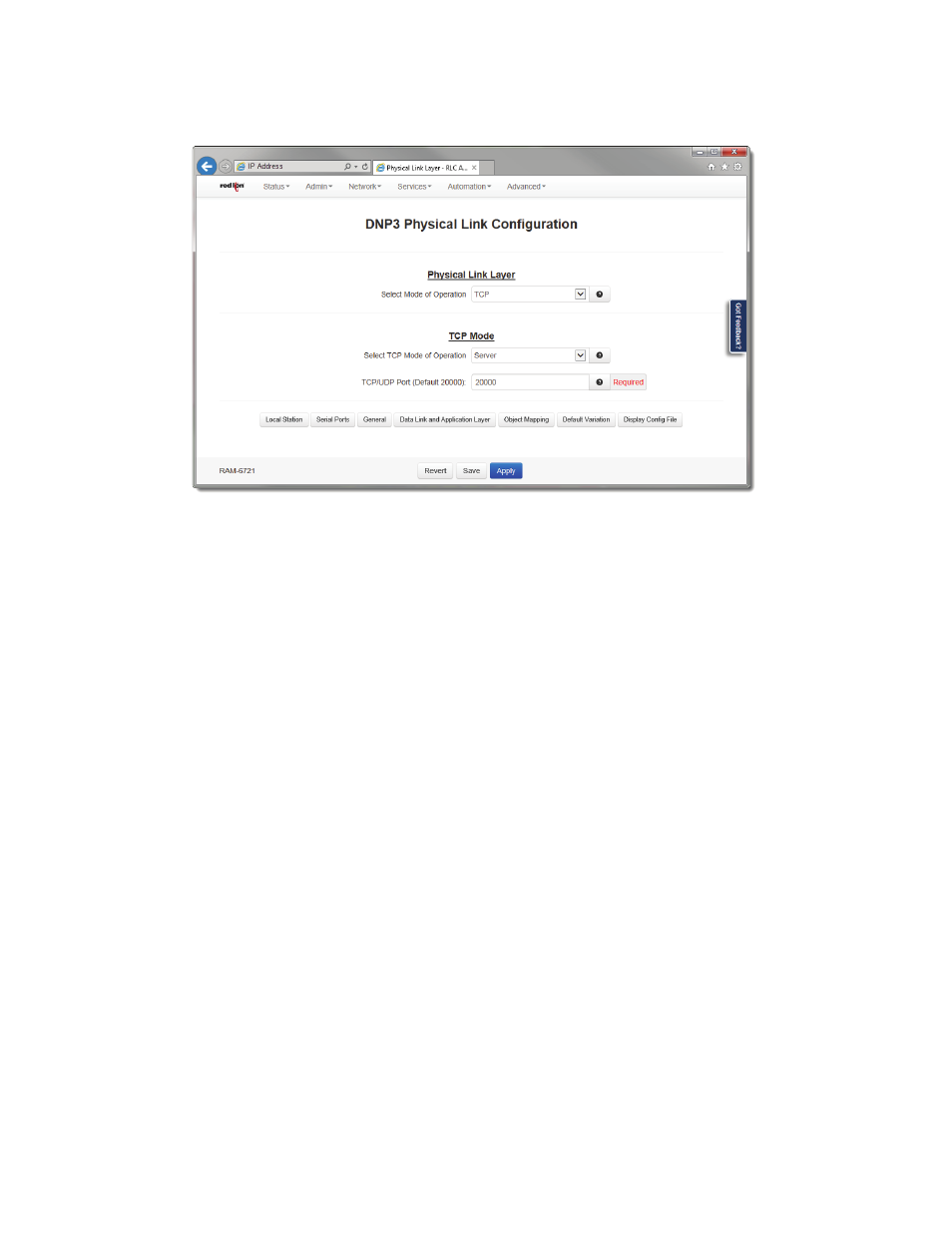
Software User Guide
128
Automation Tab
3.6.4.2
Physical Link Layer
Select Mode of Operation: The DNP V3.00 Slave Driver implementation supports RS‐232 and RS‐485 (two and four
wires) over serial port communications as well as TCP/IP and UDP/IP over LAN/WAN communications. When the user
selects the Serial Mode, the TCP/UDP section is disabled. The same happens to the Serial section if the Mode of Oper‐
ation selected is TCP or UDP.
Serial: This section groups all the parameters needed to establish serial communication. When you select this
option, the following options will appear in the dialog window:
Serial Port: Select serial port device name from provided drop‐down list for serial connection. Options are: ttyS1(RS232)
and ttyS5 (RS485).
Enable Collision Avoidance: The DNP V3.00 Slave Driver can be configured to enable or disable collision avoidance. The
collision avoidance method implemented is Detection of Transmitted Data with a random pre‐transmission back‐off
time, as recommended by the DNP V3.00 Technical Bulletin 9804‐007.
TCP: This section is enabled when the Mode of Operation selected is TCP. The parameters to be configured are:
Select TCP Mode of Operation: DNP slave driver can operate as Server or Client Mode. In Client Mode the user has to set
TCP Host field, it is used to enter the name of the Host IP Address.
TCP/UDP Port: Enter the port number where the communication will be established. By default this value is 20,000. This
parameter is used in both TCP and UDP protocol.
UDP: This section is enabled when the Mode of Operation is set to UDP. The parameters to be configured are:
TCP/UDP Port: Enter the port number where the communication will be established. By default this value is 20,000. This
parameter is used in both TCP and UDP protocol.
UDP Host Destination Address to Send Unsolicited Messages: Host Address to which unsolicited messages will be sent
when working in UDP mode.
•
Click on the “Save” button to save your configuration. The “Apply” button will save your settings and apply them
immediately. To revert to the previous defaults, click on the “Revert” button.
