Red Lion IndustrialPr 6000 Router User Manual
Page 65
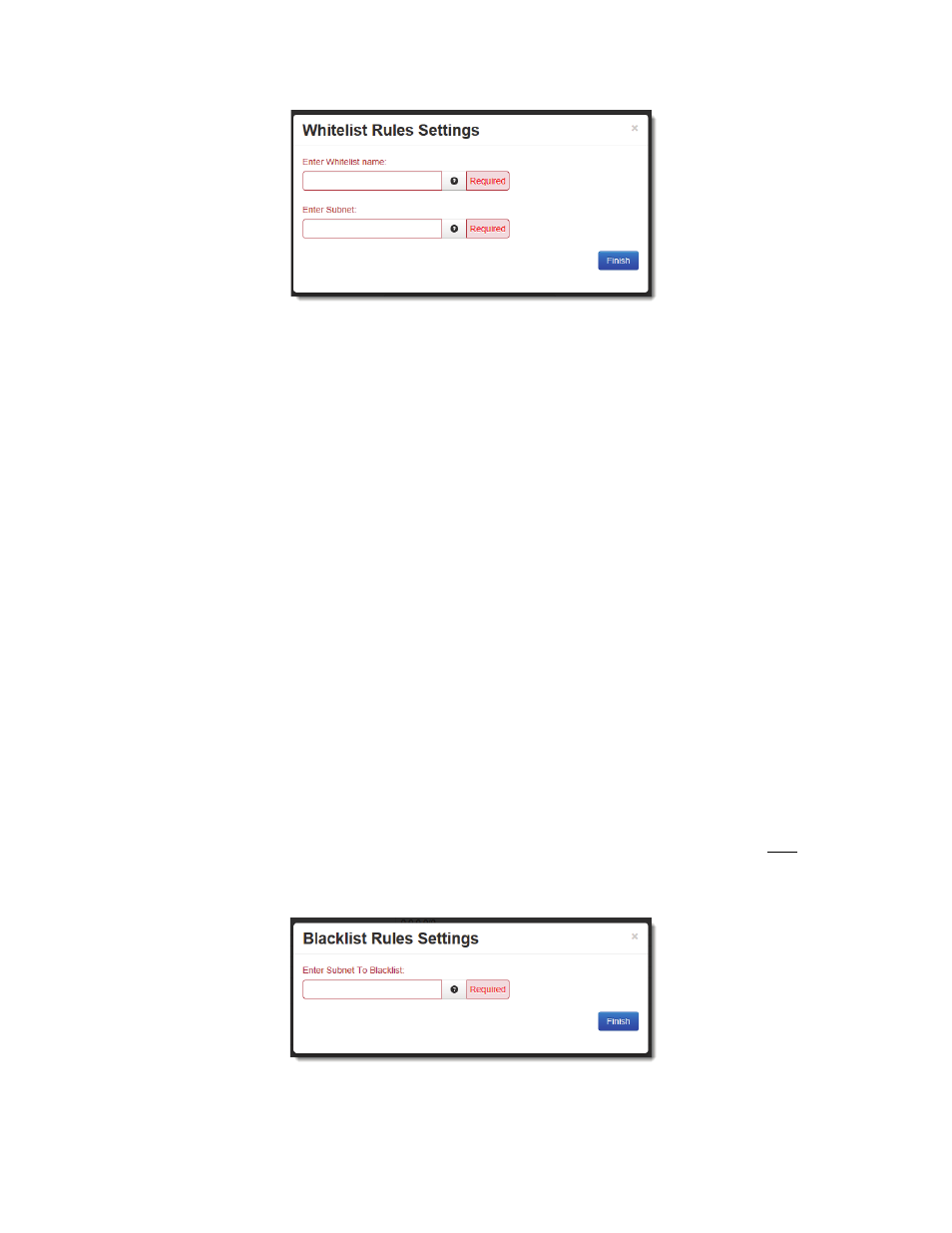
Software User Guide
65
Network Tab
Enter Whitelist Name (Required): Enter a name for the whitelist in the space provided. If the name of an existing
whitelist is entered, then you are in effect adding another member to the list of subnets defined by that whitelist
group.
After the Finish button is clicked, the entry will be added to the group in the (sorted) display area under the Current
Whitelist Groups heading.
This whitelist name will become available for selection in the other Firewall Rules sections where a whitelist can be
selected. Note: The first whitelist entry, the ‘default’ entry may not be deleted or have its name changed, but its subnet
value may be changed. Additional entries may be added, edited and deleted as needed.
Enter Subnet (Required): Enter the network allowed to make connections to the above port(s), using IP/CIDR nota‐
tion. To allow data from any source, enter 0.0.0.0/0. To specify a single host, use x.x.x.x/32, where x.x.x.x is the host’s
IP address.
•
Click on the Finish button. You will be returned to the Firewall Access Control List (ACL) Rules dialog window and
the Subnet Whitelist Rules table will now be populated with the recently entered data.
•
To delete an existing rule, select it in the table and click on the Delete button. To edit an existing rule, select it in
the table and click on the Edit button.
Whitelist Control on Outbound Restrictions: This setting controls whether or not the whitelist rules apply to packets
originating from this device. There are two (2) choices:
Only to Whitelist IPs: Packets destined for subnets outside those allowed by the selected whitelist will be suppressed by the
firewall.
No Restrictions: The device may send a packet to any subnet and the whitelist rules apply only to packets received.
Subnet Blacklist Rules: These rules are used to define a single IP Address or an entire network that are NOT allowed to
access the network behind the Red Lion router.
•
Click on the Add button and the following window will appear:
Enter Subnet To Blacklist (Required): Enter the network to be banned from making any incoming or outgoing connec‐
tions, using IP/CIDR notation. To allow data from/to any source, enter 0.0.0.0/0. To specify a single host, use x.x.x.x/32,
where x.x.x.x is the host’s IP address. This will override any other sections rules (Allow/Redirect/DMZ/NAT/etc).
