2 i/o transfer – Red Lion IndustrialPr 6000 Router User Manual
Page 119
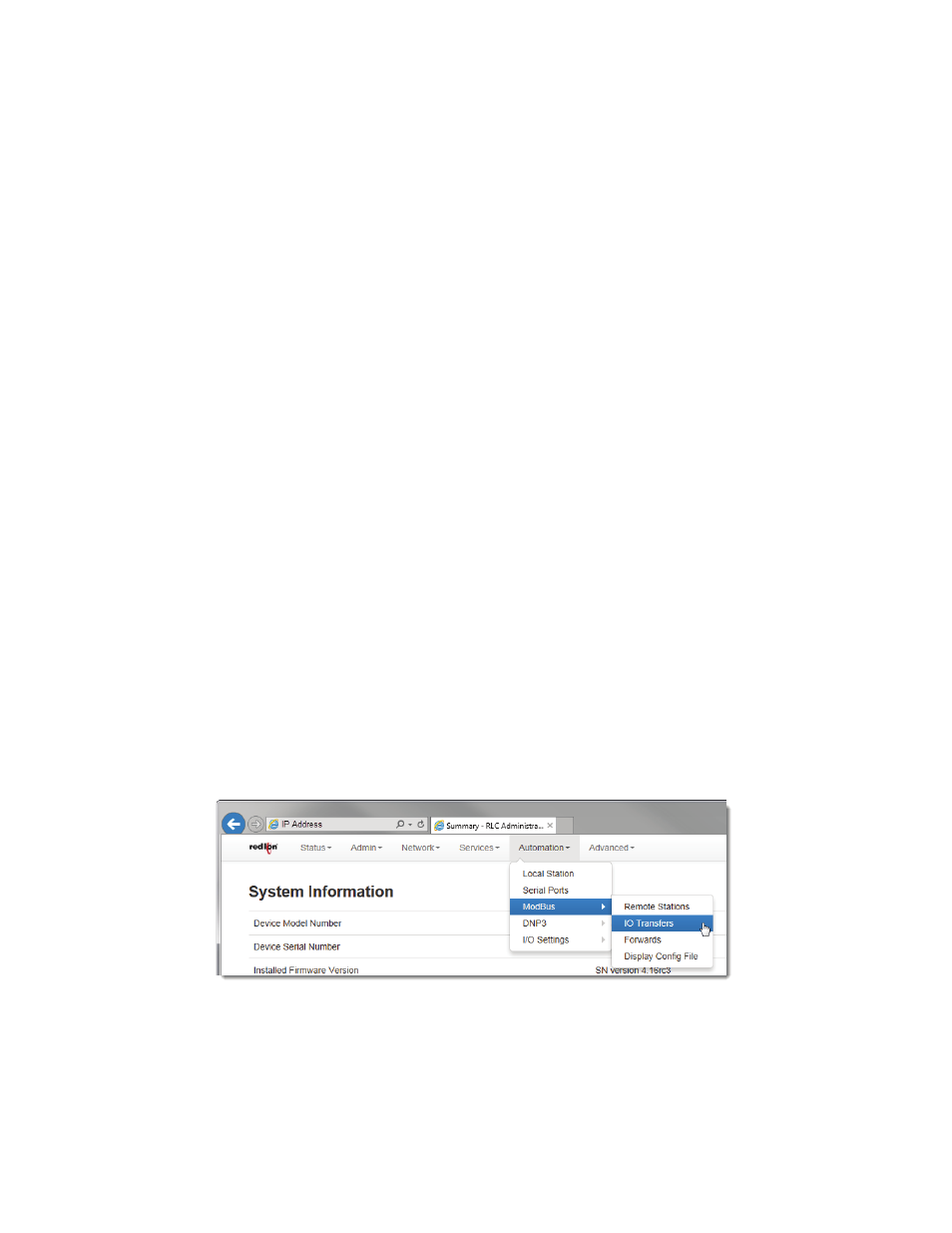
Software User Guide
119
Automation Tab
Station Name (Required): Enter the name of the remote station. The remote station name must be less than or equal
to 32 characters. All the defined remote station names will be populated in the I/O Transfer screens as a selection for
assigning I/O transfer for selected remote station name.
Station Number (Required): Enter the remote station number. The station number must be in range of 1‐247.
Remote IP Address (Required): Enter the remote station IP address in a valid IPv4 unicast address format, or it may be
blank if I/O transfers to this remote station only use the serial port.
Remote IP Port (Required): Enter a valid IP port number (1‐65535) that the remote station listens on for MODBUS
requests.
Take care to choose a port number not already used by other system services. View Status‐>Network‐>Socket Sta‐
tuses‐>TCP Only for a list of ports currently in use. Please note that a Firewall Allow rule will need to be added for
remote access (Network‐>Firewall‐>Port Allow/Forwarding Rules‐>Service Access Rules).
Message Timeout (ms) (Required): Enter the Timeout period, in milliseconds, to wait for an I/O transfer to complete.
The valid range is 10ms‐60000ms.
Message Retries (Required): Enter the number of times to retry an I/O transfer before giving up. If a station status bit
is provided, it would be marked off line when this occurs. The recommended value is 3.
Station Online Address: Discrete input address is used as a station status indicator. If provided, it is set to True when
any I/O transfers to a remote station complete successfully, and false otherwise. Enter the Address of a local discrete
input or blank if not used.
•
Click on the Finish button to populate the Modbus Remote Station Table. If more stations are needed, click on the
Add button and enter the required field for each station.
•
To edit a Remote Station, select the station in the table and click on the edit button. To delete an existing station,
select the station in the table and click on the Delete button.
•
Click on the “Save” button for changes to be saved without activating the interface until you reboot the unit, the
“Apply” button will save your settings and apply them immediately. To revert to the previous defaults, click on the
“Revert” button.
3.6.3.2
I/O Transfer
