Red Lion IndustrialPr 6000 Router User Manual
Page 162
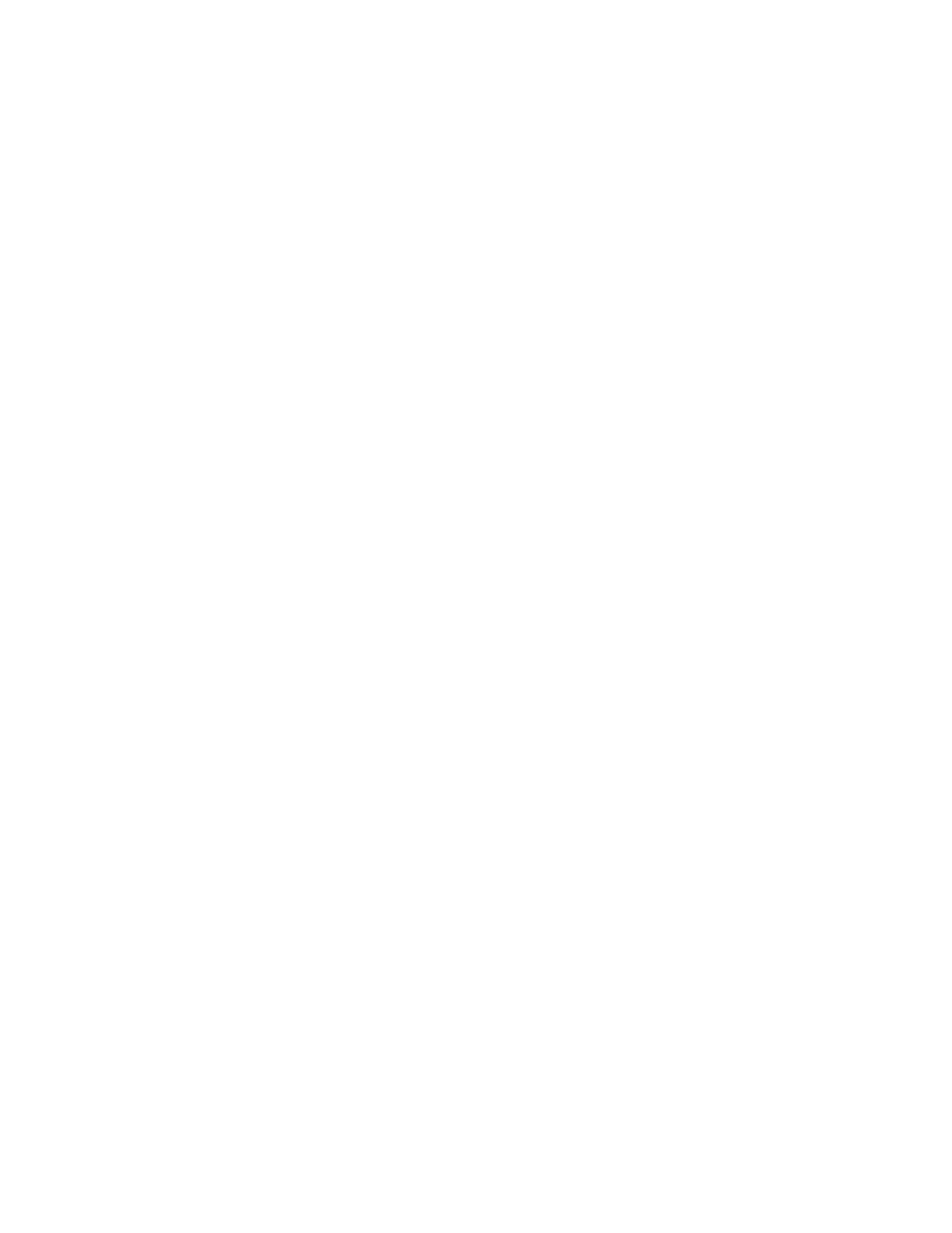
Software User Guide
162
Advanced Tab
•
Auto Detect: Use the ‘best negotiated’ speed and duplex (default)
•
10 Mbps/Half: Force the interface to 10 Mbps and half‐duplex
•
100 Mbps/Half: Force the interface to 100 Mbps and half‐duplex
•
100 Mbps/Full: Force the interface to 100 Mbps and full‐duplex
Note: An incorrect ‘forced’ setting will result in communication failure for this interface.
Enable DHCP Server: Select Yes to allow the DHCP Server(s) to be enabled while IP Transparency is in effect.
DHCP Subnet Type: A calculated subnet will be based on the actual IP Address received from the wireless network.
This option is more compatible with a wide variety of routers, but will mask out nearby IP addresses. This may make
other IP’s within the host network unreachable. Point‐to‐Point will use a /32 subnet, but is not compatible with some
routers. The recommended setting for this field is Calculated.
DHCP Lease Time: Choose the time for DHCP Leases when issuing the Transparent IP. The recommended setting for
this field is 4 hours.
Use Private 169.254.x.x IP: Select whether the internal IP Transparency interface will host a “dummy” gateway IP sim‐
ulator to the IP Transparency IP, or if it will use a calculated 169.254.x.x IP Address. Some Cisco routers might not ARP
properly when this option is turned on.
Pros: Option turned Off may allow some Cisco routers to ARP better.
Cons: With the option turned Off, the unit will black hole some IPs, and they will not be reachable from the device behind.
Example: IP from ISP is 1.2.3.3. Calculated Mask is 1.2.3.2/30. Now IPs 1.2.3.0, 1.2.3.1 and 1.2.3.2 become unroutable beyond
the device.
Allow TELNET access to this device: Select Yes to allow TELNET access to this device. Incoming connections on the
specified port will be directed internally to port 23, instead of to the device behind the specified Internal Interface.
Note: For this option to function properly, the TELNET Server must be enabled on port 23 via the Services tab.
Allow SSH access to this device: Select Yes to allow SSH access to this device. Incoming connections on the specified
port will be directed internally to port 22, instead of to the device behind the specified Internal Interface. Note: For
this option to function properly, the SSH Server must be enabled on port 22 via the Services tab.
Allow SNMP access to this device: Select Yes to allow SNMP access to this device. Incoming connections on UDP port
161 will be directed internally to port 161 instead of to the device behind the specified Internal Interface. Note: For
this option to function properly, the SNMP Agent must be enabled via the Services tab.
Allow access to Web UI: Select Yes to allow access (for incoming TCP Port 10000 connections) to the Web UI on this
device. Selecting No will allow the connection through to the device behind the selected interface. The recommended
setting for this field is Yes.
Enter Web UI Port (Required): Enter the TCP Port number to be used for Web UI access when Web UI access has been
enabled. The port chosen will be redirected locally (to internal 10000). Connections on this port number will not reach
the device behind the specified Internal Interface. The recommended setting for this field is 10000. All Web UI traffic
will be redirected locally to port 10000 automatically. This behavior is built‐in and not configurable.
Allow access by SixView Manager: Select Yes to allow access (for incoming TCP Port 7785 connections) to trigger this
device for remote check‐in by the SixView Manager server. Selecting No will allow the connection through to the
device behind the selected interface. The recommended setting for this field is Yes.
Enter MAC filter: Enter a valid MAC address using the following format: nn:nn:nn:nn:nn:nn, where nn is a number in
hexadecimal form (0‐9, a‐f, A‐F) to enable a MAC filter for use with IP Transparency. A MAC filter allows only packets
whose MAC address matches the filter value to be passed thru this device. Leaving this field empty effectively disables
MAC filtering.
