Red Lion IndustrialPr 6000 Router User Manual
Page 106
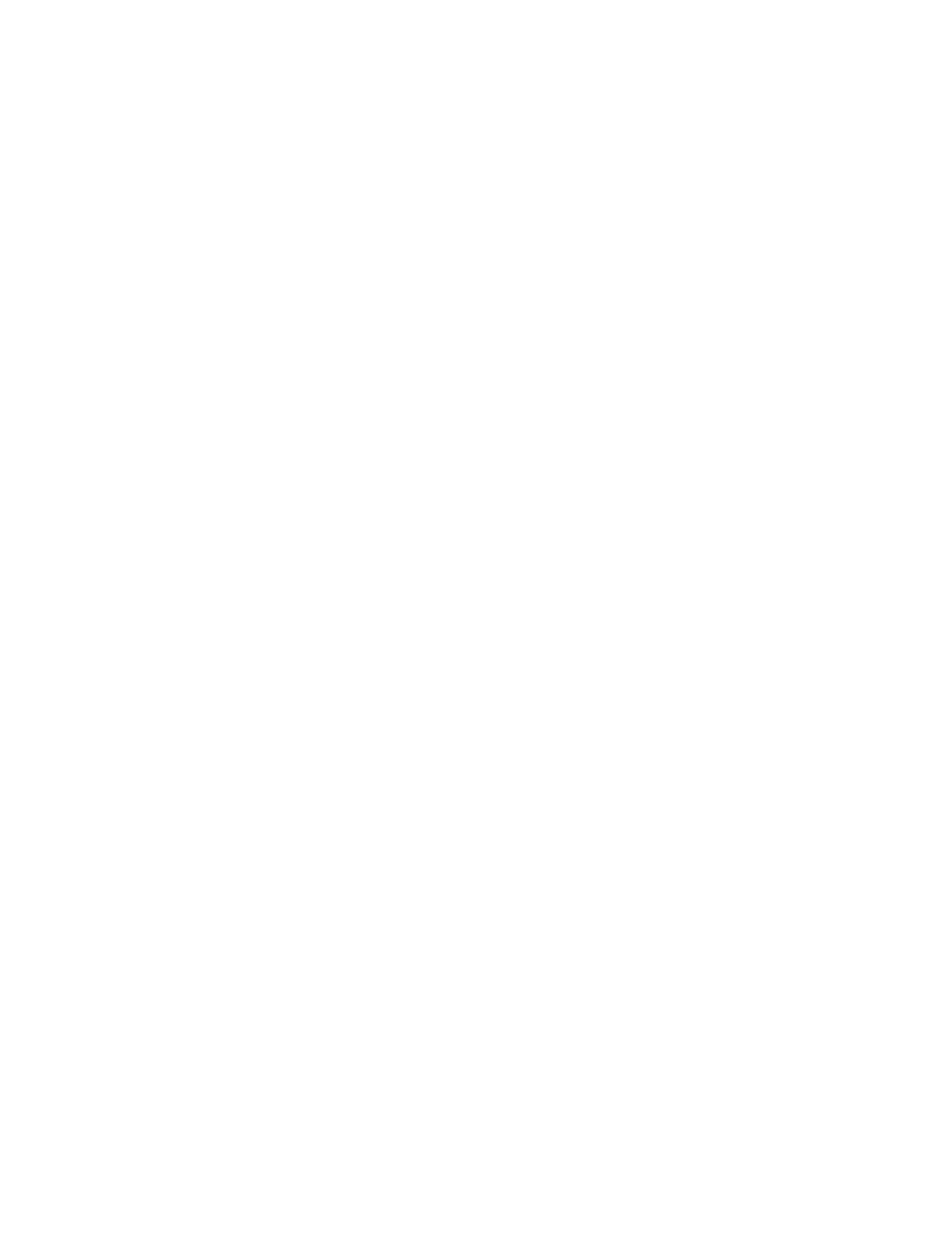
Software User Guide
106
Services Tab
Enable SSL: Select Yes to configure SSL client/server. Select No and click the Apply button to disable SSL.
Select Activity Log Level: This controls the logging level for SSL Connection activity. The recommended setting for a
production environment is Summary. The recommended setting for a test environment is Full.
Wait for Connection (sec.): Time (in seconds) allowed after sending SYN packets, to wait for SYN‐ACK. The recom‐
mended setting for this field is 20 seconds.
Idle Timeout (min.): Time (in minutes) allowed for no traffic over an SSL connection, before closing down the link. The
recommended setting is 720 minutes.
Select Certificate: A server certificate must be provided. This will be used to encrypt communication with all clients.
The certificates must be in PEM format, with an unencrypted key (not password protected when generated). Self
signed certificates are highly recommended. Use Admin‐>Certificate Manager to install/update certs.
Enable Advanced Setup: Select Yes to modify advanced SSL options.
Bind Interface for accepting SSL Connections: This will restrict the encrypted listening socket to allow connections
coming into the specified interface only. The recommended setting for this field is Any.
Bind Interface for outgoing TCP Connections: This will restrict the unencrypted socket to initiate connections out the
specified interface only. Specifying an interface here may conflict with policy routing, however it may be required in a
GRE/VPN or other tunneled environment. Please consult with a network architect for additional assistance. The rec‐
ommended setting for this field is Any.
Ciphers: This field is a list of openssl ciphers supported. Please consult support staff before attempting to change. Ref‐
erence Google:”open ssl cipher list” for more information. The recommended settings for this field are: RC4‐MD5:RC4‐
SHA:SSLv3.
Select Keep‐Alive behavior: This option enables TCP Keep‐alives on the underlying sockets. The following options are
supported:
Select Keep‐Alive behavior: This option enables TCP Keep‐alives on the underlying sockets. The following options are
supported:
•
None: Keep‐alives not used.
•
All: Keep‐alives enabled for all sockets.
•
Accept: Keep‐alives enabled for listening server socket side connections only. This applies to the clear text server for Cli‐
ent mode sockets, or the SSL Encrypted server for Server mode sockets.
•
Remote: Keep‐alives enabled for client initiated sockets.
•
Local: Keep‐alives enabled for Client connections bound to a local IP address.
You may need to adjust the master Keep‐alive timer via Network‐>TCP Global Settings‐>TCP Keep Alives.
Note: Enabling TCP keep‐alives may dramatically increase the total amount of traffic for the affected socket(s) depend‐
ing on the master interval, probe and timeout settings, which should be considered for connections using a wireless
(cellular) connection with respect to total data usage for the subscripted plan.
SSL Server Table Properties:
