Red Lion IndustrialPr 6000 Router User Manual
Page 61
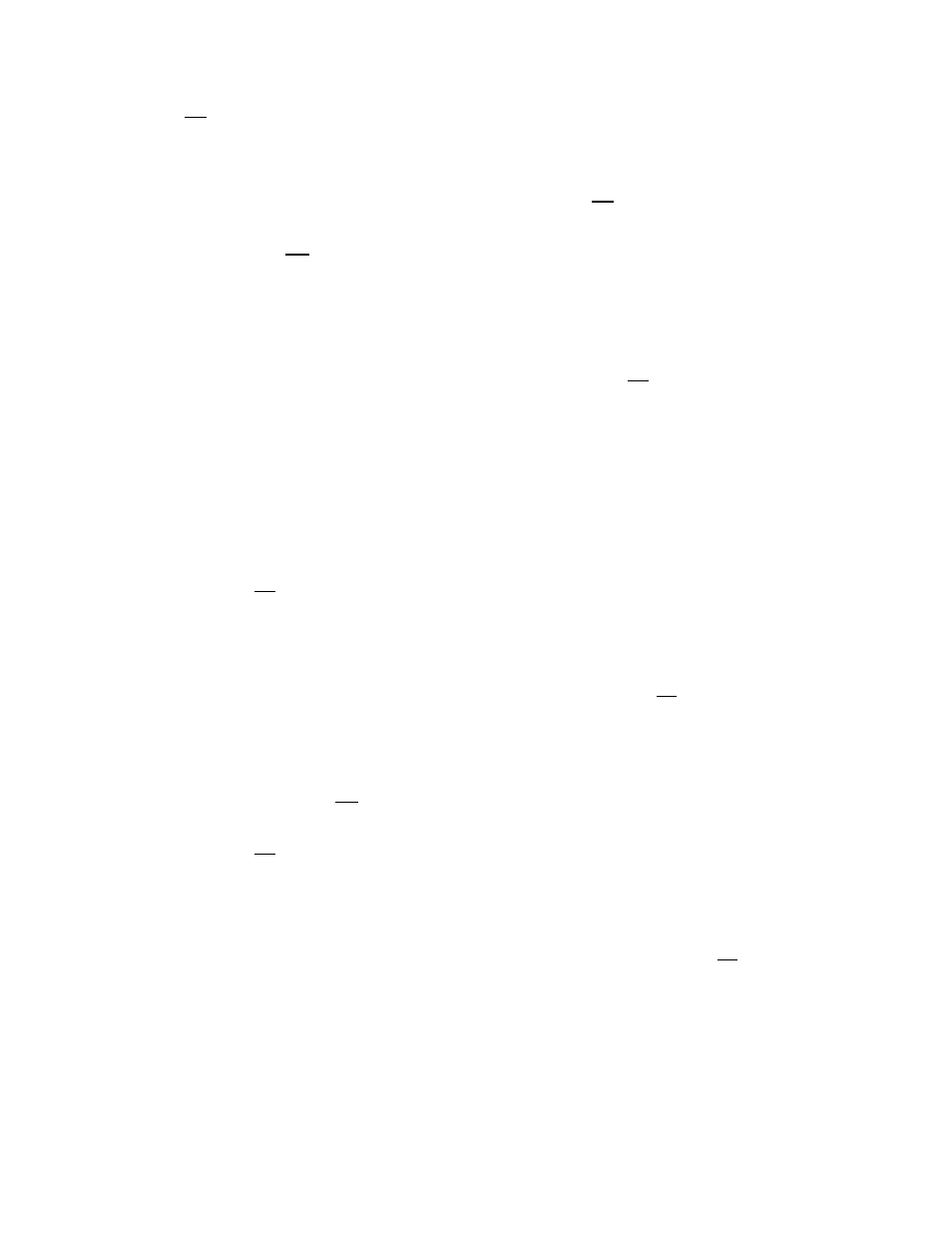
Software User Guide
61
Network Tab
Enable Firewall (Required): Specify whether to enable the firewall service on this device. The recommended setting
for this field is Yes.
Note: Disabling the firewall will compromise security and routing functions of the unit.
Allow Ping: To allow ICMP echo responses (Ping) from external devices through untrusted interfaces on this unit,
select Yes; otherwise select No. The recommended setting for this field is Yes.
To restrict access via a configured whitelist, select a whitelist name for the list of names available in the drop‐down
menu. Note: This setting will not override any firewall rules defined on other pages, such as service access or redirect
rules.
Ping Whitelist Name: Select the desired whitelist from the drop‐down menu. Whitelists are created in the Net‐
work>Firewall>ACL Rules>Subnet>Whitelist Rules screen.
Allow SSH: To allow external devices to connect to the SSH Server, via port 22, through untrusted interfaces on this
unit, select Yes; otherwise select No. The recommended setting for this field is Yes.
To restrict access via a configured Whitelist, click the check box marked Use Whitelist and then select a Whitelist name
from the list of names available in the drop‐down list box provided. Whitelists may be viewed/defined via the Net‐
work>Firewall>ACL Rules>Subnet Whitelist Rules screen.
Note: Setting this option to Yes does not enable the SSH server, it just allows it to be accessible via the firewall when it
is enabled. The SSH Server may be enabled via the Services>SSH/TELNET Server screen.
If the SSH Server is configured to use a port other than 22, a rule specifically for the alternate port will need to be
added via the Network>Firewall>Port Allow/Forwarding Rules>Service Access Rules screen.
Note: This setting will not override any firewall rules defined on other pages, such as service access or redirect rules.
SSH Whitelist Name: Select the desired whitelist for the drop‐down menu. Whitelists are created in the Net‐
work>Firewall>ACL Rules> Subnet Whitelist Rules screen.
Allow Telnet: To allow external devices to connect to the TELNET Server, via port 23, through untrusted interfaces on
this unit, select Yes; otherwise select No. The recommended setting for this field is No.
To restrict access via a configured whitelist, click the check box marked Use Whitelist and then select a whitelist name
from the list of names available in the drop‐down list box provided. Whitelists may be viewed/defined via the Net‐
work>Firewall>ACL Rules>Subnet Whitelist Rules screen.
Note: Setting this option to Yes does not enable the Telnet Server, it just allows it to be accessible via the firewall when
it is enabled. The Telnet Server may be enabled via the Services>SSH/Telnet Server Screen.
Note: This setting will not override any firewall rules defined on other pages, such as service access or redirect rules.
Telnet Whitelist Name: Select the desired whitelist for the drop‐down menu. Whitelists are created in the Net‐
work>Firewall>ACL Rules> Subnet Whitelist Rules screen.
Allow Modbus: To allow external devices to connect to the MODBUS Server, via port 502, through untrusted inter‐
faces on this unit, select Yes; otherwise select No. The recommended setting for this field is No.
To restrict access via a configured whitelist, click the check box marked Use Whitelist and then select a whitelist name
for the list of names available in the drop‐down list box provided. Whitelist may be viewed/defined via the Net‐
work>Firewall>ACL Rules>Subnet Whitelist Rules screen.
Note: Setting this option to Yes does not enable the MODBUS server, it just allows it to be accessible via the firewall
when it is enabled. The MODBUS Server may be enabled via the Automation>ModBus>Forwarding screen.
Modbus Whitelist Name: Select the desired whitelist for the drop‐down menu. Whitelists are created in the Net‐
work>Firewall>ACL Rules> Subnet Whitelist Rules screen.
