The usb port on my keyboard doesn't work – Apple iMac G5, 20-inch User Manual
Page 280
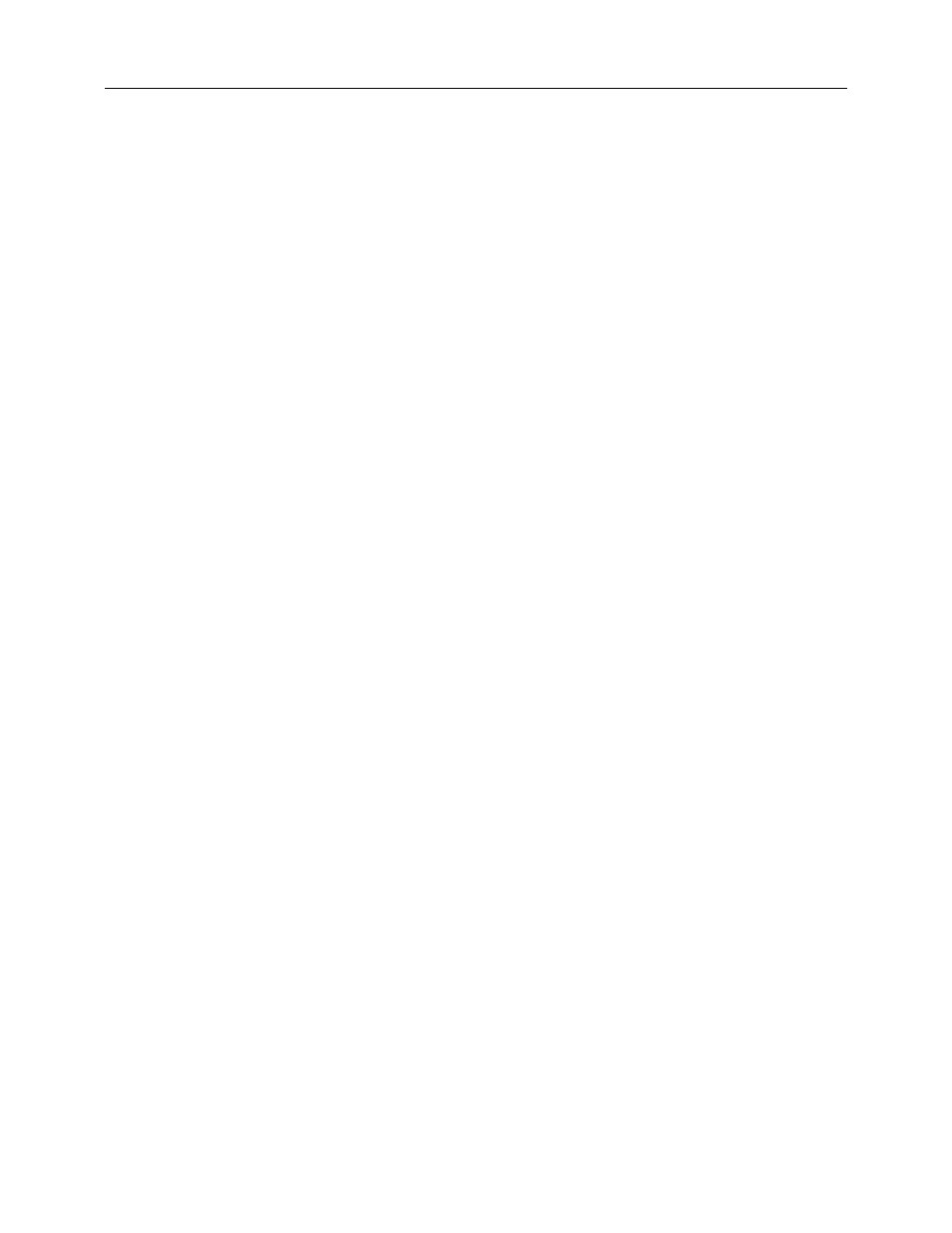
56 - iMac G5, 20-inch Troubleshooting
Symptom Charts
When I type, strange characters appear on the screen.
1.
Depending on your iMac's settings, a simple keystroke can change your keyboard
from English to Japanese. This can result in some pretty funny characters showing up
when you type. To switch to the US keyboard,
2.
Open System Preferences.
3.
Click on the International icon.
4.
Click on the Input Menu near the top of the screen.
5.
Scroll down the list and uncheck any non-US keyboard layouts.
6.
Close the System Preferences. Try typing a few characters. Did is solve the problem?
Yes: Problem solved.
No: Replace the keyboard.
The USB port on my keyboard doesn't work.
1.
Unplug all devises from your keyboard.
2.
Plug your Apple mouse into the left USB port on your keyboard. Does your mouse
work when it's plugged into this port?
Yes: Now plug the mouse into the right port. Does it work?
– Yes: Try a known good keyboard.
– No: Try a known good mouse to rule out the mouse. Then go to step 3.
No: Try a different mouse or keyboard.
3.
Now unplug the keyboard from the USB port on the back of the iMac, and plug the
mouse into the port the keyboard had been in. Does the mouse work now?
Yes: Replace the keyboard?
No: It appears that your USB port isn't functioning properly. Go on to step 4.
4.
Replace the logic board.
