Fans are running at a constant high speed, Airport, Not able to connect wirelessly with airport – Apple iMac G5, 20-inch User Manual
Page 273
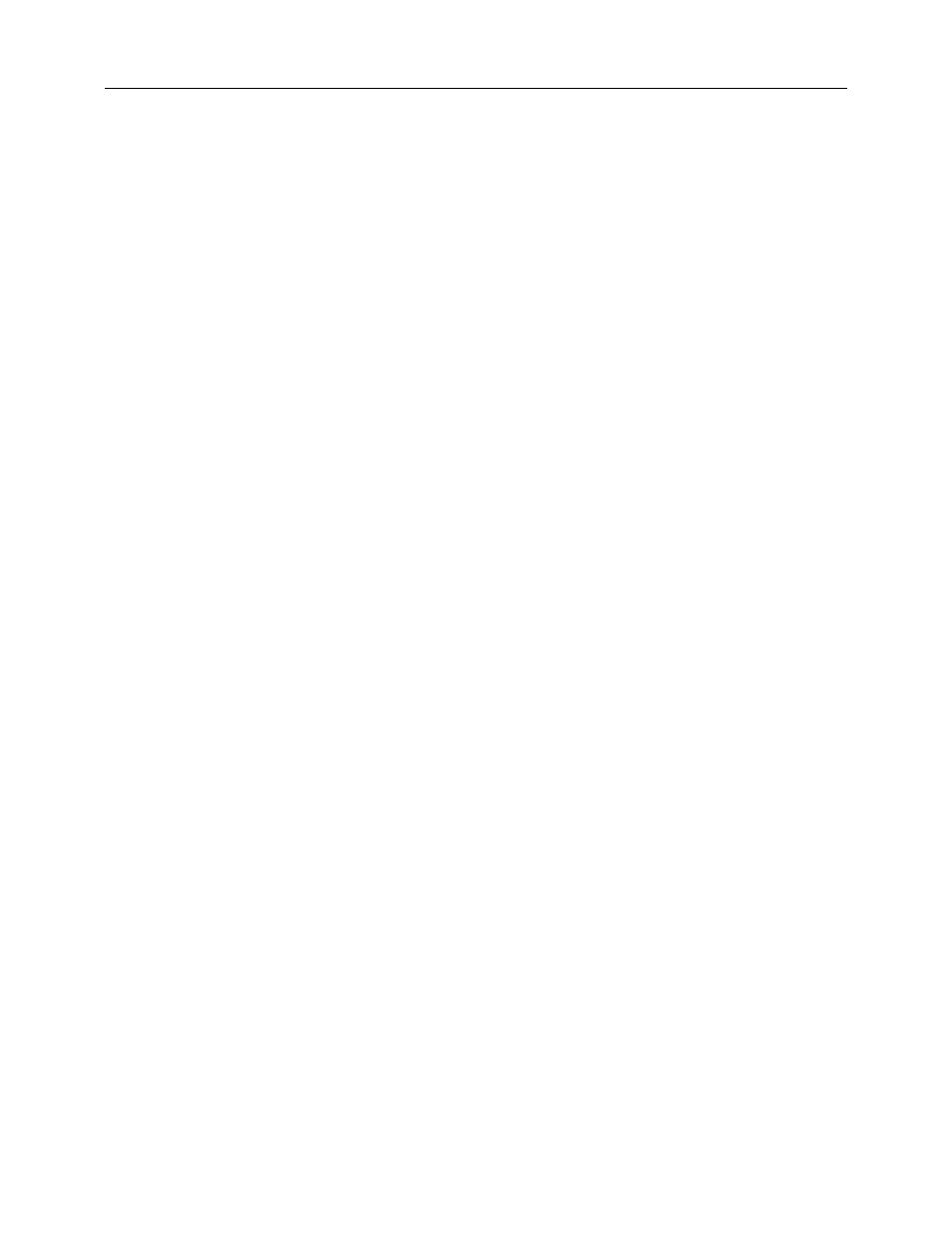
iMac G5, 20-inch Troubleshooting - 49
Symptom Charts
Fans are running at a constant high speed
If the fans on the system are running at a constant high speed, or ramp very quickly to
high speed and do not vary this speed once reached, the fans are most likely receiving
incorrect thermal input. In these cases you should use the following steps to resolve:
1.
Reset the SMU (refer to “Resetting the SMU” mentioned earlier in this chapter) and
then test to see if the fans still exhibit the issue.
2.
Boot from the iMac G5 Install DVD or another iMac G5 of the same type in FireWire
Target disc mode and see if the issue persists. If the fans run normally here, reinstall
the system software. Be sure to give the system enough time to recreate the issue
when booted to these other volumes.
3.
Verify that the hard drive sensor cable is plugged in correctly. If necessary, replace the
hard drive sensor cable.
4.
Replace the hard drive (the hard drive includes the sensor on the hard drive carrier.
5.
Replace the main logic board.
AirPort
Not able to connect wirelessly with AirPort
1.
From the Apple menu, choose About this Mac.
2.
Click on More Info. System Profiler should open.
3.
In System Profiler, in the column on the left, look under Hardware for a line called
“AirPort Card”. Select that line.
4.
Does the section to the right say “No Information Found”?
Yes: It looks like your computer doesn't realize it has an AirPort card installed. Go on
to step. 5
No: It looks like your iMac recognizes that it has an AirPort Card installed. Go on to
step 6.
5.
Remove the back cover and reseat the AirPort Extreme card. Check System Profiler
again to see if the computer sees the AirPort card. Does it recognize the card now?
Yes: Problem solved.
No: Replace the AirPort Extreme card.
6.
Now that we know your iMac recognizes your AirPort card, check your antenna. If the
AirPort antenna is not plugged in all the way, you may have very short AirPort range.
7.
Remove the back cover. Reconnect the antenna cable to the AirPort card. Press the
antenna connector firmly, to make sure it's fully connected to the iMac. You should be
ready to go wireless now.
