Scrambled or distorted video, Display is tinted another color – Apple iMac G5, 20-inch User Manual
Page 262
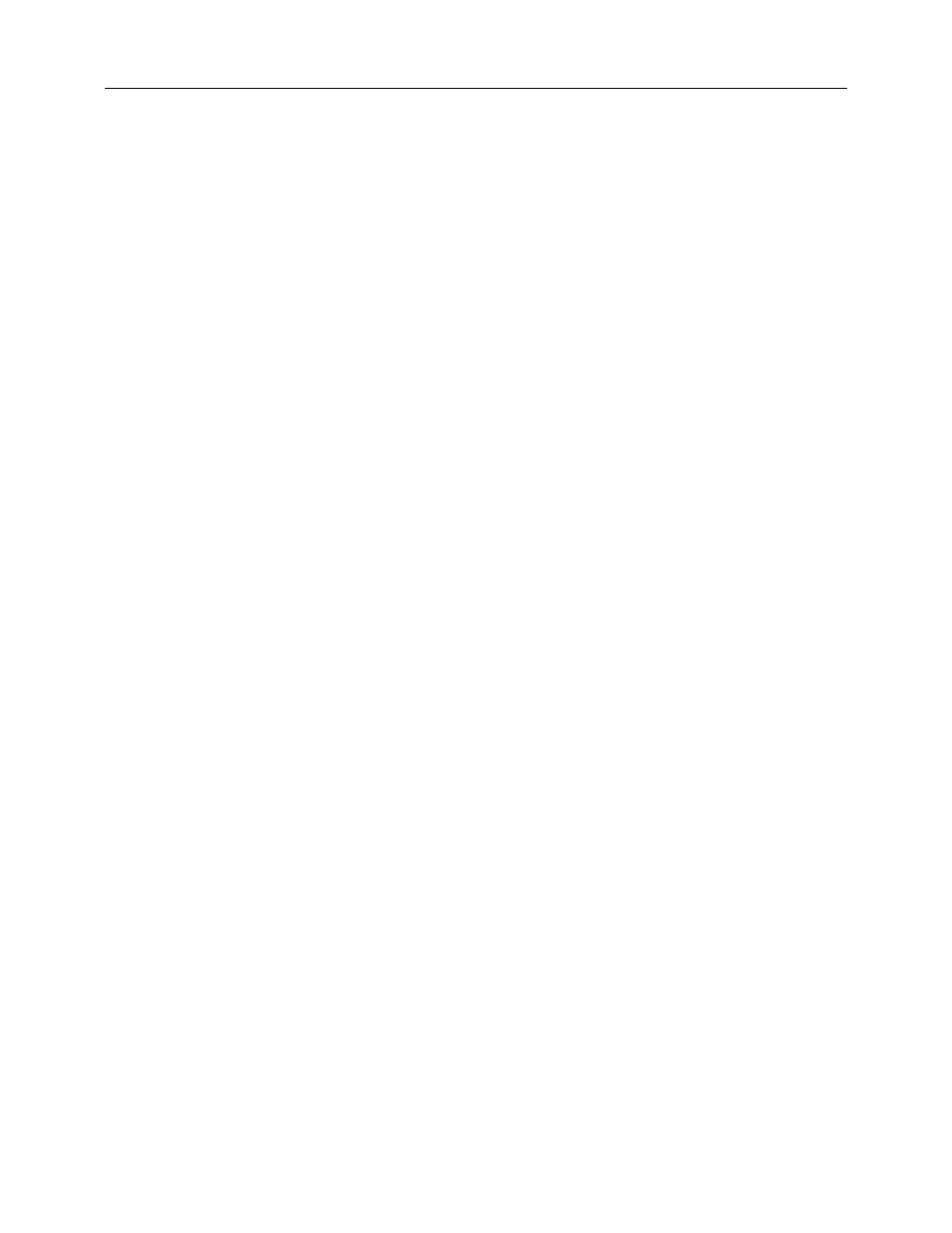
38 - iMac G5, 20-inch Troubleshooting
Symptom Charts
13. Unplug the iMac G5 and remove the SDRAM. Replace with known good SDRAM.
Plug the iMac G5 back in and start the unit by pressing the two internal power pins.
Does LED #3 light now?
Yes: Replace the original SDRAM and test again. If LED #3 does not light with the
original SDRAM, replace the SDRAM.
No: Continue to next step.
14. Unplug the iMac G5 and remove the optical drive. Plug the iMac G5 back in and start
the unit up from the internal power button. Does LED #3 light now?
– Yes: This indicates the optical drive has failed. Replace the optical drive.
– No: Replace the logic board.
15. WIth LED #3 on, turn the machine off by holding the internal power button until the unit
powers off. Unplug the computer and reinstall the back cover. Return the computer to
the upright position. Plug in the computer again and power on the computer. Does the
computer have video now?
– Yes: Restart the computer and make sure that the computer is operating properly.
– No: Continue to the next step.
16. Turn the display at an angle to you and look closely at the display. Is the display
completely black or can you see a dim light or glow to the display?
– Completely black: Replace the inverter.
– DIm or light glow: Replace the LCD panel.
Scrambled or distorted video
Refer to the iMac G5 Repair Extension Program information at the beginning of the
Troubleshooting chapter.
Display is tinted another color
1.
Reset the parameter RAM. Press Command-Option-P-R keys. When you keep all the
keys held down, you will hear the startup chime over and over again (about every ten
seconds) until you let go. After you hear the second chime, you can let go of the keys.
2.
Does the computer display video after successfully resetting the computer's PRAM?
Yes: Problem resolved. Restart the computer from the Apple menu and make sure
the computer is starting up properly.
No: Continue to the next step.
3.
Check for external video. Connect an external monitor to the mini-VGA port. Do you
have external video now?
Yes: Replace the display/panel and then go on to step 4.
No: Replace the logic board.
4.
After replacing the display/panel, do you have video now?
