Certain keys don't work, My keys are sticky or slow to respond – Apple iMac G5, 20-inch User Manual
Page 279
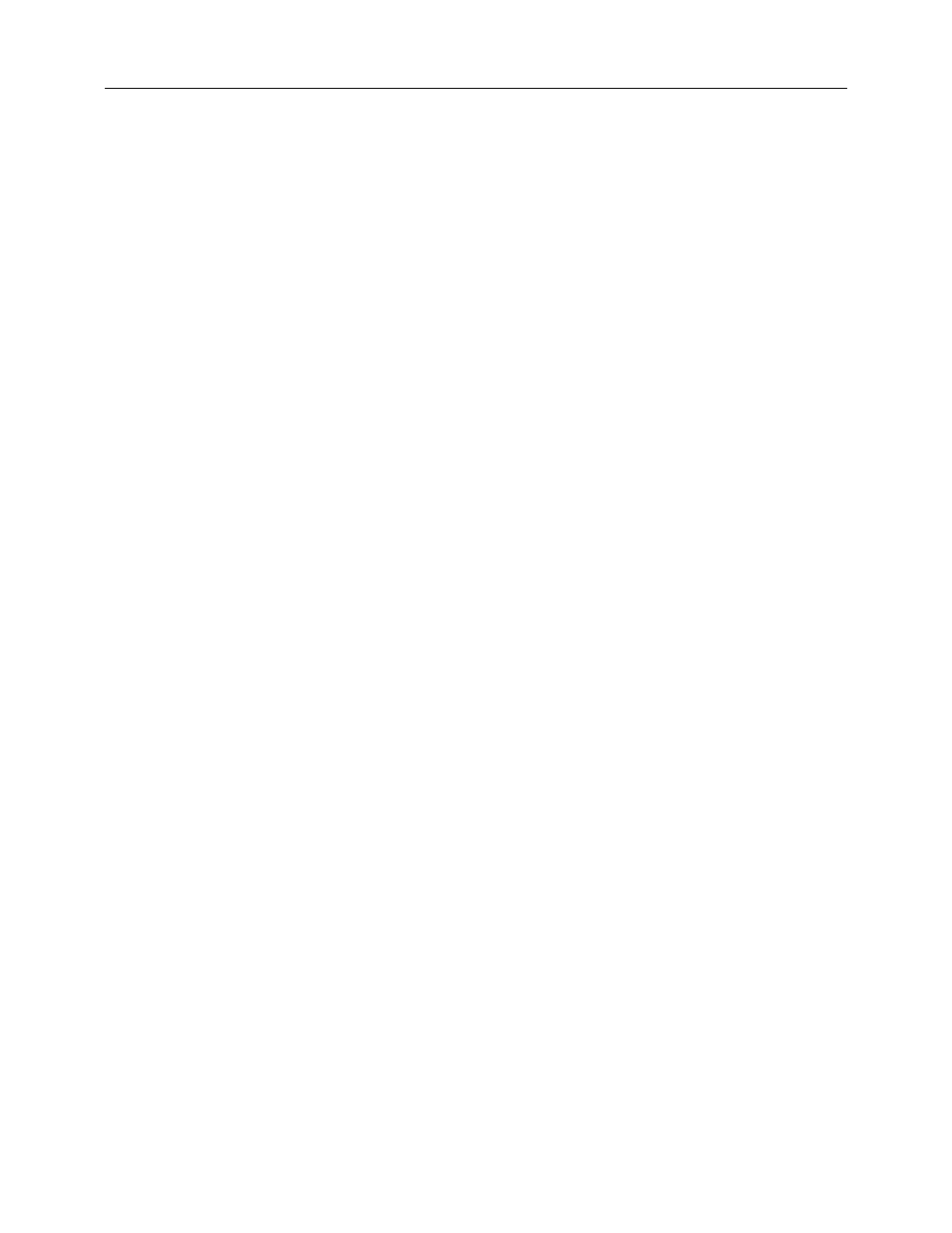
iMac G5, 20-inch Troubleshooting - 55
Symptom Charts
Yes: Replace the keyboard.
No: Replace the logic board.
Certain keys don't work.
1.
Unplug all devices from your computer, including your mouse and keyboard as well as
printer, scanner, external hard drives, and hubs. (Warning: Some devices may require
you to perform steps before it is safe to unplug them, e.g, external storage devices.)
Be sure to unplug your hub, if you have one.
2.
Plug your keyboard into the back of your computer firmly and securely. Plug your
mouse into the back of your computer firmly and securely. Take special care to make
sure the connector is completely in the socket. (Note that USB plugs can only work
one way up, and if you try them upside-down they won't slide together properly.) Go on
to the next step.
3.
Does your keyboard work now?
Yes: Problem solved.
No: Unplug your keyboard and plug it into another USB slot on the back of your iMac
Does it work now?
– Yes: Replace the logic board.
– No: Unplug your keyboard and plug your mouse into the port the keyboard just
occupied. Go on to step 4.
4.
Does your mouse work now?
Yes: Replace the keyboard.
No: Replace the logic board.
My keys are sticky or slow to respond.
1.
Try a known good keyboard.
2.
Open System Preferences. Click on the keyboard and mouse icon. Adjust the “key
repeat speed and delay until repeat” rate.
3.
Replace the keyboard.
