HP StorageWorks IP Storage Router User Manual
Page 90
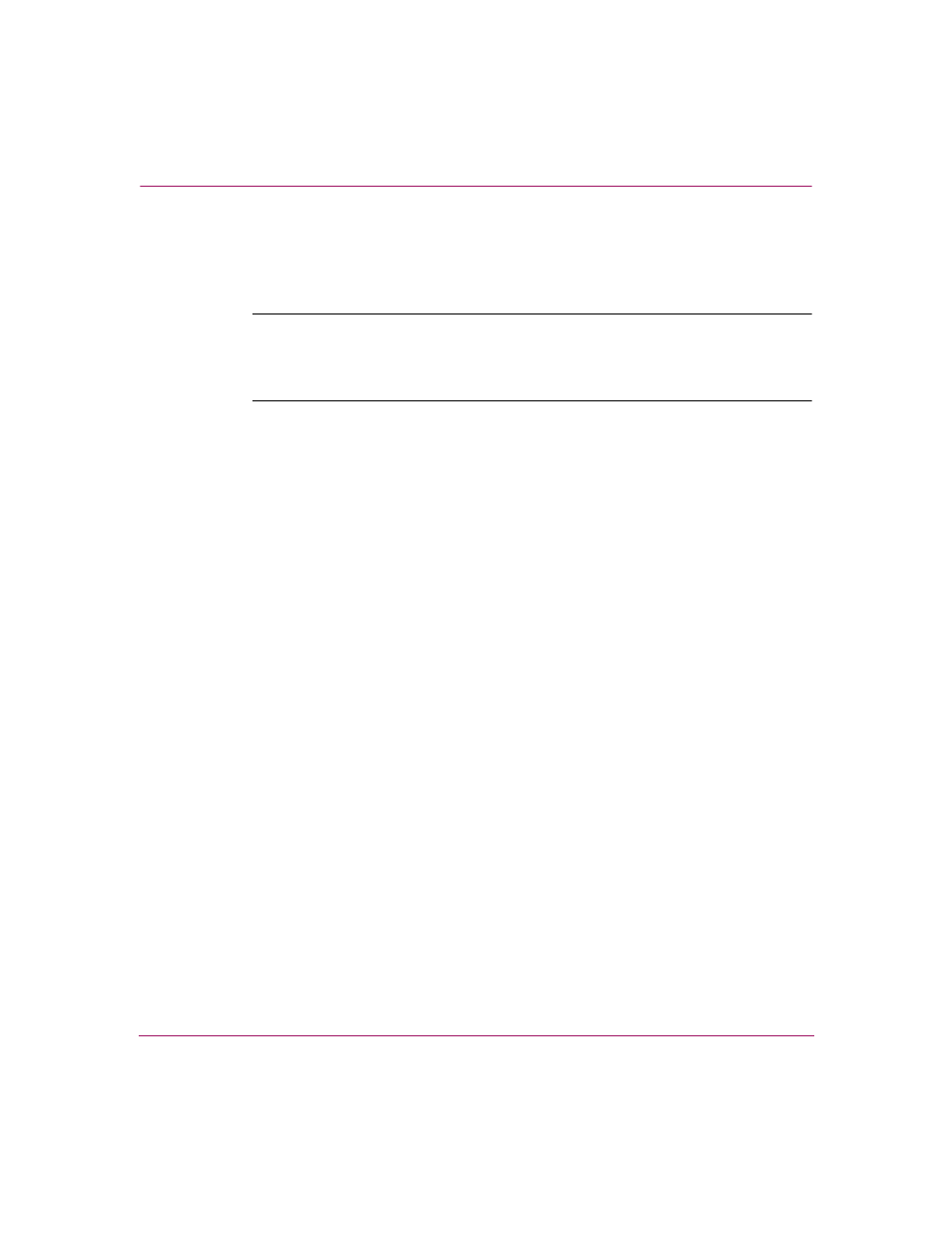
Configuring the Storage Router
90
IP Storage Router SR2122-2 User Guide
Use the following procedure to start the Setup Configuration Wizard:
1. enable — Enter Administrator mode. If prompted for an Administrator
password, use the default password, hp.
Note:
Passwords are cluster-wide configuration elements and apply to all storage
routers in a cluster. If the SR2122-2 joined an existing cluster during initial
configuration, enter the Administrator mode password already configured for the
cluster.
2. setup — Start the setup configuration wizard. The wizard will ask you to
choose one of the two levels:
■
The novice level provides information before the prompt explaining what
is being requested.
■
The expert level does not provide the explanatory text.
Respond to the prompts using your First-Time Configuration Checklist.
■
For multiple choice questions, the choices are shown in square brackets
■
For values requiring a specific format, the required format is shown in
square brackets.
■
If values have already been entered (for instance, via the initial system
configuration script), the current values saved in the system are shown in
square brackets.
■
Default values are shown in parentheses within the square brackets.
■
If you want to accept the current or default value, press Enter.
■
If there is no default and you want to bypass the question (that is, you do
not want to change or provide a value), press Enter.
If you configured any interfaces or identified any servers to the IP Storage Router
that are outside the storage router management subnet, you must update the
storage router route table with the appropriate gateways that will provide access to
these interfaces or servers (use the ip route command), or configure the
SR2122-2 for RIP listening to dynamically learn IP routes. See
“Configuring System Parameters.”
for details on adding the static routes or
configuring the SR2122-2 for RIP listening.
