Using http, Using proxy services, Using http using proxy services – HP StorageWorks IP Storage Router User Manual
Page 169
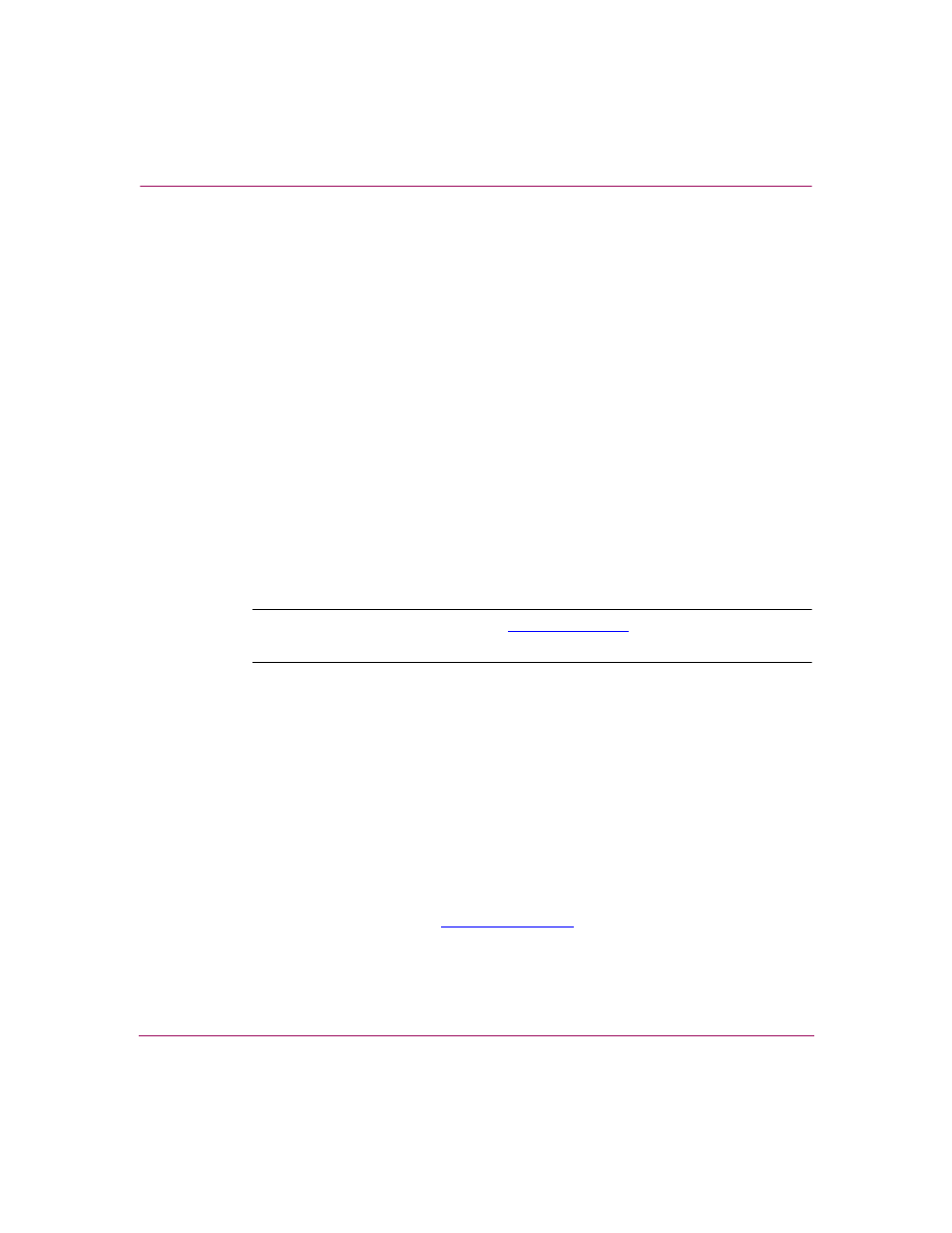
Maintaining and Managing the Storage Router
169
IP Storage Router SR2122-2 User Guide
Using HTTP
To specify the HTTP download location:
1. enable — Enter Administrator mode.
2. show software version all
— List the software versions currently
available for booting, along with the current download locations. Verify that
the version of software required is not already available. Verify that the
current download location information for HTTP is correct.
3. software http url http://10.1.11.32/~software/
SR2122-2
— If the current download location is not the one from which
you would normally retrieve updated software, reset the current download
location. For example, reset your current download location to
http://10.1.11.32/~software/SR2122-2. (Optional)
4. software http username webadmin password webword
—
Use this command to define the user name and password needed to access the
selected location. For example, specify user name
webadmin and password
webword. If no user name and password are required, use the keyword none
(for example, software http username none). (Optional)
Note:
If you are using the default URL,
http://www.hp.com
, the username and
password must be the same as your hp.com login ID and password.
Using Proxy Services
To specify a download location via proxy services:
1. enable — Enter Administrator mode.
2. show software version all
— List the software versions currently
available for booting, along with the current download locations. Verify that
the version of software required is not already available. Verify that the
current download location information for HTTP via proxy server is correct.
3. software proxy url default
— If the current download location is
not the one from which you would normally retrieve updated software, reset
the current download location. For example, reset your current download
location to the
default (
http://www.hp.com
). (Optional)
